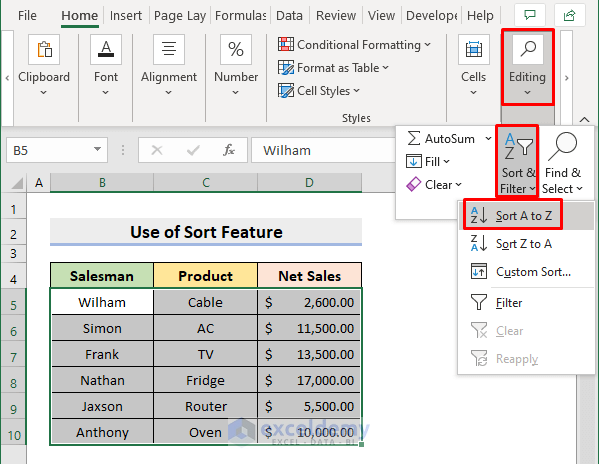5 Ways to Alphabetically Sort Sheets in Excel

The ability to organize data effectively in Microsoft Excel is essential for boosting productivity and clarity in data analysis. Sorting sheets alphabetically in Excel can significantly enhance your ability to manage spreadsheets, especially when working with numerous tabs. Here, we explore five distinct methods to alphabetize your sheets with ease.
Using Excel’s Built-In Sort Feature


Excel’s native sorting capabilities not only work for data within cells but also for the order of your sheets. Here’s how you can use this feature:
- Right-click on any sheet tab.
- Select ‘View Code’ from the context menu.
- In the VBA Editor, use the following code:
Sub SortSheetName() Dim i As Integer Dim j As Integer Dim tempName As StringFor i = 1 To ThisWorkbook.Sheets.Count - 1 For j = i + 1 To ThisWorkbook.Sheets.Count If UCase(ThisWorkbook.Sheets(j).Name) < UCase(ThisWorkbook.Sheets(i).Name) Then tempName = ThisWorkbook.Sheets(j).Name ThisWorkbook.Sheets(j).Name = ThisWorkbook.Sheets(i).Name ThisWorkbook.Sheets(i).Name = tempName End If Next j Next i
End Sub
After entering the code, close the VBA Editor and run the macro from the Developer Tab or assign it to a button.
Notes on VBA Sorting:
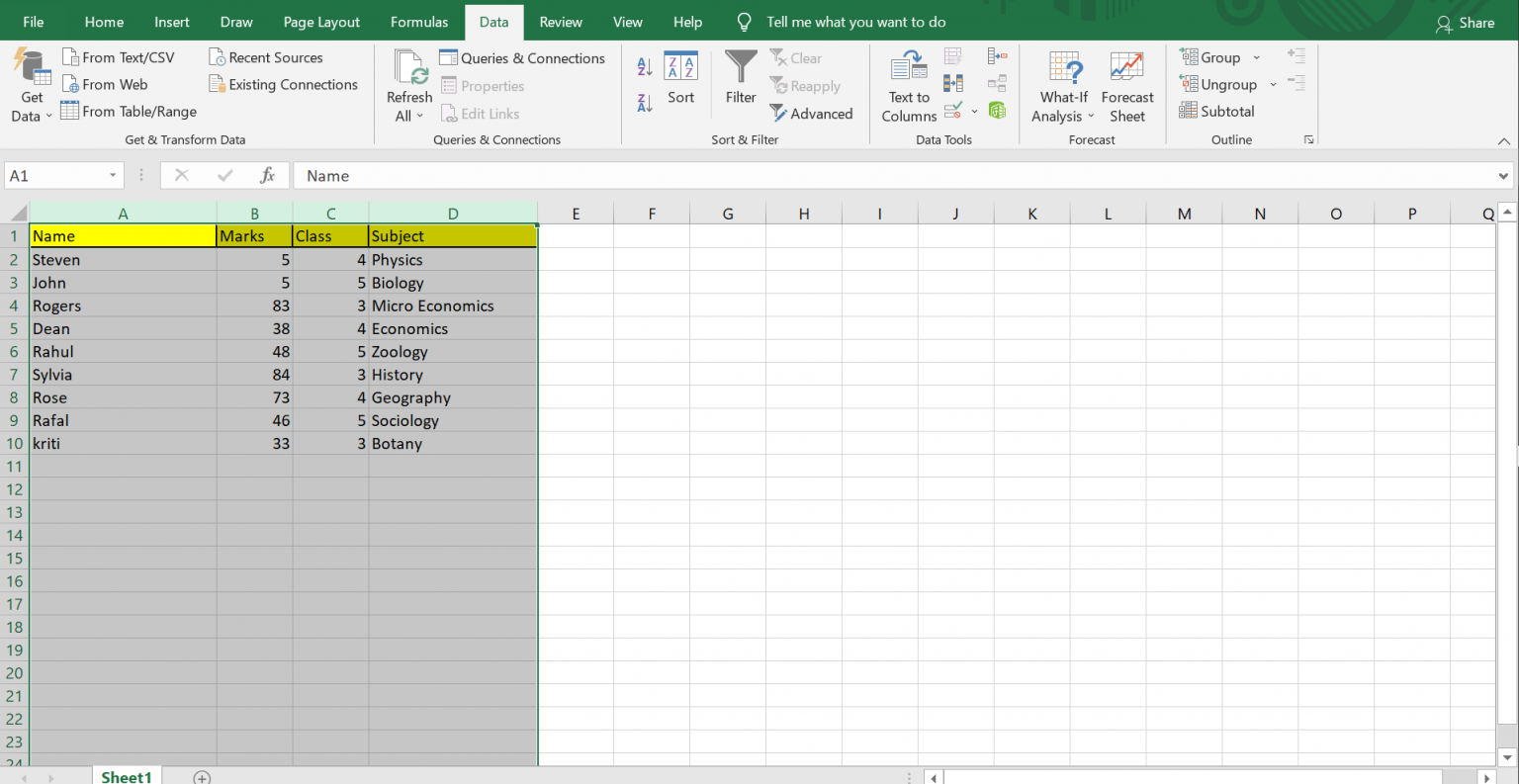
⚠️ Note: Macros can pose security risks if not from a trusted source. Always enable macros from known sources.
Manual Alphabetical Arrangement

If you’re dealing with a limited number of sheets, manual sorting can be quick:
- Click and drag each sheet tab to the desired location.
- Ensure you place sheets in alphabetical order from left to right.
Excel Add-Ins for Sheet Management


There are numerous third-party add-ins available that can automate the task of sorting sheets alphabetically:
- Search for add-ins like ‘SortSheets’ or ‘SheetSorter’ on Excel’s online marketplace.
- Install the add-in and follow the in-app instructions for use.
PowerShell Script for Bulk Sorting

For those comfortable with scripting, PowerShell offers a robust way to manage Excel files:
excel = New-Object -ComObject Excel.Application
excel.Visible = false
workbook = excel.Workbooks.Open("C:\Path\To\Your\Workbook.xlsx")
worksheetnames = workbook.Worksheets | Sort-Object -Property Name
for (i = 1; i -le worksheetnames.count; i++) {
worksheetnames[i-1].Move(null, i)
}
workbook.Save()
workbook.Close()
excel.Quit()
Execute this script in PowerShell to sort your sheets without manually opening Excel.
Excel Shortcuts and Tips for Sorting Sheets

Here are some shortcuts and tips to expedite sheet sorting:
| Shortcut/Tip | Description |
|---|---|
| Ctrl + Page Down/Up | Quickly navigate between sheets |
| Shift + Click | Select multiple sheets for sorting |
| Right-click and choose ‘Sort Sheets’ | In some Excel versions, this feature exists under the right-click menu |

This comprehensive look at sheet sorting in Excel provides multiple avenues for you to organize your work efficiently. Each method has its own benefits, catering to different levels of expertise and automation preferences.
By exploring these sorting techniques, you can save time, reduce errors, and make your Excel workbooks much easier to navigate. Whether you choose the simplicity of manual sorting, the power of VBA, or the efficiency of add-ins and scripts, organizing your sheets alphabetically is an easy step towards greater productivity.
Why should I sort my Excel sheets alphabetically?

+
Sorting sheets alphabetically makes it easier to locate specific data, reduces confusion, and enhances the visual organization of your workbook. It’s particularly useful when dealing with multiple tabs or in collaborative environments.
Can I automate sheet sorting in Excel?

+
Yes, using VBA macros, PowerShell scripts, or Excel add-ins, you can automate the sorting of sheets, making it quicker and more efficient for frequent workbook updates.
Is it safe to use VBA for sorting Excel sheets?

+
VBA macros can be safe if you source them from trusted places or if you write them yourself. Always be cautious about enabling macros from unknown sources, as they can contain malicious code.