5 Simple Ways to Lock Just One Excel Sheet

If you work with Microsoft Excel, chances are you've encountered the need to lock a specific sheet within a workbook while allowing others to remain open for editing. Whether you're managing sensitive financial data, sharing project milestones, or organizing complex spreadsheets, selectively protecting Excel sheets is a useful skill. Here, we'll dive into five simple methods to lock just one Excel sheet, ensuring data security and streamlined workflow.
Method 1: Using Sheet Protection

- Select the Worksheet: Go to the worksheet you want to protect.
- Review Tab: Navigate to the Review tab on the Excel ribbon.
- Protect Sheet: Click on “Protect Sheet.” Here you can enter a password if you want to lock it with a password.
- Set Permissions: Choose what users can and cannot do. This could be ranging from selecting cells to formatting.
- Apply Protection: Click OK to apply the protection. If you’ve set a password, you’ll need to re-enter it for confirmation.
🔒 Note: Make sure you remember the password if you set one, as there's no direct way to recover a forgotten password.
Method 2: Locking Cells While Unlocking Others
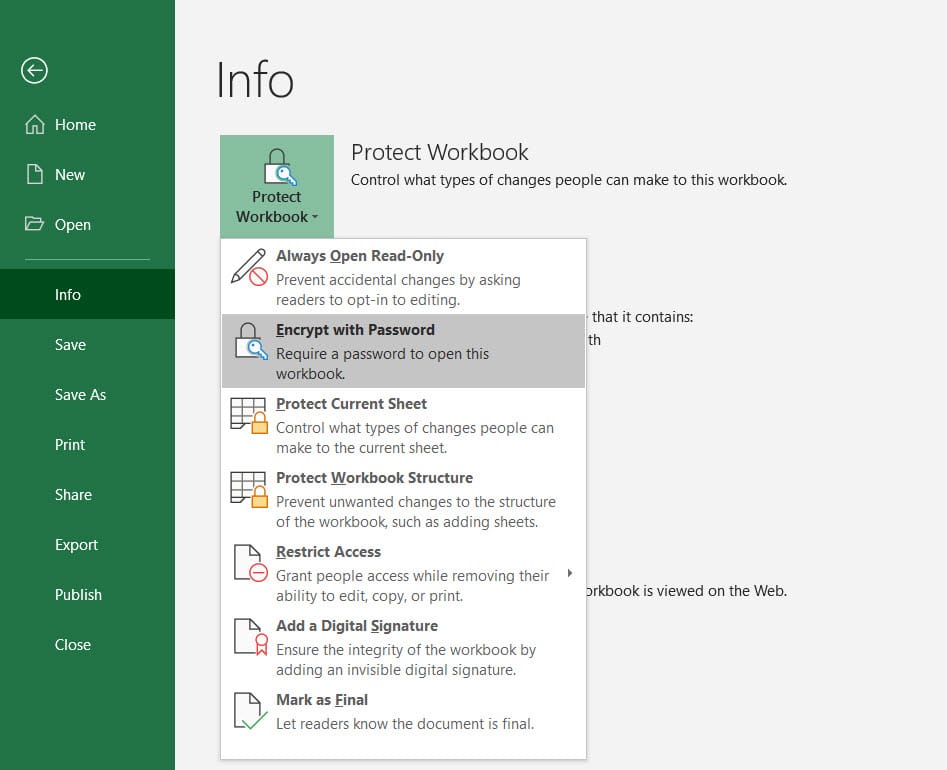
This method allows you to protect specific cells while leaving others editable.
- Unlock Cells: By default, all cells are locked. Select the cells you want to remain editable and right-click, choose ‘Format Cells,’ then navigate to the ‘Protection’ tab and uncheck the ‘Locked’ option.
- Protect Sheet: Follow the same steps as in Method 1 to protect the sheet, but leave the password field blank if you don’t want to lock it with a password.
Method 3: Password Protection

If you need an extra layer of security, you can password-protect the entire workbook to prevent unauthorized access:
- Save As: Go to ‘File’ > ‘Save As.’
- Tools: Next to the ‘Save’ button, click ‘Tools’ > ‘General Options.’
- Set Passwords: Here, you can set passwords for opening the workbook and for modifying it. Keep in mind that passwords are case-sensitive.
🔒 Note: Password protecting a workbook will affect all sheets within it, not just the one you want to lock.
Method 4: Using VBA to Lock Sheets

VBA (Visual Basic for Applications) provides a scriptable way to control Excel. Here’s how to use VBA to lock a sheet:
- Developer Tab: Make sure the Developer tab is enabled.
- Visual Basic: Click on ‘Visual Basic’ or press ‘Alt + F11’ to open the VBA editor.
- Insert Module: Insert a new module, and paste this code:
Sub LockSpecificSheet()
Dim ws As Worksheet
Set ws = ThisWorkbook.Sheets("SheetName")
ws.Protect Password:="yourpassword", DrawingObjects:=True, Contents:=True, Scenarios:=True
End Sub
- Run the Macro: After writing the code, close the VBA editor and run the macro from Excel.
🔒 Note: VBA requires knowledge of coding. If you're new to VBA, consider reading a beginner's guide or tutorial.
Method 5: Workbook Structure Protection

This method ensures that the structure of your workbook, including adding, deleting, or moving sheets, can be restricted.
- Review Tab: Go to ‘Review’ > ‘Protect Workbook.’
- Structure Protection: Check ‘Structure’ to prevent structure changes.
- Password: Optionally, you can set a password to unlock the structure.
To wrap up our exploration of five simple ways to lock just one Excel sheet, here are the key takeaways:
Each method presented offers different levels of security and access control. Whether you're looking for basic sheet protection or a more sophisticated approach like VBA scripting, Excel provides tools to meet various needs. Remember, the most secure methods might require additional skills, like VBA, or more planning, like setting up password systems. The choice depends on your security requirements and the workflow environment in which the workbook will be used.
Can I lock a specific range of cells?

+
Yes, you can lock a specific range of cells by unlocking those you want to remain editable and then protecting the entire sheet.
What if I forget the password?

+
If you forget the password, Microsoft Excel does not provide a way to retrieve it. For critical files, consider using a password manager or keeping the password in a secure place.
Is it possible to lock an Excel sheet without VBA?

+
Yes, you can use the built-in protection features of Excel (Methods 1, 2, and 3) to lock sheets without any VBA knowledge.



