Mastering Excel: Link Cells Across Sheets Easily

Introduction to Excel Linking

Microsoft Excel, renowned for its versatility in data manipulation, offers users the ability to link cells across sheets within the same workbook or even across different workbooks. Linking cells effectively can streamline your workflow, making data updates seamless and your spreadsheets more dynamic. In this comprehensive guide, we’ll explore various methods to link cells across sheets, ensuring you can enhance your Excel proficiency.

Why Link Cells?

Linking cells is an essential feature in Excel for several reasons:
- Data Consolidation: Allows for the aggregation of data from different sheets or workbooks.
- Automation: Updates in one cell are reflected in linked cells, reducing manual updates.
- Maintain Consistency: Ensures data integrity by maintaining consistent values across multiple sheets.
- Enhance Usability: Makes navigation and data interaction more intuitive and efficient.
Types of Cell Linking in Excel
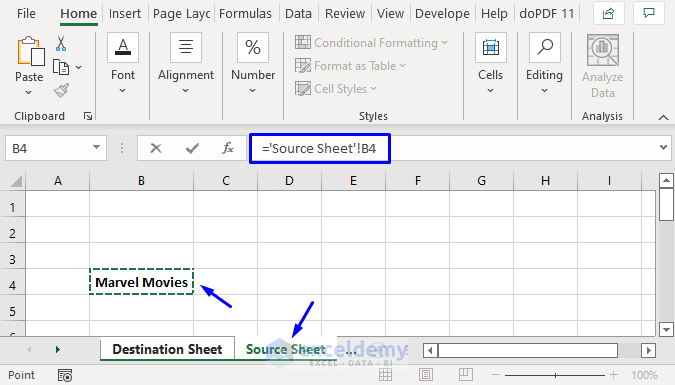
There are primarily two types of linking you can perform in Excel:
1. Internal Linking

This involves linking cells within the same workbook, which can be:
- Same Sheet Linking: Link cells from one part of the sheet to another.
- Cross-Sheet Linking: Link cells between different sheets within the same workbook.
2. External Linking

This refers to linking cells between different Excel workbooks:
- External Workbook Linking: Cells are linked from one workbook to another.
Steps for Internal Linking

Let’s dive into how to link cells internally in Excel:
Step 1: Open Your Workbook

Start by opening the workbook in which you want to create links.
Step 2: Select the Source Cell

Choose the cell you wish to link to another. For instance, if you want to link cell A1 from Sheet1 to Sheet2:
=Sheet1!A1This formula would appear in the destination cell on Sheet2.
Step 3: Reference the Source Cell

Go to the destination sheet (Sheet2), click the cell where you want the link, type =, then navigate to the source sheet (Sheet1), click the cell (A1), and press Enter. Excel will insert the full path like =Sheet1!A1.
Step 4: Test the Link

Modify the value in the source cell (Sheet1!A1) and verify that the destination cell (on Sheet2) updates accordingly.
🔍 Note: Make sure your workbook is saved before creating links, as Excel will prompt you to save if unsaved changes exist.
Additional Tips:

- Use Named Ranges for easier reference and management of linked cells.
- When linking cells, consider using Absolute References (e.g.,
=Sheet1!A1) if you want the links to stay fixed when copied or filled.
External Workbook Linking

Linking cells across different Excel files involves a few additional steps:
Step 1: Open Both Workbooks

Ensure both the source and destination workbooks are open in Excel.
Step 2: Select the Source Workbook

Navigate to the source workbook where the data resides. Choose the cell or range to link.
Step 3: Establish the Link in the Destination Workbook

In the destination workbook, select the cell where you want the link. Type =, then switch to the source workbook, click the cell or range, and press Enter. Excel will create a link like =[SourceWorkbook.xlsx]Sheet1!A1.
Step 4: Save Both Workbooks
Save both workbooks to ensure the link remains intact. If the source workbook is moved, the link will break, so consider using Edit Links to update or fix broken links.
📚 Note: External links will prompt Excel to search for the file when opening the workbook containing the links, potentially slowing down the opening process.
Additional Considerations:
- File Sharing: When sharing workbooks with external links, ensure recipients have access to both files.
- Dynamic Data Exchange (DDE): Excel allows for dynamic updates through DDE, though it can be complex and less commonly used due to security concerns.
Managing and Troubleshooting Links

Excel provides tools to manage and troubleshoot links:
Edit Links
From the Data tab, select Edit Links to update or break external links, change link sources, or convert them to values.
Data Validation
Use data validation to ensure links are accurate and update as required. For example, check if linked cells are from the correct sheet or workbook.
| Issue | Solution |
|---|---|
| Broken External Links | Use Edit Links to change the source or update links. |
| Link Errors | Check if the source cell or workbook has been moved or renamed. |
| Performance Issues | Reduce external links or use workbook consolidation methods for large datasets. |

⚠️ Note: Always backup your files before performing significant operations like editing or breaking links.
Advanced Techniques and Best Practices

To elevate your skills in linking cells, consider these techniques:
Named Ranges
Define named ranges for frequently used cells or ranges to make formula management easier:
=SourceNamedRangeThis simplifies references in complex spreadsheets.
3D References
Link across multiple sheets using a single formula. For example:
=SUM(Sheet1:Sheet3!A1)This sums values in cell A1 from Sheets 1 through 3.
Using VLOOKUP, HLOOKUP, or INDEX/MATCH
Create dynamic links that look up values based on criteria:
=VLOOKUP(lookup_value, [SourceWorkbook.xlsx]Sheet1!A1:B10, 2, FALSE)Data Consolidation
Consolidate data from multiple sheets or workbooks into a single sheet:
- Open the workbook where you want to consolidate.
- Go to the Data tab, select Consolidate.
- Choose the function for consolidation and link the source ranges.
Using Macros for Automation
Automate linking tasks with VBA macros:
Sub LinkCells()
Dim wsSource As Worksheet, wsDest As Worksheet
Set wsSource = ThisWorkbook.Sheets(“SourceSheet”)
Set wsDest = ThisWorkbook.Sheets(“DestinationSheet”)
wsDest.Range(“A1”) = wsSource.Range(“A1”).Value
End Sub💡 Note: Use macros to automate repetitive linking tasks, but ensure to save work before running macros to avoid data loss.
In conclusion, Excel offers a robust set of tools for linking cells across sheets, enhancing data management, and streamlining workflows. By mastering these techniques, you can transform your spreadsheets into dynamic tools for analysis, reporting, and data integration. Remember to manage your links carefully, use named ranges for clarity, and leverage advanced functions like VLOOKUP or macros for more complex operations. With practice, these linking techniques will significantly boost your efficiency and productivity in Excel.
What is the advantage of linking cells in Excel?
+The primary advantages include data consolidation, automation of updates, maintaining data consistency, and enhancing the usability of spreadsheets.
How do I fix broken external links in Excel?
+You can use the Edit Links option in the Data tab to update or change the source of broken external links.
Can I link cells from multiple workbooks?
+Yes, you can link cells from multiple workbooks. This involves opening both workbooks and establishing links as described in the guide.
How can I automate linking tasks in Excel?
+You can automate linking tasks using VBA macros. A simple macro can link cells across sheets or even perform more complex linking operations based on conditions.



