Effortlessly Import Excel Sheets into MySQL Tables

Dealing with large datasets often means you'll encounter Excel spreadsheets. These spreadsheets are useful for their ease of use, familiarity, and functionality for organizing data. However, for a more robust data management system, you might want to import this data into a MySQL database. MySQL offers better data integrity, security, and querying capabilities. Here’s a comprehensive guide on how to seamlessly transfer your Excel data into MySQL tables.
Preparation for Importing

Before you start importing your Excel data into MySQL, some preparation is necessary:
- Install MySQL Server: Ensure you have MySQL installed on your system or a MySQL server accessible via network.
- Excel Sheet Review: Check your Excel files for any formatting inconsistencies or errors. Clean up your data if necessary.
- MySQL Database Setup: Either create a new database or decide on an existing one where you will import the data.
- Tool Selection: Choose a method for import. This could be:
- Using a GUI tool like MySQL Workbench or HeidiSQL.
- Direct SQL commands.
- Python or PHP scripts.
- Online tools that can manage the import process.
Step-by-Step Excel to MySQL Import

Here's how you can import Excel data into MySQL using different methods:
Method 1: Using MySQL Workbench

MySQL Workbench provides an easy visual interface for database management:
- Open MySQL Workbench.
- Connect to your MySQL server.
- Select your database or create a new one.
- Go to ‘Server’ > ‘Data Import’.
- Choose ‘Import from Self-Contained File’ and locate your Excel file.
- Select the target schema and table or create new ones.
- Run the import and review for errors.
Method 2: Using Direct SQL Commands

If you prefer command line operations:
- First, export your Excel data to CSV format.
- Use the following SQL commands:
LOAD DATA LOCAL INFILE ‘your_path_to_csv_file.csv’ INTO TABLE your_table_name FIELDS TERMINATED BY ‘,’ ENCLOSED BY ‘“’ LINES TERMINATED BY ‘\n’ IGNORE 1 LINES (column_name1, column_name2, column_name3…); - Adjust the SQL command for field terminators, enclosed characters, and field order as needed.
⚠️ Note: Ensure your CSV file is in UTF-8 to avoid encoding issues during import.
Method 3: Using PHP or Python

If you’re comfortable with programming:
- Python: Use libraries like pandas and mysql-connector:
import pandas as pd from sqlalchemy import create_enginedf = pd.read_csv(‘your_path_to_csv_file.csv’)
engine = create_engine(‘mysql+pymysql://user:password@localhost/database_name’)
df.to_sql(‘table_name’, con=engine, if_exists=‘append’, index=False) - PHP: Use PHP’s MySQLi or PDO to interact with MySQL:
servername = "localhost"; username = “your_username”; password = "your_password"; dbname = “your_database”;// Create connection conn = new mysqli(servername, username, password, $dbname);
// Check connection if (conn->connect_error) { die("Connection failed: " . conn->connect_error); }
// Assuming CSV file is uploaded or accessible file = fopen('your_path_to_csv_file.csv', 'r'); while ((line = fgetcsv(file)) !== FALSE) { sql = “INSERT INTO your_table_name VALUES (‘” . implode(“’,‘”, line) . "')"; conn->query($sql); }
fclose(file); conn->close();
| Programming Language | Library/Method Used | Example Code |
|---|---|---|
| Python | pandas, SQLAlchemy | Given Above |
| PHP | MySQLi | Given Above |

Post-Import Optimization
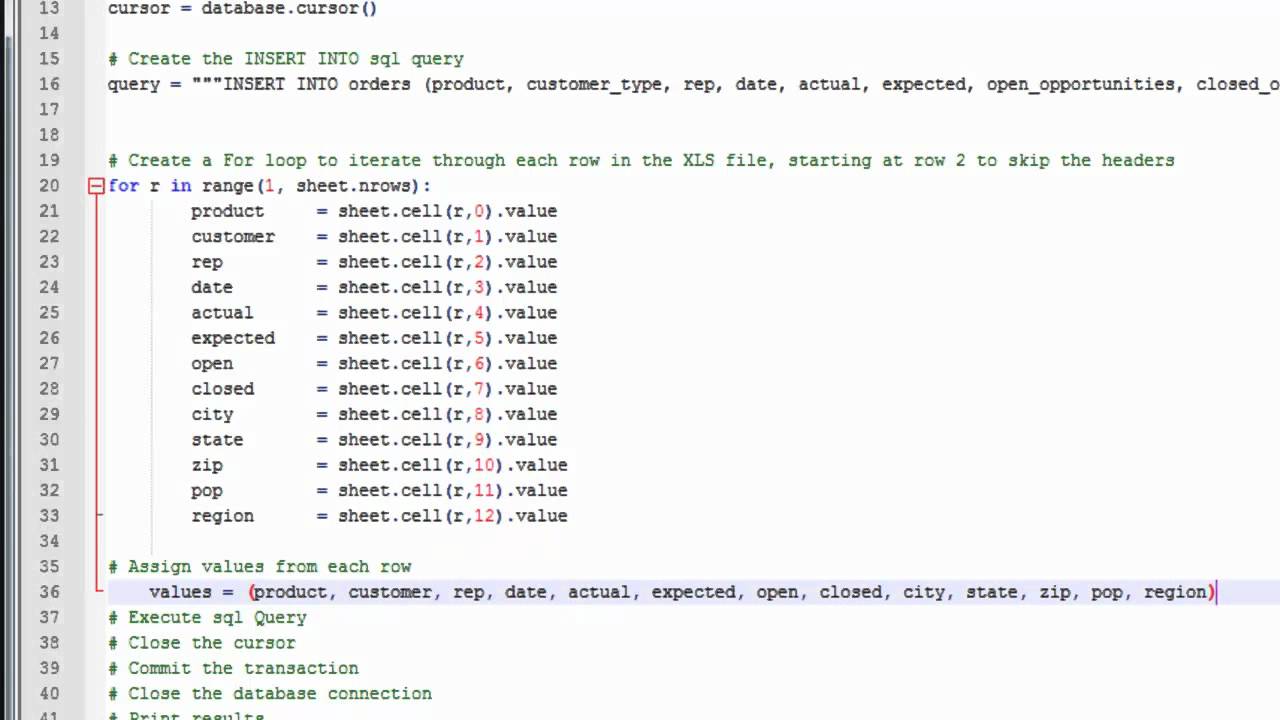
After the import, some additional steps can optimize your MySQL database:
- Indexing: Add indexes to frequently searched or joined columns.
- Normalization: Ensure your database is normalized to minimize redundancy.
- Data Integrity: Implement foreign keys, unique constraints, etc.
- Backup and Recovery: Ensure you have a backup strategy in place.
Summing up, importing data from Excel into MySQL is a process that can be approached in multiple ways, each with its own advantages:
- MySQL Workbench provides a visual interface for those less comfortable with SQL.
- SQL commands offer precision and control over the import process.
- Programming languages like Python or PHP provide automated and repeatable import processes.
The method you choose depends on your familiarity with MySQL, the volume of data, and your need for automation or customization. Remember, preparation of your Excel data and careful execution during import are key to avoiding errors. Following the import, ensure your database is optimized for performance and data integrity. This ensures that your MySQL database serves as a robust platform for data management, enhancing both security and accessibility of your valuable information.
What are the benefits of transferring data from Excel to MySQL?
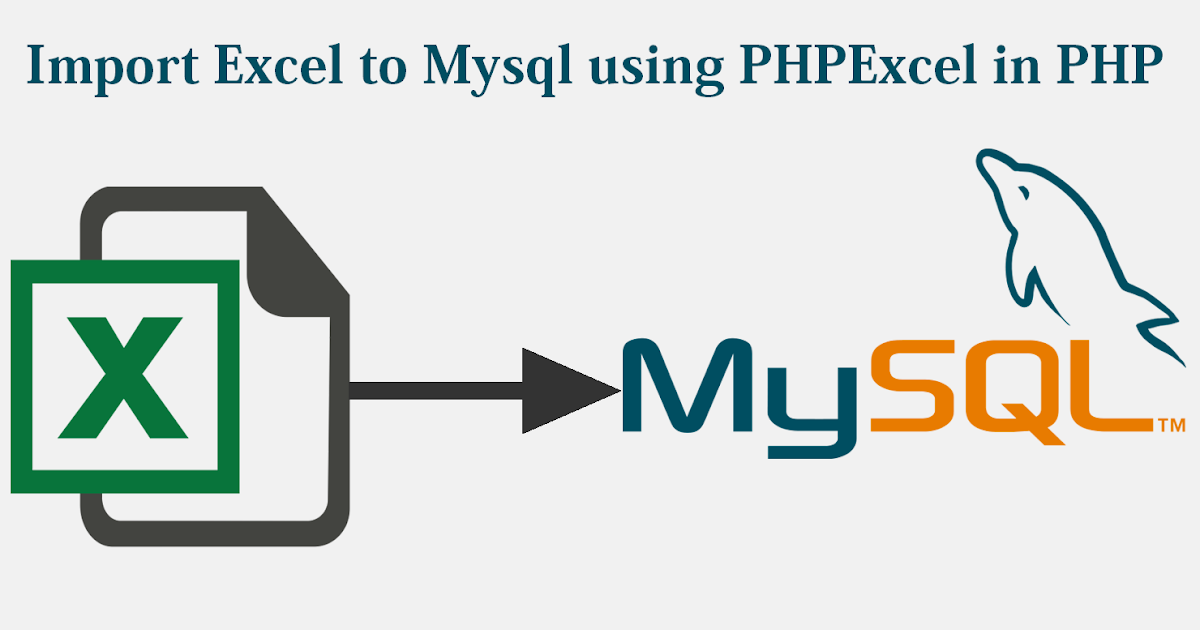
+
Moving data from Excel to MySQL provides benefits like improved data integrity, better performance with larger datasets, robust querying capabilities, and enhanced security and backup options.
How do I handle large Excel files?

+
For large Excel files, consider breaking them into smaller, more manageable pieces, or use command line tools or scripts in Python/PHP that can handle larger datasets more efficiently than some GUI tools.
Can I automate the import process?

+
Yes, automation can be achieved with scripts in Python or PHP or by setting up scheduled tasks that run SQL commands or use tools like MySQL Workbench in a scripted fashion.
What if my Excel data has special characters or formatting?

+
Ensure your CSV file uses UTF-8 encoding to handle special characters. Use appropriate SQL commands or settings in import tools to manage data formatting issues, or clean your data before import.
How do I handle errors during import?

+
Monitor the import process for errors. Common issues include incorrect data types, missing values, or formatting. Use ‘INSERT IGNORE’ or ‘REPLACE INTO’ to manage duplicate records or script logging to identify specific errors.



