Effortlessly Total Columns in Excel Spreadsheets

When working with large datasets in Microsoft Excel, one of the most common tasks you'll encounter is the need to calculate the total of numbers across various rows and columns. Calculating sums can be vital for financial analysis, inventory management, budget planning, and many other data-driven processes. This blog post will guide you through the process of totaling columns in Excel with various methods, explaining each step in detail to ensure you're fully equipped to handle any summation task in Excel.
Summing Data with Excel Functions

Excel provides multiple functions to total columns, each suited for different scenarios:
- SUM: The most straightforward function for totaling numbers.
- SUMIF: Allows for conditional summing.
- SUMIFS: For multiple conditional summing.
- AUTOSUM: Provides a quick way to sum columns or rows.
Using the SUM Function

The SUM function is your go-to for straightforward addition:
=SUM(range)Here’s how to use it:
- Click on the cell where you want the sum to appear.
- Enter
=SUM(followed by the range of cells you want to total. For example,=SUM(A2:A10). - Press Enter.
💡 Note: The SUM function can also add individual cells like =SUM(A2, A4, A6).
Conditional Summing with SUMIF
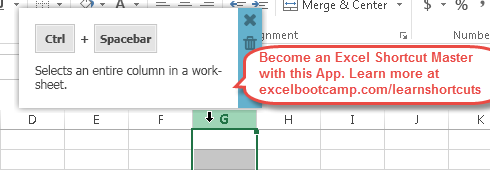
If you need to sum based on certain conditions, SUMIF comes into play:
=SUMIF(range, criteria, [sum_range])To sum values in column B where the corresponding cells in column A are greater than 100:
- Select a cell for the result.
- Enter
=SUMIF(A2:A10, “>100”, B2:B10). - Press Enter.
🔍 Note: Ensure your criteria is correctly formatted, or else the function will not work as expected.
Using SUMIFS for Multiple Conditions

The SUMIFS function is used when you need to sum with multiple criteria:
=SUMIFS(sum_range, criteria_range1, criteria1, [criteria_range2, criteria2], …)Example:
- Select the cell where you want to display the total.
- Enter
=SUMIFS(B2:B10, A2:A10, “>100”, C2:C10, “Item A”). - Press Enter.
The AutoSum Feature

Excel’s AutoSum tool offers an intuitive way to sum:
- Select the cell at the bottom of the column you want to sum.
- Click the AutoSum button on the Home or Formulas tab, or press Alt + =.
- Excel will automatically select the range of numbers, but you can adjust it if needed.
- Press Enter to apply the sum.
Formatting Your Total Column

Once you’ve summed your data, you might want to make the totals stand out:
- Change the cell’s number format to match your data (Currency, Percent, etc.).
- Apply formatting like bold text, background color, or borders to highlight the total.
- Use conditional formatting for visual cues based on the sum’s value.
📊 Note: Using styles consistently helps in creating a professional-looking spreadsheet.
Advanced Summing Techniques

For complex datasets, you might need to dive into advanced techniques:
Subtotal Function

The SUBTOTAL function provides an overview of your data:
=SUBTOTAL(function_num, ref1, [ref2], …)To sum all visible cells:
- Enter
=SUBTOTAL(9, A2:A100)into the cell where you want the subtotal. - This formula ignores hidden or filtered-out cells.
Using PivotTables for Summing

PivotTables offer a dynamic way to sum and analyze data:
- Select your data range.
- Go to Insert > PivotTable.
- In the PivotTable Field List, drag the column you want to total to the Values section.
- Summarize the data by choosing “Sum” from the list of options.
Summing Across Multiple Sheets

If your data spans across multiple sheets, you can still use Excel to sum across them:
Using 3D References

To sum values from the same cell across multiple sheets:
=SUM(Sheet1:Sheet4!A1)📜 Note: Ensure all sheets have the same layout, or this technique won’t work.
Visualizing Your Sum Totals

Data visualization can make your sums more accessible:
Creating Charts

After summing your data:
- Select your data.
- Go to Insert > Recommended Charts or choose a specific chart type.
- Excel will suggest chart types based on your selection.
FAQ Section

What’s the difference between SUM and SUMIF?

+
SUM totals all the numbers in a range, while SUMIF only totals numbers in a range based on a single condition.
Can I use SUMIFS with dates?

+
Yes, you can use SUMIFS with dates. Ensure the dates in your criteria are formatted correctly, like ”>01/01/2022”.
How do I sum only visible cells after filtering?
+Use the SUBTOTAL function with function number 9 (=SUBTOTAL(9, range)) to sum only the visible cells after filtering.
Is there a way to sum without including errors?
+Yes, use the SUMIF function with criteria like =SUMIF(range, “<>#N/A”, [sum_range]) to exclude error cells from the sum.
By mastering these techniques, you’ll be able to effortlessly total columns in Excel spreadsheets, no matter how large or complex your data is. Whether you’re performing quick sums with AutoSum or leveraging PivotTables for a comprehensive analysis, Excel’s tools will help you reach your data goals with ease.



