Excel Data Sheet Setup Guide: Simplify Your Data Management

Managing data efficiently is crucial for any business or individual looking to make informed decisions, whether it's for tracking inventory, analyzing sales, or managing project timelines. Microsoft Excel, with its robust features, remains one of the most powerful tools for data organization, analysis, and presentation. This guide will walk you through setting up an Excel data sheet effectively, ensuring your data management is streamlined and your workflow is optimized.
Understanding Excel Basics


Before diving into setting up your data, it's essential to understand some foundational elements of Excel:
- Cells: The smallest unit in Excel, where data is entered.
- Rows: Horizontal sequences of cells, labeled by numbers.
- Columns: Vertical sequences of cells, labeled by letters.
- Worksheets: Individual sheets within a workbook.
- Workbook: A file that contains multiple worksheets.
💡 Note: Familiarizing yourself with these terms will make navigating Excel much easier.
Setting Up Your Data Sheet


Here are step-by-step instructions to set up your data sheet:
1. Determine Your Data Structure

Consider the following before you start:
- What is the nature of the data you’re dealing with?
- How do you want to categorize or filter this data?
- Will your data require frequent updates or is it static?
2. Set Up Column Headers
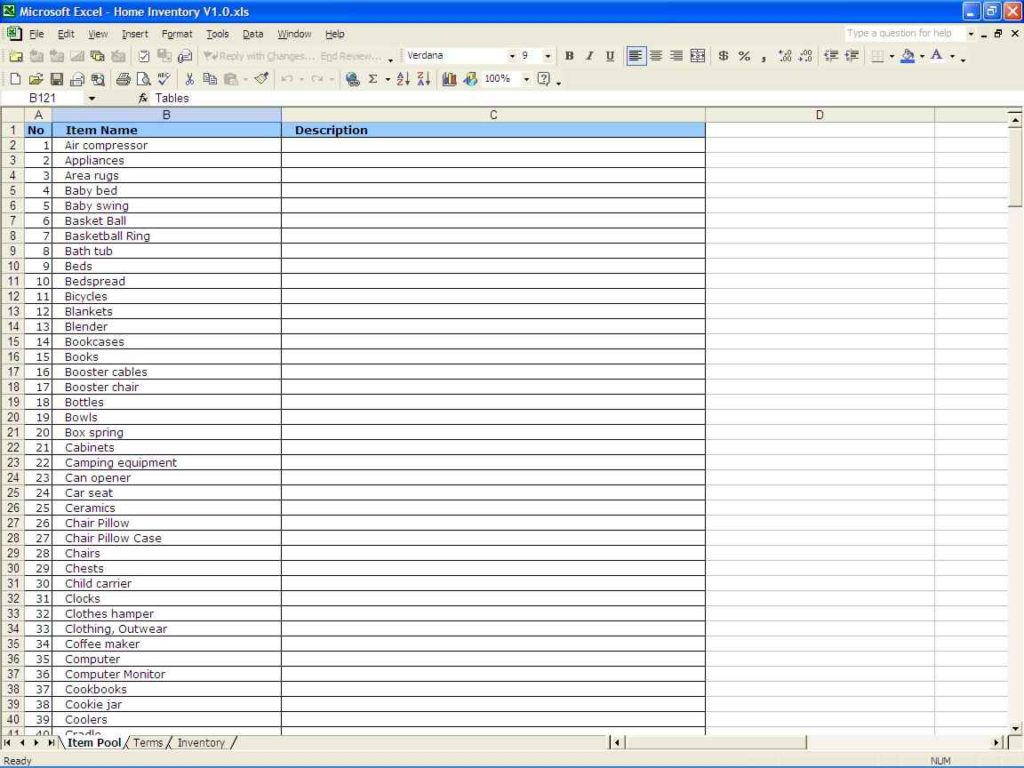
Your column headers are critical for organizing data:
- Decide on column titles that reflect the data they will contain.
- Use Merge & Center to create a single header for grouped columns if necessary.
| Column Header | Example Data | Notes |
|---|---|---|
| Product ID | P001 | Unique identifier for each product |
| Product Name | Laptop | Name of the product |
| Sale Price | $1200.00 | Price at which the product is sold |

3. Data Entry and Formatting

As you enter data:
- Format numbers, dates, and text appropriately for consistency.
- Use conditional formatting to highlight important data points.
- Apply data validation rules to ensure data integrity.
4. Data Sorting and Filtering

Enhance your data manipulation capabilities:
- Sort data based on multiple columns if needed.
- Create filters to view specific subsets of your data.
5. Use Formulas and Functions

Excel is powerful because of its calculations:
- Learn common formulas like SUM, AVERAGE, IF, and VLOOKUP.
- Understand relative vs. absolute cell references to avoid errors in calculations.
⚠️ Note: Ensure formulas are correct by using Evaluate Formula tool if you encounter unexpected results.
6. Data Analysis and Visualization

Turn data into insights:
- Use PivotTables for summarizing data.
- Create charts and graphs to visualize trends or patterns.
📊 Note: Keep your visualizations simple and clear. Over-complicated charts can obscure important trends.
Setting up an Excel data sheet effectively requires more than just entering data into cells. By understanding Excel's structure, planning your data layout, and leveraging its analytical features, you can significantly improve how you manage and interpret data. This guide has covered the basics, from understanding the Excel interface to practical setup tips, ensuring that your data management is both efficient and insightful. Remember, the key is in the details—proper formatting, accurate formulas, and smart use of Excel's functions can transform a simple spreadsheet into a dynamic data management tool.
Can I use Excel for large datasets?

+
Yes, Excel can handle large datasets efficiently, especially with newer versions that support over a million rows per sheet. For extremely large datasets, consider using Power Query or Power Pivot for better performance.
What are some shortcuts for data entry in Excel?

+
Here are some useful shortcuts:
- Ctrl + D for filling down
- Alt + E, S, V for paste special
- Ctrl + Shift + Enter for array formulas
How can I prevent data errors in Excel?

+
Use data validation, ensure formulas are correct, and regularly use the Evaluate Formula tool to check for errors. Also, consider using named ranges to make formulas easier to read and less error-prone.