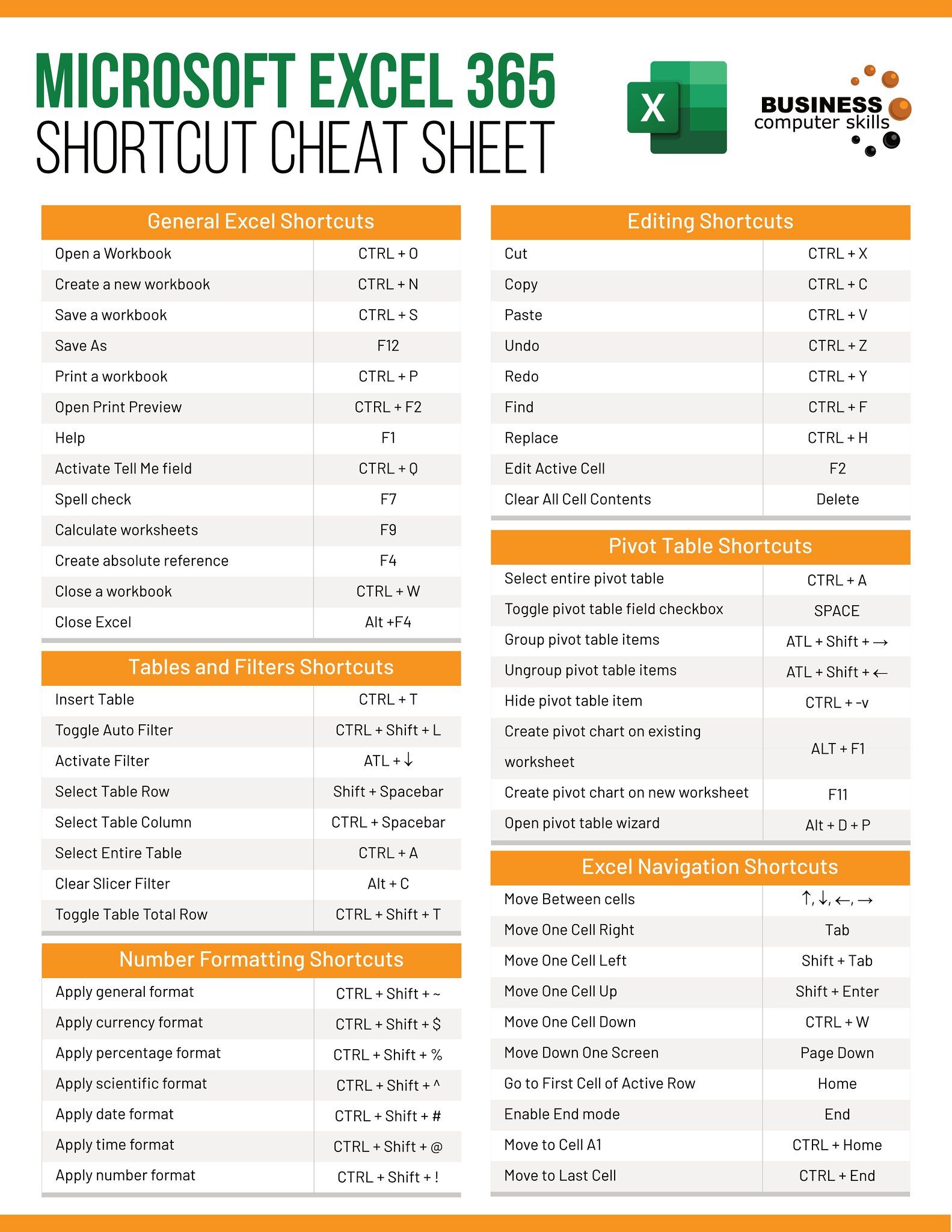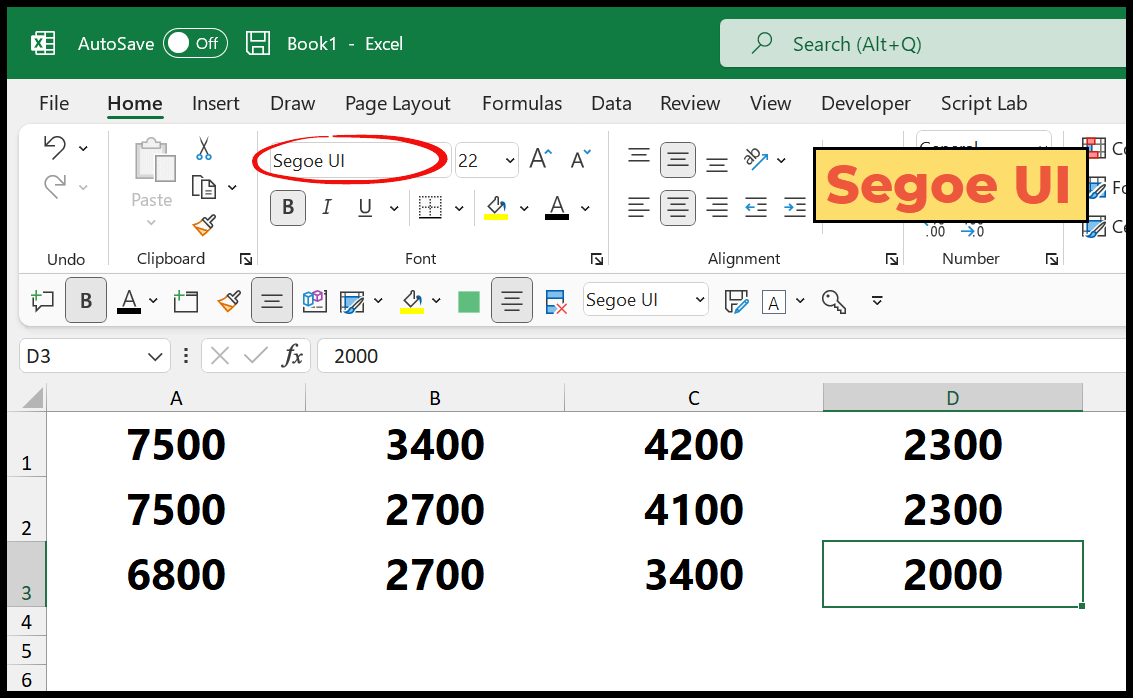5 Essential Steps to Create Sale Price Sheets in Excel

Excel remains one of the most versatile tools available for businesses, especially when it comes to generating and managing sales data. Creating Sale Price Sheets in Excel can streamline your pricing strategy, help in inventory management, and facilitate financial analysis. Here are the five essential steps to efficiently craft a sale price sheet in Excel:
1. Setting Up Your Worksheet


Begin by creating a new Excel workbook. Here’s how you can set up your sheet:
- Columns: Label your columns for clarity, like “Product Name”, “Original Price”, “Sale Price”, “Discount (%)”, “Inventory”, “Unit Sales”, etc.
- Rows: Start with at least 20 rows to accommodate product listings. You can always extend this later.
2. Inputting Data

Fill your spreadsheet with product information. Here are the key points:
- Input all relevant product data including names, original prices, and inventory levels.
- Use consistent naming conventions for products to avoid duplication or confusion.
🔖 Note: Ensure accuracy in data entry. Errors at this stage can lead to incorrect pricing.
3. Calculating Sale Prices

Sale prices are critical in attracting customers. Here’s how to automate this:
- Formula: Use a formula to calculate the sale price based on the original price and the discount percentage. For example:
Cell Address Formula B3 (Original Price) 100 C3 (Sale Price) =B3 * (1 - E3/100) 
- Drag this formula down to apply it to all rows with products.
4. Formatting for Readability

The presentation of your price sheet is just as important as its content:
- Conditional Formatting: Highlight products with high or low discounts to stand out.
- Data Validation: Use dropdown lists for discounts to ensure only valid entries.
💡 Note: Good formatting enhances the usability of your price sheet for both internal staff and customers.
5. Analyzing Data

After setting up your sale price sheet, it’s time to use it for analysis:
- Sum: Use functions like SUM to calculate total sales or inventory.
- Average: The AVERAGEIF function can give insights into average prices within specific categories.
- Pivot Tables: Create pivot tables to analyze sales patterns or discount effectiveness.
By following these steps, you can effectively manage and analyze your sales pricing in Excel, improving both sales performance and inventory management.
In summary, setting up a sale price sheet in Excel involves careful planning, accurate data entry, smart use of formulas, effective formatting, and insightful data analysis. This process not only helps in managing current sales but also in predicting future sales trends based on historical data. Whether you're running a small boutique or managing inventory for a large corporation, Excel's flexibility makes it an indispensable tool for pricing strategy.
Can I automate price updates in Excel?

+
Yes, you can automate price updates in Excel by setting up formulas that automatically recalculate prices based on certain conditions or external data sources like databases or APIs.
What if I need to add new products to the sheet frequently?

+
To manage frequent updates, consider using a separate sheet or table for new products. You can then use Excel’s data import features to update your main pricing sheet periodically or on demand.
How can I protect my pricing data?

+
Excel offers features to protect cells, sheets, or the entire workbook with passwords. You can lock specific cells to prevent changes to critical data while allowing modifications to others.