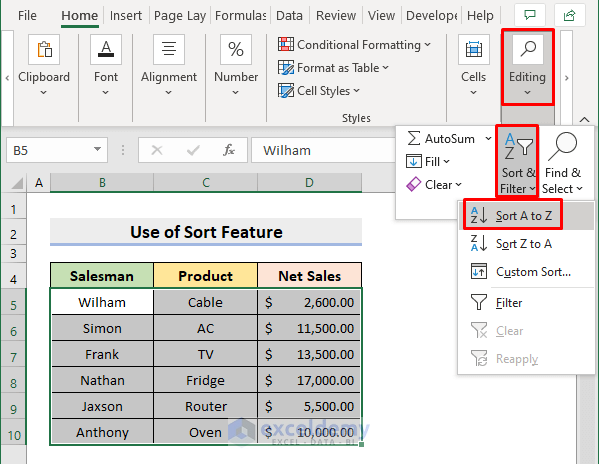5 Ways to Unlock Excel Sheets Without Password Instantly

The world of spreadsheets can sometimes feel like a fortress, especially when you encounter a locked Excel sheet. Whether you've forgotten the password, inherited a workbook, or simply need to access data urgently, unlocking an Excel sheet without the password can seem daunting. However, there are methods to unlock Excel sheets instantly, without compromising the integrity of your data or running into ethical breaches. Let's delve into five effective ways to do just that.
Using VBA Macros

Visual Basic for Applications (VBA) macros can be your best friend in such scenarios. Here’s how you can use a simple macro to remove password protection from an Excel sheet:
- Open Excel and press ALT + F11 to open the Visual Basic Editor.
- In the Editor, insert a new module by clicking Insert > Module.
- Copy and paste the following VBA code into the module:
Sub RemovePassword()
ActiveSheet.Unprotect
End Sub💡 Note: This code assumes that the sheet you want to unlock is the active sheet when running the macro.
- Close the VBA Editor and go back to your Excel sheet.
- Press ALT + F8 to open the Macro dialog box, select "RemovePassword" and click "Run."
- If done correctly, your sheet will now be unprotected.
Third-Party Software

There are numerous third-party tools designed specifically for unlocking Excel sheets. Here’s a brief rundown on using these:
- Download and install software like Excel Unlocker, iSunshare Excel Password Remover, or similar.
- Open the software and select the Excel file that's password-protected.
- Follow the on-screen instructions. Usually, this involves selecting the file, and with a single click, the software removes the password.
🔒 Note: While these tools are efficient, ensure you download from reputable sources to avoid malware or data breaches.
Editing XML Files

This method requires some knowledge of XML but can be highly effective:
- Change the file extension from .xlsx to .zip.
- Extract the zip file using any unzipping tool like WinRAR or 7-Zip.
- Go to
xl\worksheets\and open the XML file corresponding to your sheet. - Look for tags like
- Save the changes, compress the folder back into a .zip, and rename it to .xlsx.
🔥 Note: Editing XML directly can lead to corrupted files if not done carefully.
Online Services

Online services provide a fast and straightforward way to unlock your Excel sheets:
- Visit a trusted online password recovery site like LostMyPass or ExcelpasswordRecovery.com.
- Follow their instructions, which generally involve uploading your Excel file.
- Wait for the site to unlock your file, and download the unprotected version.
🚨 Note: Uploading sensitive data online carries security risks. Use this method with caution and only with files containing non-sensitive information.
Google Sheets

One of the most straightforward methods is using Google Sheets to bypass Excel’s password protection:
- Upload your Excel file to Google Drive.
- Open the file with Google Sheets, which will ignore the password.
- Go to File > Download, and choose Microsoft Excel (.xlsx).
Here's a comparison table of these methods:
| Method | Ease of Use | Risk Level | Software Requirement |
|---|---|---|---|
| VBA Macros | Medium | Low | Excel |
| Third-Party Software | Easy | Medium | Downloaded Software |
| Editing XML | Complex | High | None |
| Online Services | Very Easy | Medium-High | Internet |
| Google Sheets | Easy | Low | Google Account |

In summary, there are multiple ways to unlock an Excel sheet without a password. Each method has its merits, depending on your technical proficiency, the value of the data, and your willingness to use external tools or services. While VBA macros offer an in-house solution, third-party software can be a lifesaver for those not familiar with coding. Editing XML files demands precision, but once mastered, it's a powerful tool. Online services are quick but come with data security concerns, whereas using Google Sheets provides an easy, almost foolproof method, albeit with potential formatting and data integrity issues.
Is it legal to unlock someone else’s Excel sheet?

+
Unlocking an Excel sheet without the owner’s permission, particularly if it contains proprietary or personal information, can be considered illegal or unethical. Always ensure you have the right to access the file before proceeding.
Will these methods work on Excel files from all versions?

+
Most methods work on the latest versions of Excel, but some might fail for very old Excel formats or specific encryption methods used in the past. Always check compatibility before trying a method.
Can unlocking an Excel sheet without a password corrupt the file?

+
Yes, methods like editing XML or using third-party software might corrupt the file if not done correctly. Always back up your Excel file before attempting any unlocking methods.