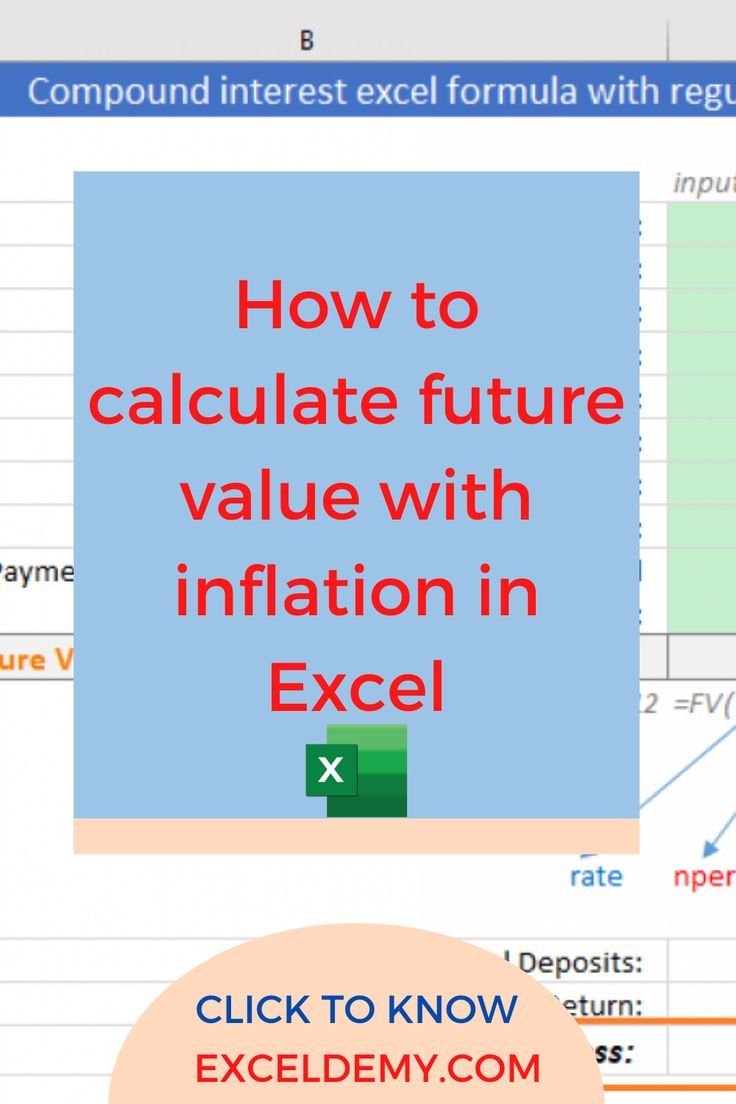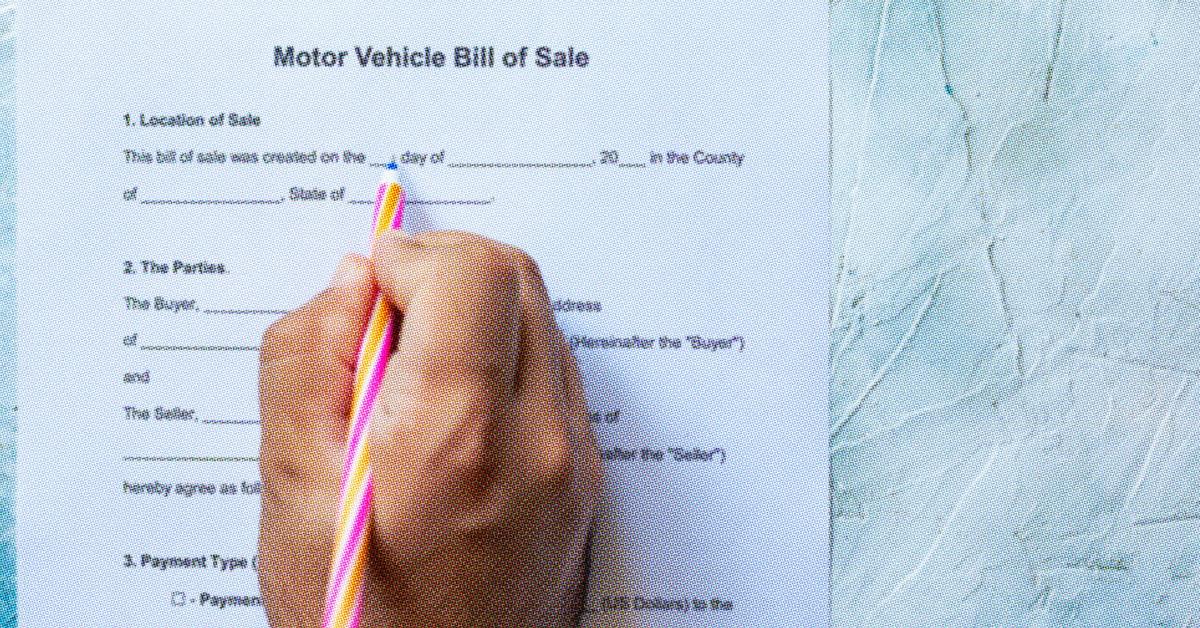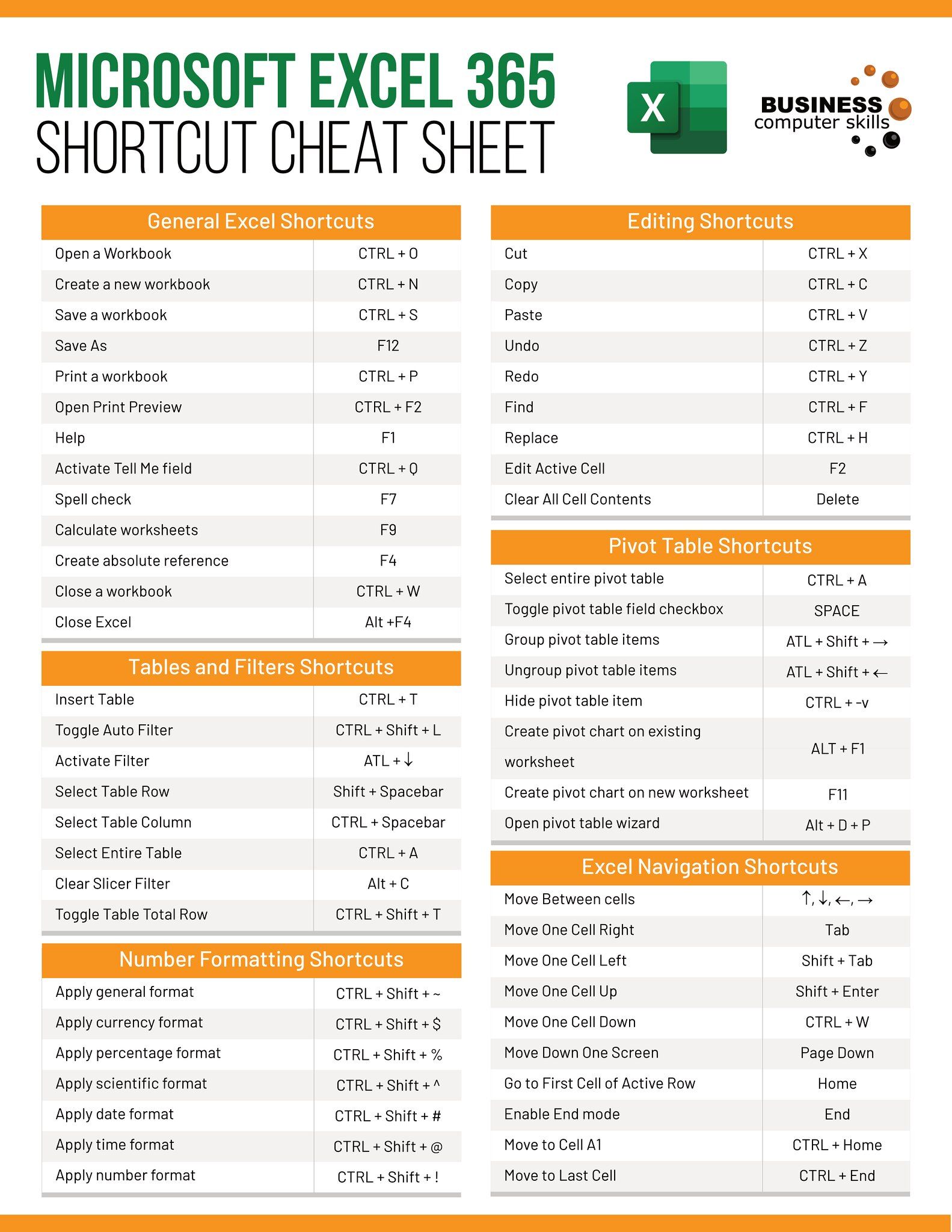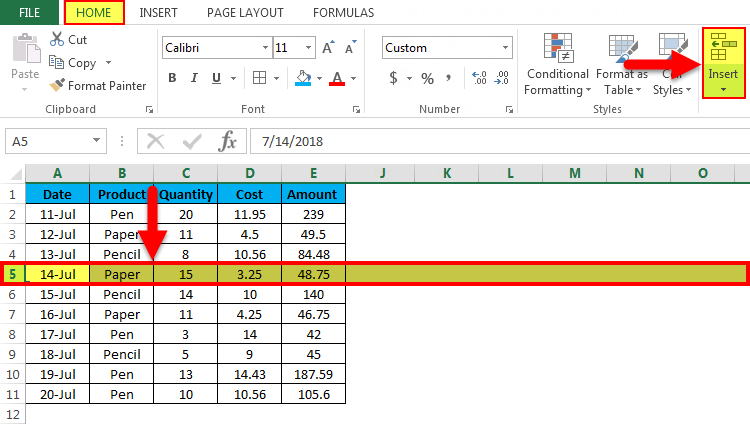5 Ways to Split Excel Sheet in Half
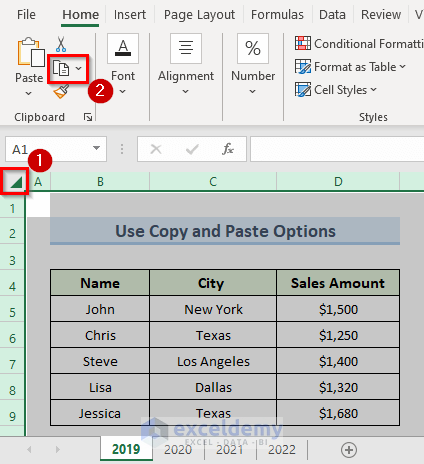
In today's digital era, Microsoft Excel remains an indispensable tool for many professionals across various industries. However, managing large datasets can become a challenging task. Whether you're dealing with financial reports, inventory lists, or any extensive database, there comes a time when you might need to split an Excel sheet in half. This could be for the purpose of analysis, to make data handling more manageable, or to distribute workload among team members. Here are five practical ways to achieve this:
Method 1: Manual Cutting
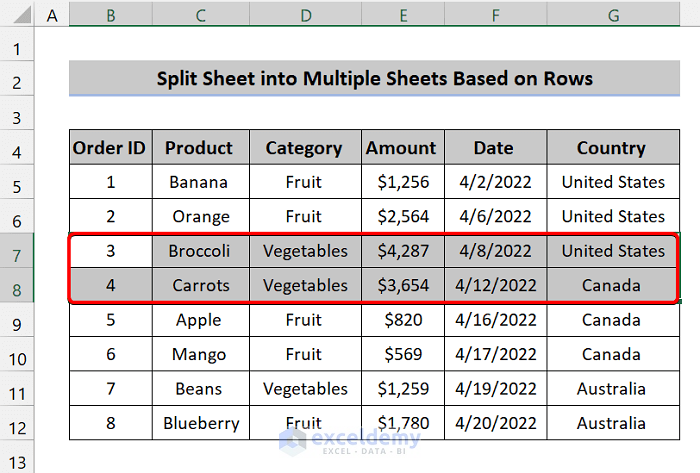
The simplest, albeit most labor-intensive method, is to split your Excel sheet manually:
- Select the rows or columns you want to split. You can do this by clicking on the row or column header and dragging your mouse over the desired area.
- Right-click on the selected area, choose 'Cut', and then move to a new worksheet or document where you want to paste this data.
- Once in the new location, press Ctrl + V (or Cmd + V on a Mac) to paste the data. Ensure you're pasting the values, formats, and any formulas if necessary.
💡 Note: Manual cutting requires attention to detail to ensure all relevant data is correctly transferred, especially if your data contains formulas or cross-sheet references.
Method 2: Using Excel's Split Function

Excel provides a straightforward tool to visually split the window:
- Go to the 'View' tab on the ribbon.
- Click on 'Split'. This will allow you to split your window either vertically, horizontally, or both, by dragging the split line to where you want the division.
- Although this does not physically split your data into separate sheets, it's an effective way to work on different sections simultaneously.
⚙️ Note: This method is great for side-by-side comparison, but remember, it doesn't actually create a new Excel sheet; it just splits the existing view.
Method 3: Data Extraction Using Filters
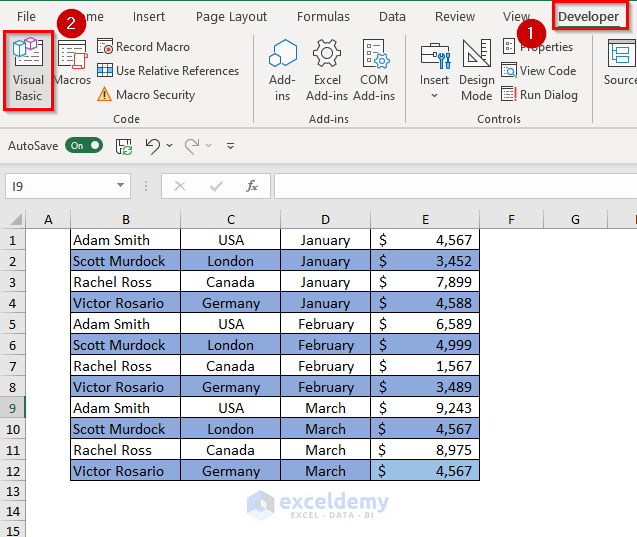
To split data by filtering:
- Use the Filter option under the 'Data' tab to apply custom filters or sort data.
- After filtering, you can copy the visible data to a new sheet.
- This method is particularly useful when you want to split data based on certain criteria, like dates, categories, or specific values.
Method 4: Utilizing VBA for Advanced Splitting
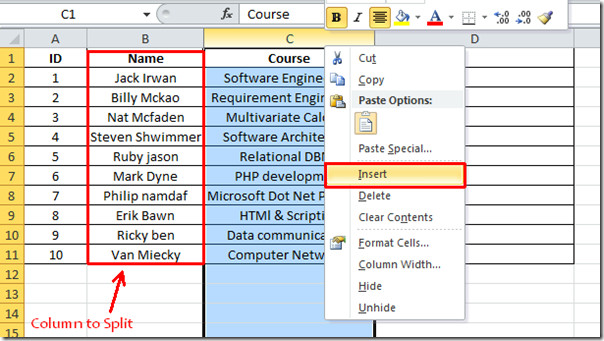
If you're comfortable with VBA, here's how you can automate the splitting process:
Sub SplitSheet()
Dim ws As Worksheet, wsNew As Worksheet
Set ws = ThisWorkbook.Sheets("Sheet1")
Dim halfRow As Long
halfRow = ws.Rows.Count / 2
'Create new sheet
Set wsNew = Sheets.Add(After:=Worksheets(Worksheets.Count))
wsNew.Name = "Half1"
'Split and copy data
ws.Range("A1", ws.Cells(halfRow, Columns.Count).End(xlToLeft)).Copy wsNew.Range("A1")
'Repeat for second half
Set wsNew = Sheets.Add(After:=Worksheets(Worksheets.Count))
wsNew.Name = "Half2"
ws.Range("A" & halfRow + 1, ws.Cells(ws.Rows.Count, Columns.Count).End(xlToLeft)).Copy wsNew.Range("A1")
End Sub
👨💻 Note: VBA scripting offers advanced automation, but it requires some programming knowledge to use effectively.
Method 5: Using External Tools and Add-Ins
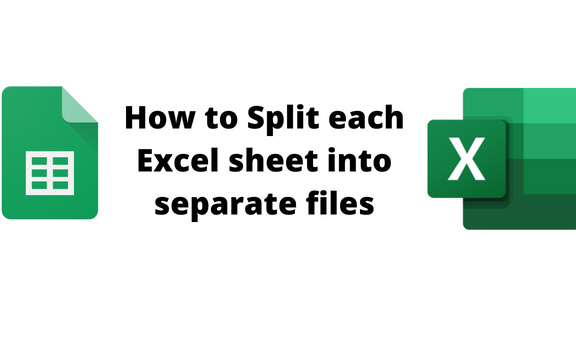
Several add-ins and third-party tools can provide advanced splitting features:
- Excel Power Query: Part of Power BI, which allows for data transformation and splitting based on complex conditions.
- Third-Party Add-Ins: Tools like ASAP Utilities or Kutools for Excel offer one-click solutions for splitting sheets.
These external tools can be particularly useful when you're dealing with very large datasets or need to apply specific splitting logic not easily achieved with built-in Excel functions.
As we've seen, there are multiple ways to split an Excel sheet in half, each with its own advantages depending on the complexity of the task at hand, your comfort level with Excel's features, or your need for automation. Whether you choose to manually cut and paste, use Excel's built-in split function, filter and copy data, employ VBA, or leverage external tools, the key is to select the method that best aligns with your dataset's characteristics and your workflow requirements.
Why would I want to split an Excel sheet?
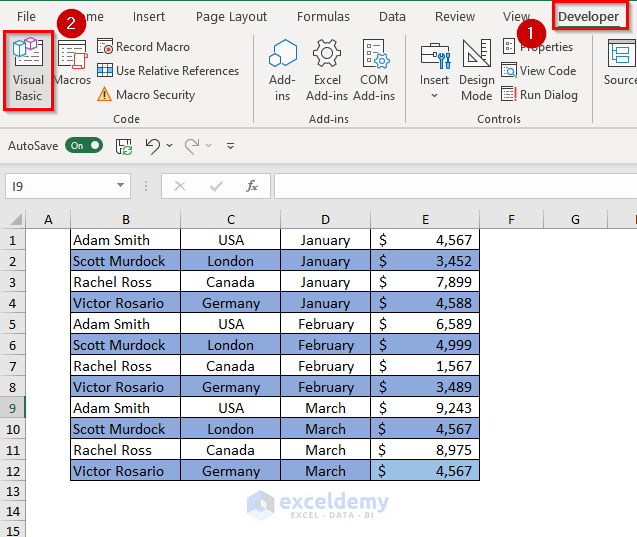
+
There are several reasons you might split an Excel sheet. These include better data management, ease of analysis, distribution of workload among team members, and even for backup purposes.
Can I split sheets based on specific conditions?

+
Yes, using filters, Power Query, or VBA, you can split data according to custom criteria, allowing for tailored data separation.
Is there a risk of data loss when splitting an Excel sheet?
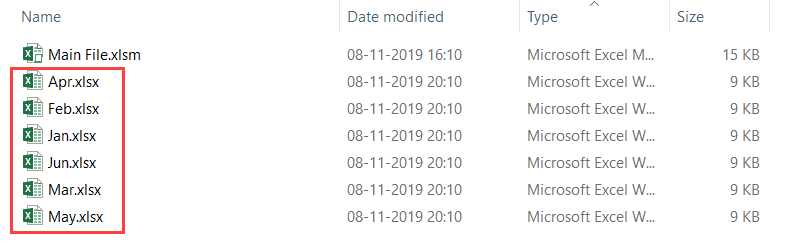
+
If not done correctly, yes. Always back up your original file before splitting, and ensure you capture all relevant data, including any formulas or linked references.