5 Easy Ways to Convert Excel to Google Sheets

There are several reasons why someone might want to convert an Excel file to Google Sheets, including collaboration benefits, cloud access, and seamless integration with other Google services. Here are five straightforward methods to make this conversion happen.
Method 1: Manual Upload and Conversion


The most direct way to convert an Excel file to Google Sheets is by uploading and manually converting the file:
- Open Google Drive (drive.google.com).
- Click New > File Upload and select your Excel file.
- Once the file is uploaded, right-click on it and choose Open with > Google Sheets.
This will open your Excel file in Google Sheets format, but remember, it’s not automatically saved as a Google Sheet. To do that:
- Click File > Save as Google Sheets.
Method 2: Using Google Sheets’ Import Feature


If you’re already in Google Sheets, you can import an Excel file directly:
- Open Google Sheets.
- Click File > Import > Upload.
- Select your Excel file from your device, and choose the import options as needed (e.g., import location, sheet options).
- Click Import.
💡 Note: Choose whether to replace the existing content or import to a new sheet to avoid overwriting valuable data.
Method 3: Email Attachment Conversion
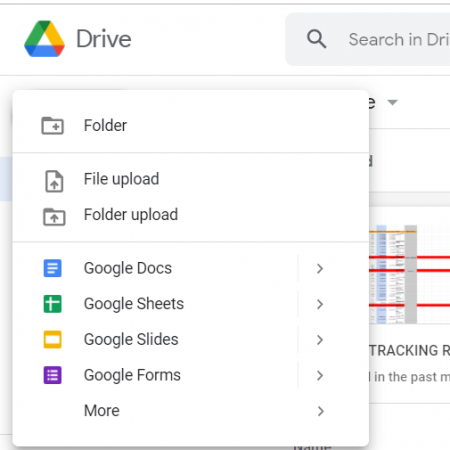

Another method, which might be useful if you’re dealing with an Excel file sent via email:
- Open the email containing the Excel file.
- Right-click on the attachment and choose Save to Google Drive.
- Once saved, open the file in Google Drive and follow the steps from Method 1 to convert it.
Method 4: Use Google Drive’s Website or Mobile App
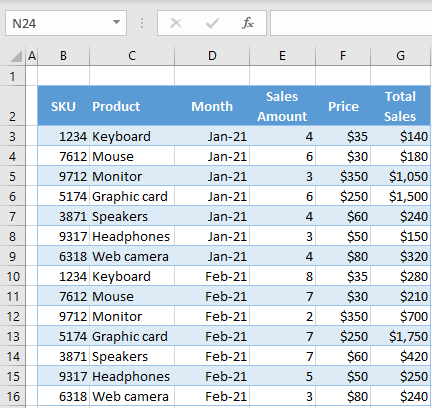

If you’re on the go and need to convert an Excel file:
- Open the Google Drive website or app.
- Upload the Excel file as usual.
- On the web, right-click the file and select Open with > Google Sheets. On mobile, tap on the file and choose Preview > Open with Google Sheets.
Method 5: Google Drive API for Automation


For those with the know-how or access to a developer, automating Excel to Google Sheets conversion can be accomplished:
- Set up a project in Google Developers Console and enable the Drive API.
- Use the API’s functionality to upload an Excel file, convert it, and save it back into Drive as a Google Sheet. Here’s a basic example:
from googleapiclient.discovery import build from google.oauth2.credentials import Credentialscreds = Credentials.from_authorized_user_file(‘path_to_credentials.json’, [’https://www.googleapis.com/auth/drive’]) service = build(‘drive’, ‘v3’, credentials=creds)
file_metadata = {‘name’: ‘ConvertedSheet’, ‘parents’: [FOLDER_ID]} file = media_body = MediaFileUpload(‘path_to_xlsx_file.xlsx’, mimetype=‘application/vnd.openxmlformats-officedocument.spreadsheetml.sheet’) file = service.files().create(body=file_metadata, media_body=media_body).execute()
converted_file = service.files().copy( fileId=file[‘id’], body={‘name’: ‘Converted Sheet’, ‘mimeType’: ‘application/vnd.google-apps.spreadsheet’} ).execute()
💡 Note: Automation can be complex. Consider starting with simple scripts and gradually introducing more features.
Summing up, converting Excel files to Google Sheets can be as easy as a few clicks or as intricate as setting up automated processes through APIs. These methods cater to different user needs, from individuals to businesses with bulk data management requirements. With the correct approach, the transition can be smooth, enabling better collaboration, accessibility, and efficiency in document handling.
What are the advantages of converting Excel files to Google Sheets?
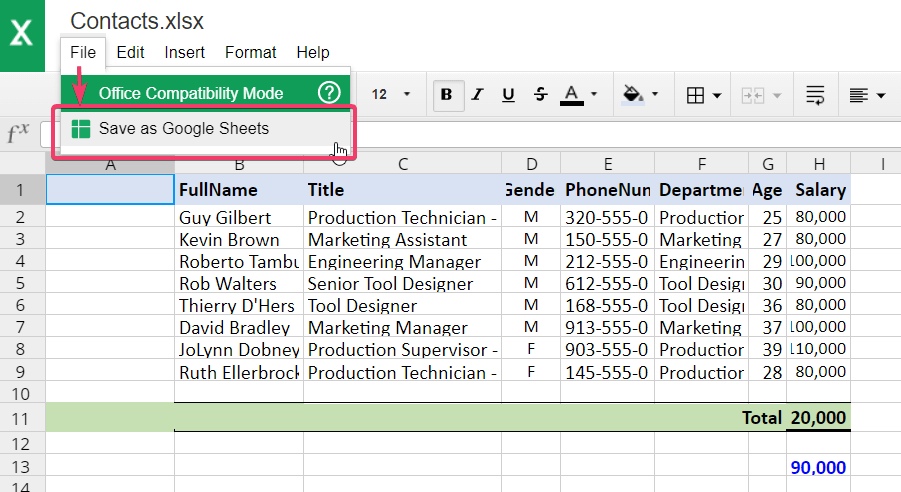
+
Converting Excel files to Google Sheets offers numerous benefits, such as real-time collaboration, cloud storage for accessibility, automatic saving, seamless integration with other Google services, and the ability to work on documents from any device with internet access.
Can I convert Excel files with complex formatting to Google Sheets?

+
While basic formatting is usually preserved, complex Excel formatting might not translate perfectly to Google Sheets. Users should review the converted file for any discrepancies in formatting.
How can I ensure data integrity when converting files?
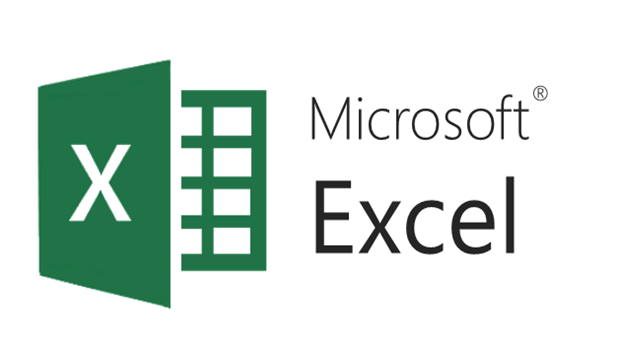
+
Ensure data integrity by double-checking formulas, macros, and data validation rules. Often, manual adjustments are necessary to maintain the same level of functionality in Google Sheets.



