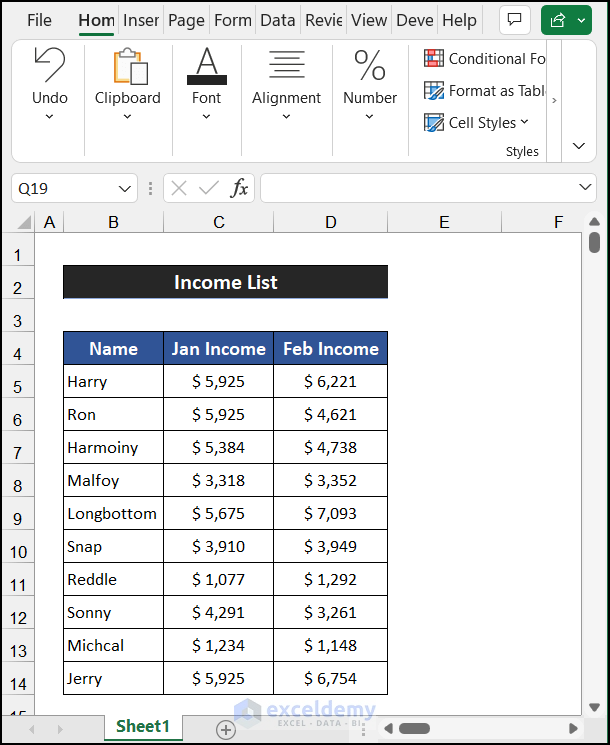5 Ways to Remove Duplicates from Excel Sheets Easily

Dealing with duplicate data can be a significant headache, especially when you're managing large Excel spreadsheets. Whether you're an accountant, a data analyst, or someone who just loves keeping their data clean, removing duplicates is crucial for efficient data management. Let's dive into five efficient methods to remove duplicates from your Excel sheets effortlessly.
Method 1: Using Conditional Formatting

Conditional Formatting provides a visual way to identify duplicates before removing them:
- Select the range of data where you want to find duplicates.
- Go to Home > Conditional Formatting.
- Choose Highlight Cells Rules > Duplicate Values.
- Excel will highlight the duplicates in the selected range.
Once you’ve identified the duplicates, you can manually delete them or move to the next step for automated removal.
💡 Note: This method helps in spotting duplicates but does not automatically remove them. It’s useful when you want to keep some duplicates or need to review them first.
Method 2: Removing Duplicates with the Data Tool
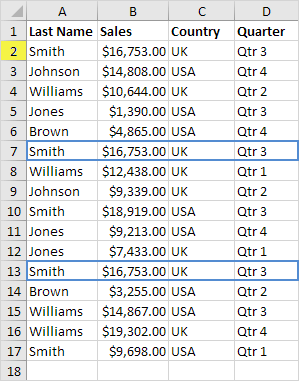
Excel’s built-in feature for removing duplicates is straightforward:
- Select the range where duplicates are to be removed.
- Click on Data > Remove Duplicates.
- If your data includes headers, check the box ‘My data has headers’.
- Choose which columns to check for duplicates. By default, all columns are selected.
- Click ‘OK’ to remove duplicates.
| Step | Action |
|---|---|
| 1 | Select Data |
| 2 | Open Remove Duplicates |
| 3 | Choose Columns |
| 4 | Remove |

💡 Note: Excel deletes all but one instance of each duplicate row. Make sure you have a backup of your data before using this method.
Method 3: Advanced Filtering
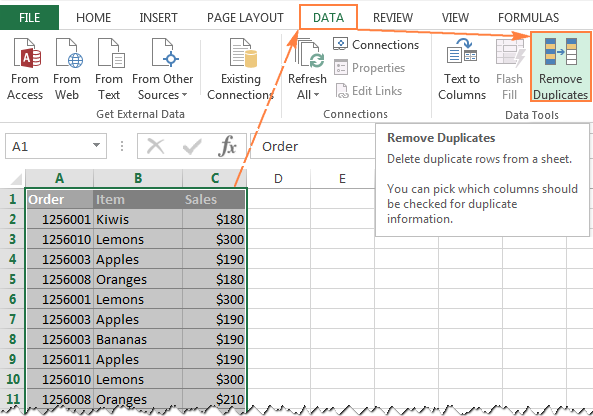
Advanced Filtering can be used to remove duplicates:
- Click on Data > Advanced.
- In the Advanced Filter dialog, choose ‘Filter the list, in-place’ or ‘Copy to another location’.
- Select ‘Unique records only’.
- Press OK, and Excel will remove or filter out duplicates.
This method is particularly useful when you need to retain a copy of your original data or when dealing with complex datasets.
Method 4: Using Formulas

Formulas can provide a dynamic way to manage duplicates:
- Use the COUNTIF function to highlight duplicates:
=COUNTIF(range, cell) > 1 - Or UNIQUE function in newer versions of Excel to generate a list with unique values:
=UNIQUE(range)
💡 Note: Using formulas allows for automation and real-time updates, but they can slow down your workbook if dealing with a large dataset.
Method 5: Macro or VBA Code

For those with programming knowledge, VBA can automate the process:
- Open the Visual Basic Editor by pressing Alt + F11.
- Insert a new module and write the following code:
Sub RemoveDuplicates() ActiveSheet.Range(“A1:D100”).RemoveDuplicates Columns:=Array(1, 2, 3), Header:=xlYes End Sub - Run the macro to remove duplicates from the specified range.
💡 Note: Macros are powerful but require some knowledge of VBA. Always test macros on a copy of your data first.
In summary, Excel offers various methods to tackle the issue of duplicates, from visual identification with Conditional Formatting to automated removal with VBA scripts. The method you choose depends on your comfort level with Excel, the complexity of your data, and how often you need to perform this task. Understanding these techniques not only saves time but also ensures data integrity and accuracy, which are paramount in any data-driven environment.
What is the fastest way to remove duplicates in Excel?

+
The fastest way often depends on the size of your dataset. For small to medium-sized datasets, the ‘Remove Duplicates’ tool under the Data tab is the most straightforward method. However, for very large datasets, using VBA can be quicker.
Can I undo the removal of duplicates in Excel?

+
No, Excel does not have an “Undo” for removing duplicates once they are deleted. Always ensure you have a backup of your data before proceeding.
What if I need to keep some duplicates?

+
If you need to retain some duplicates, use Conditional Formatting to identify them first, then manually review and decide which to keep. Advanced filtering can also help if you know the specific criteria for keeping duplicates.