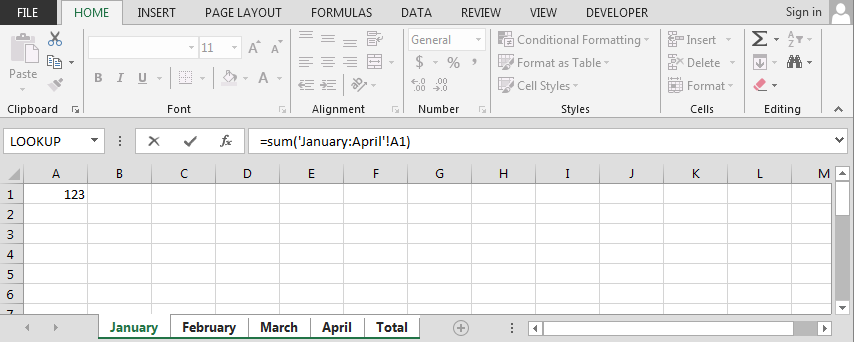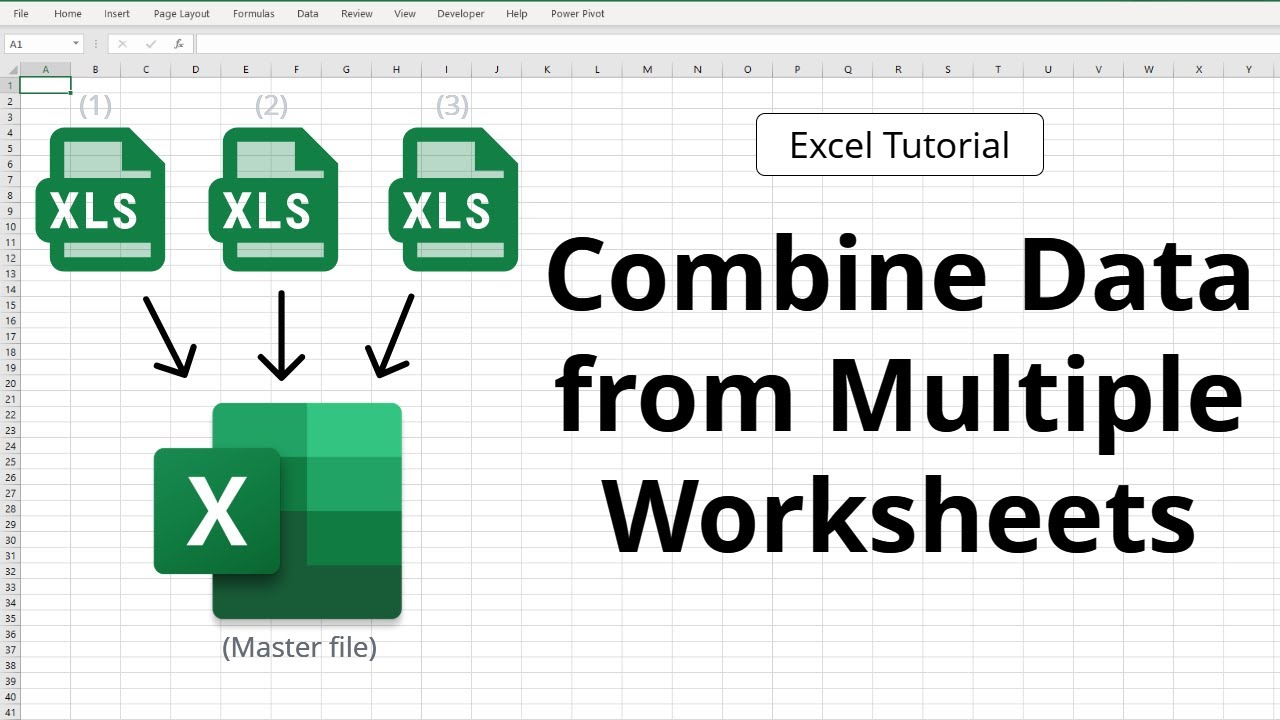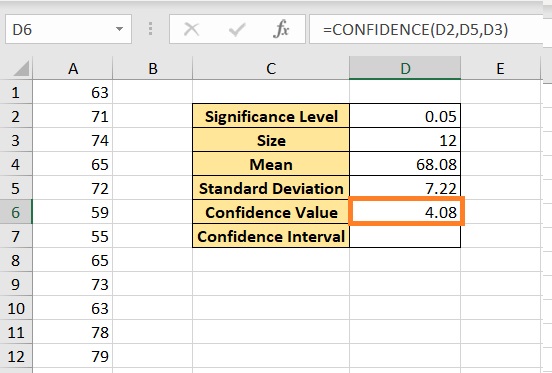Effortlessly Remove Conditional Formatting in Excel Sheets

Conditional formatting is a powerful feature in Microsoft Excel that allows you to dynamically format cells based on specific criteria or conditions. However, there may come a time when you need to clear these conditional formats to either reset your spreadsheet or prepare it for a different analysis. Here's a detailed guide on how to effortlessly remove conditional formatting in Excel sheets:
Why Remove Conditional Formatting?

Before diving into the how, it’s worth understanding why one might want to remove conditional formatting:
- Performance: Excessive conditional formatting can slow down Excel’s performance, particularly in large datasets.
- Readability: Overuse can make your spreadsheet visually cluttered, reducing its readability.
- Data Analysis: For new analyses, starting with a clean slate is sometimes necessary.
- Sharing Data: Sometimes it’s better to share a spreadsheet without conditional formatting to avoid confusion or to ensure others see data as intended.
Methods to Remove Conditional Formatting

Here are the steps to clear conditional formatting in Excel:
1. Removing Conditional Formatting from an Entire Sheet

- Open your Excel worksheet where you wish to remove conditional formatting.
- Go to the Home tab on the Ribbon.
- In the Styles group, click on Conditional Formatting.
- From the dropdown, choose Clear Rules.
- Select Clear Rules from Entire Sheet.
- This will remove all conditional formatting from the entire sheet.
2. Removing Conditional Formatting from Selected Cells
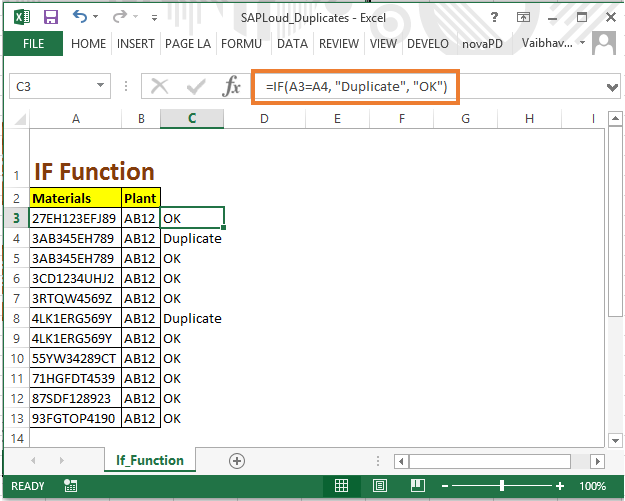
- Select the cells or range from which you want to clear the conditional formatting.
- Follow the same steps as above but choose Clear Rules from Selected Cells from the Clear Rules dropdown menu.
3. Removing Conditional Formatting from a Specific Range

- Select the range where the conditional formatting is applied.
- Right-click and choose Format Cells, or press Ctrl+1 to open the Format Cells dialog.
- Go to the Number tab, then click on Conditional Formatting.
- From the Conditional Formatting Rules Manager, select the rules you want to remove and click Delete Rule.
- Click OK to confirm.
🚨 Note: Be cautious when deleting rules as this action is not easily reversible. Make sure to save your work or use Excel's undo feature if you make a mistake.
4. Using Excel VBA for Removal

- Press Alt + F11 to open the VBA editor.
- Insert a new module by clicking Insert > Module.
- Copy and paste the following VBA code:
Sub ClearConditionalFormatting()
' Clear conditional formatting from the entire active sheet
ActiveSheet.Cells.FormatConditions.Delete
End Sub
📝 Note: This VBA method will remove all conditional formatting from the active sheet. Adjust the code if you need to target specific cells or sheets.
| Method | When to Use | Speed |
|---|---|---|
| Menu Option | Simple, occasional removal | Fast |
| Selected Cells | Targeted removal from specific areas | Moderate |
| Formatting Rules | Precision removal of specific rules | Slow for large datasets |
| VBA Code | Batch processing or in macros | Fastest |

In Conclusion

Removing conditional formatting in Excel can be straightforward once you know the right steps. Whether you’re looking to clean up your spreadsheet, enhance its performance, or simply prepare it for new data analysis, the methods outlined above should help you achieve your goal. Remember to use these techniques judiciously, as formatting serves a purpose in making data analysis and interpretation easier.
Will removing conditional formatting delete my data?

+
No, removing conditional formatting will only change the visual appearance of your cells. Your actual data will remain intact.
How can I preview conditional formatting rules before deleting them?

+
Use the Conditional Formatting Rules Manager to view all rules applied to your cells. This allows you to review the rules before removing them.
Can I recover conditional formatting rules after they’ve been deleted?

+
No, there is no direct way to recover formatting rules once deleted. You might need to reapply them manually or from a backup copy if available.