Easily Merge Excel Sheets: Your Data Consolidation Guide
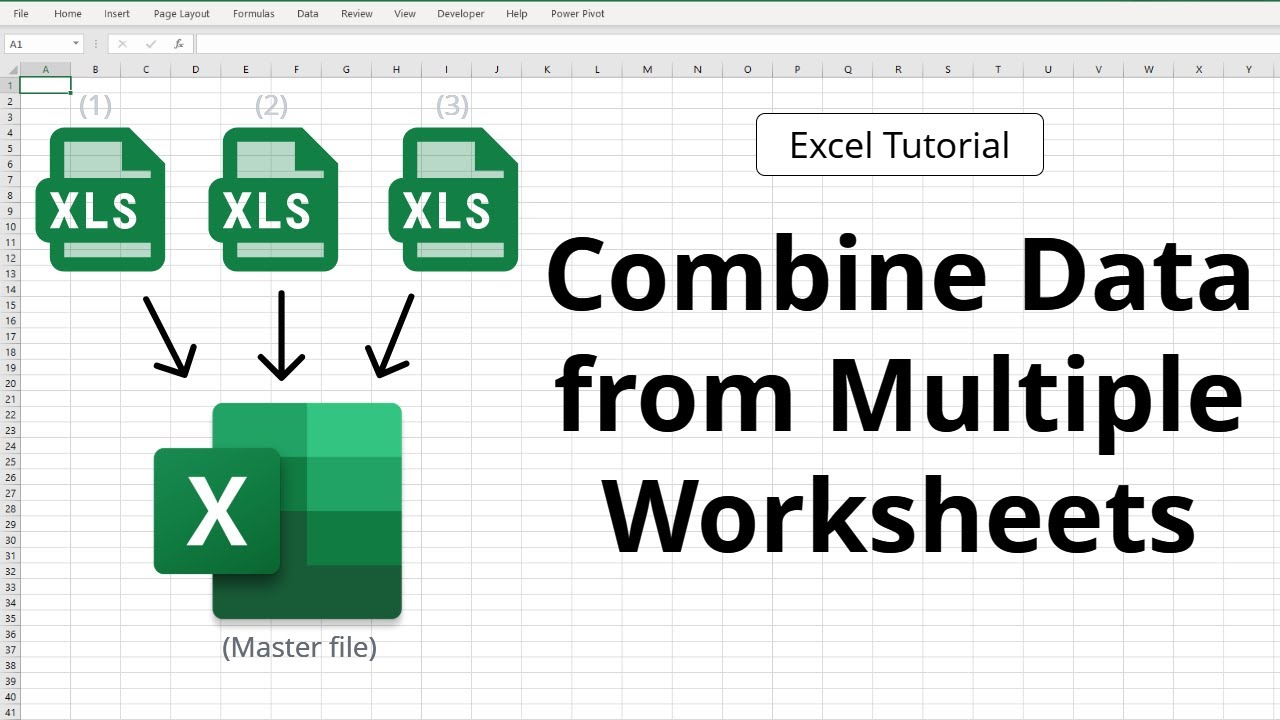
Managing large datasets often requires merging or consolidating information from multiple Excel sheets into one cohesive file. Whether you're preparing for data analysis, financial reporting, or simply organizing your company's vast records, the task of combining spreadsheets can seem daunting. This guide will explore the various methods to easily merge Excel sheets, ensuring your data consolidation process is efficient, accurate, and straightforward.
Why Consolidate Excel Sheets?


- Enhances data analysis: Combining data from different sources into one sheet allows for a comprehensive analysis of trends, patterns, and anomalies.
- Improves efficiency: Consolidating data reduces redundancy and the need to navigate through multiple files.
- Facilitates collaboration: A single consolidated file can be easily shared or worked on by a team, ensuring everyone has access to the same data.
- Streamlines reporting: For reports requiring data from various departments or time periods, having all information in one place simplifies the reporting process.
Prerequisites for Data Consolidation

Before diving into the various methods of merging Excel sheets, ensure that:
- All sheets have consistent header rows with matching column names. This step is crucial for accurate merging.
- Data types should be similar across sheets, as mismatches can lead to errors or complications during consolidation.
- If your sheets contain named ranges or tables, these can simplify the merging process significantly.
- Check for and resolve any duplicate entries to prevent data inconsistencies.
Manual Consolidation Methods

Copy and Paste Approach

For small datasets or when merging is a one-time activity:
- Open the workbook where the data needs to be consolidated.
- Create a new worksheet named ‘Consolidated Data’.
- Open each source sheet, copy the data, and paste it into the new worksheet, ensuring alignment with headers.
📌 Note: This method is prone to human error, especially with large datasets. Use it sparingly for small tasks or when data integrity is not a critical concern.
Using Excel’s Consolidation Feature

For more organized and automated consolidation:
- Go to the ‘Data’ tab, and select ‘Consolidate’ from the Data Tools group.
- Choose the function (Sum, Count, Average, etc.) that suits your data requirements.
- Add the ranges from the different sheets. If you’ve named ranges, this step becomes simpler.
- Decide how you want to link the data (by row or column headers).
- Click OK to consolidate the data.
Advanced Techniques for Excel Data Merging
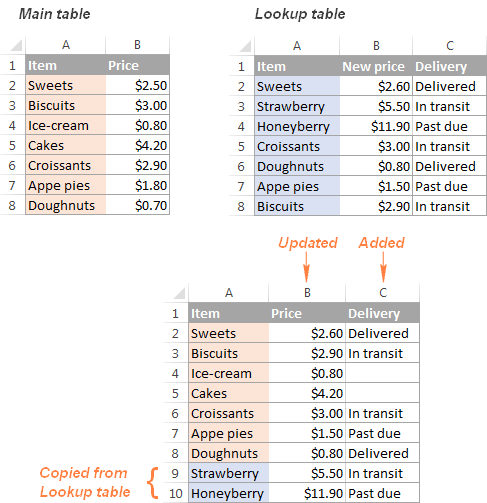
Using Power Query

Power Query is an excellent tool for advanced users to handle complex data merging:
- Power Query can pull data from multiple sheets or files, offering advanced options like merging or appending datasets.
- The tool provides a graphical interface where you can perform data transformations before merging.
VBA Macros for Custom Merging
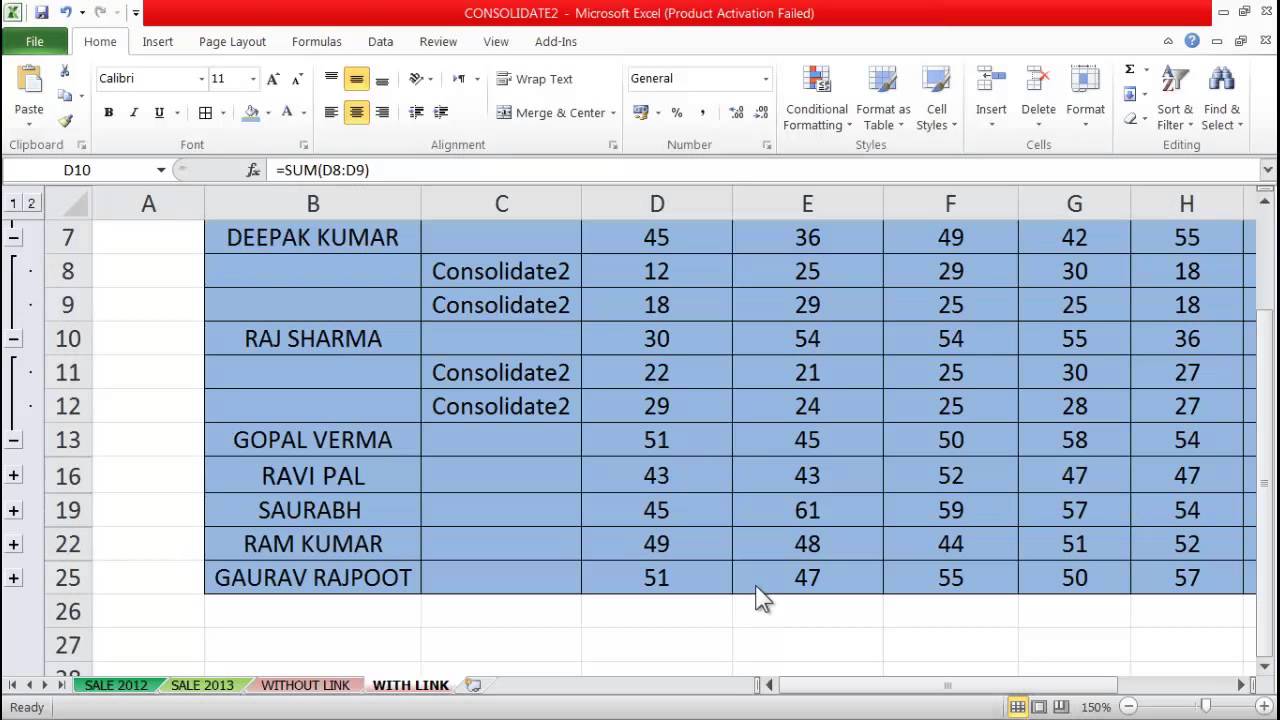
For repetitive tasks or when standard functions don’t suffice, VBA macros can automate your Excel work:
- Open the Visual Basic Editor from the Developer tab.
- Create a new module, and write or insert a macro tailored to your merging needs.
- Run the macro to merge data from multiple sheets into one sheet.
🔧 Note: VBA macros require some coding knowledge but can offer unparalleled control over the merging process, making it ideal for large-scale, repetitive data management.
Troubleshooting Common Issues

- Data Mismatch: Ensure data types and formatting match across all sheets to prevent merging errors.
- Duplicate Entries: Use Power Query or VBA to remove or flag duplicates before or during consolidation.
- Incomplete Data: Automate checks for missing values using macros or Excel functions.
In summary, this guide has covered multiple approaches to consolidate Excel data effectively. Whether you choose manual methods like copy-pasting or leverage advanced features like Power Query and VBA, understanding these techniques allows you to manage and analyze your datasets with greater efficiency. By mastering these tools, you'll transform your data handling process from a tedious task into a streamlined operation, enhancing both productivity and accuracy in your work.
What are the common mistakes when merging Excel sheets?

+
Common errors include data type mismatches, missing headers, and duplicate entries which can skew the consolidated results. Ensure headers are consistent and use tools to remove duplicates.
Can I undo a consolidation?
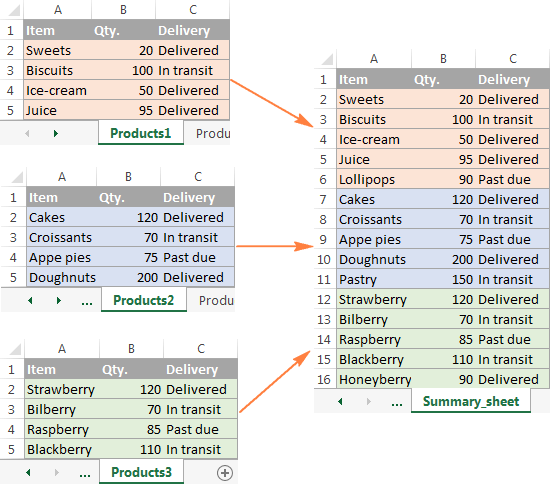
+
Once data is consolidated, Excel does not have an automatic ‘undo’ function for merging. Keep copies of your original sheets to revert changes if needed.
Is it possible to consolidate data from different workbooks?
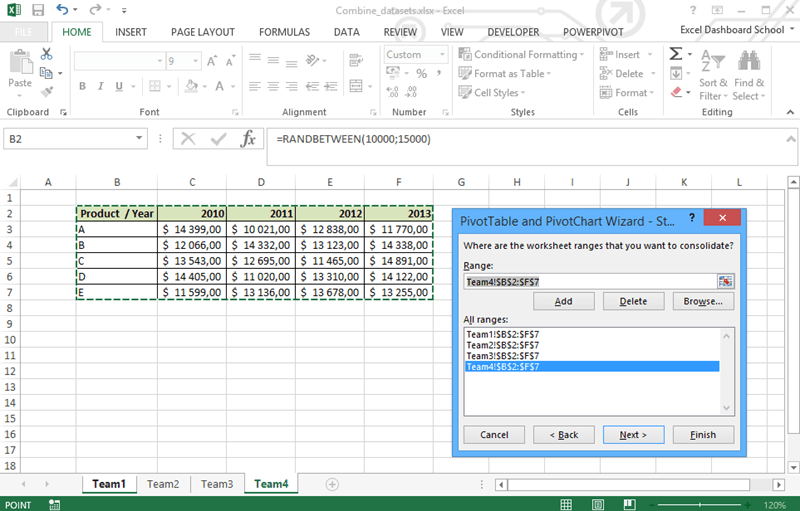
+
Absolutely. Power Query and VBA can both pull data from multiple workbooks for consolidation, even if they are stored in different locations.