Effortlessly Duplicate Sheets in Excel - Step-by-Step Guide
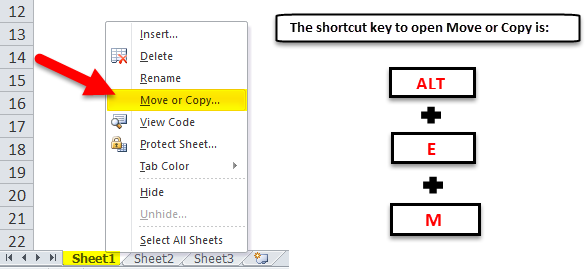
Excel users often find themselves needing to duplicate sheets for various purposes: to work on different versions of data, organize information by date or department, or to simply create backups. While Excel does not have a direct 'duplicate sheet' button, the process is straightforward once you understand the steps. Let's walk through how you can effortlessly duplicate sheets in Excel, providing you with the flexibility and efficiency you need in managing your spreadsheets.
Understanding Excel Sheets

Before we delve into duplicating sheets, let’s briefly review what an Excel sheet is. Each workbook in Excel is composed of multiple sheets, which are like individual canvases where you can input and organize data. These sheets are easily identifiable by their tabs at the bottom of the Excel window. Understanding this structure is fundamental to managing and duplicating sheets effectively.
How to Duplicate a Sheet in Excel

Here’s a step-by-step guide on how to duplicate a sheet in Excel:
- Select the sheet: Click on the tab of the sheet you wish to duplicate. The selected sheet will highlight, indicating it’s active.
- Right-click the tab: A context menu will appear providing various options.
- Choose ‘Move or Copy…’: From the menu, select ‘Move or Copy…’. This opens the ‘Move or Copy’ dialog box.
-
Select the destination: In the dialog box, under ‘To book’, choose whether you want to duplicate the sheet in the current workbook or in a different workbook. If you choose a new workbook, Excel will automatically create one for you.
- Create a Copy: Ensure the ‘Create a copy’ checkbox at the bottom is ticked. This is crucial to avoid moving the sheet instead of copying it.
- Sheet Placement: Below the ‘Before sheet’ section, select where you want the new sheet to be placed in the list of existing sheets.
- Click ‘OK’: After selecting the settings, click ‘OK’ to duplicate the sheet. A new sheet tab, usually named with ‘(2)’ or similar, will appear next to the original sheet.
🔍 Note: If you forget to check the 'Create a copy' box, Excel will move the sheet rather than creating a duplicate.
Using Shortcuts to Duplicate Sheets

For power users looking to streamline their workflow, Excel offers keyboard shortcuts to duplicate sheets:
- Windows: Hold down Ctrl and press the mouse’s left button on the sheet tab, then drag it to the desired location and release.
- Mac: Hold down Option (or Alt) and click-drag the sheet tab to a new position.
Managing Duplicated Sheets

After duplicating a sheet, you might want to:
- Rename the Sheet: Double-click the duplicated sheet’s tab to rename it for better organization.
- Color the Sheet Tab: Right-click the sheet tab, choose ‘Tab Color’, and select a color to visually distinguish the duplicate.
- Move or Delete: If you need to move the duplicated sheet, simply click and drag the tab. To delete, right-click and choose ‘Delete’.
Advanced Duplication Techniques

Here are some advanced techniques for when you need to duplicate sheets in different ways:
- Duplicating Multiple Sheets: Hold down Shift or Ctrl to select multiple sheets, then follow the duplication steps for the entire group.
- Using VBA Macros: For repeated tasks, you can create a VBA macro to duplicate sheets automatically with a single click.
🖥️ Note: VBA macros can save considerable time but require some knowledge of VBA programming.
Benefits of Duplicating Sheets

Duplicating sheets in Excel has numerous benefits:
- Version Control: Keep track of different versions of data without altering the original.
- Scenario Analysis: Create copies to analyze different what-if scenarios.
- Backup: Use duplicates as backups before making significant changes.
- Collaboration: Allow team members to work on separate copies of the data.
In the world of data management, duplication is often overlooked but is immensely useful. By following the steps outlined above, you can quickly and easily duplicate sheets in Excel, enhancing your productivity and ensuring data integrity. Whether you’re working on complex financial models or simple data sets, knowing how to manage and duplicate sheets effectively is a skill that will undoubtedly improve your efficiency.
Can I duplicate a sheet to another workbook?

+
Yes, when you use the ‘Move or Copy’ option, you can select another open workbook or create a new one in the ‘To book’ dropdown menu to duplicate the sheet into a different workbook.
What happens to the formulas in a duplicated sheet?

+
Formulas in the duplicated sheet will maintain their references. If they reference external sheets or workbooks, those references will remain intact, though they might require updates if the original files are moved or renamed.
How can I quickly switch between sheets in Excel?
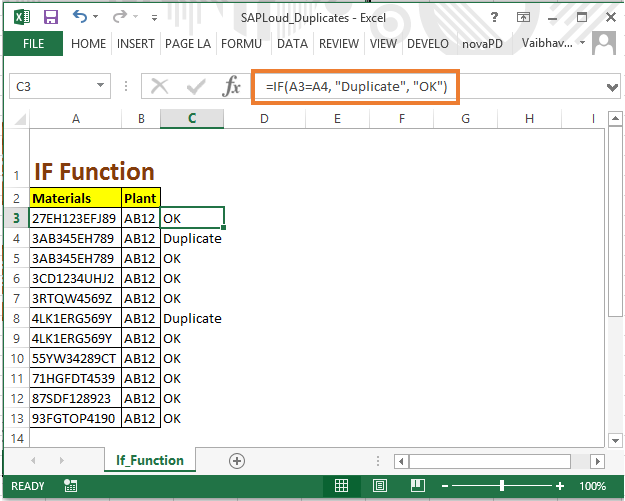
+
You can use keyboard shortcuts like Ctrl+Page Up or Page Down to move between sheets. For specific sheets, you can also click on their tab at the bottom of the Excel window.