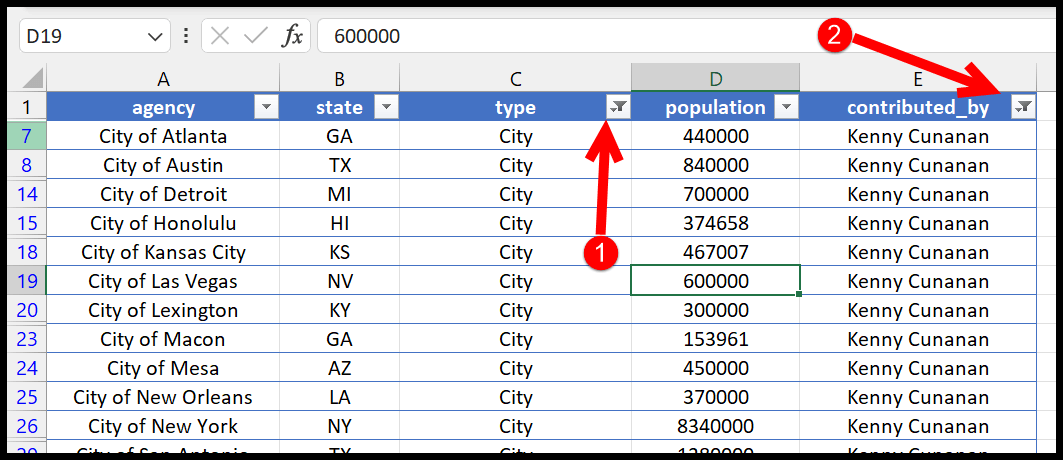5 Proven Ways to Recover Excel Sheet Password
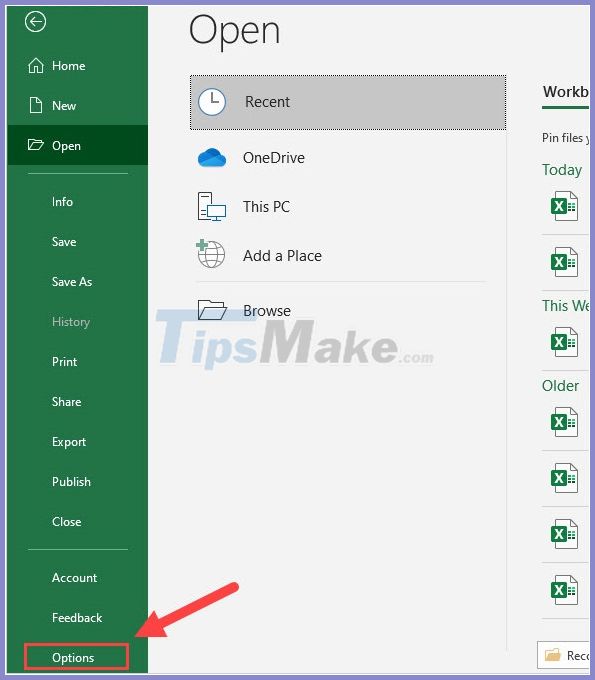
In the realm of data management, Microsoft Excel remains a stalwart tool for organizing, analyzing, and securing information. However, the excel sheet password recovery dilemma is an all-too-common headache for many users when passwords are lost or forgotten. Here, we delve into five proven methods to unlock your Excel sheets, whether it’s to edit a crucial business report or to reclaim access to personal data.
1. Manual Password Reset
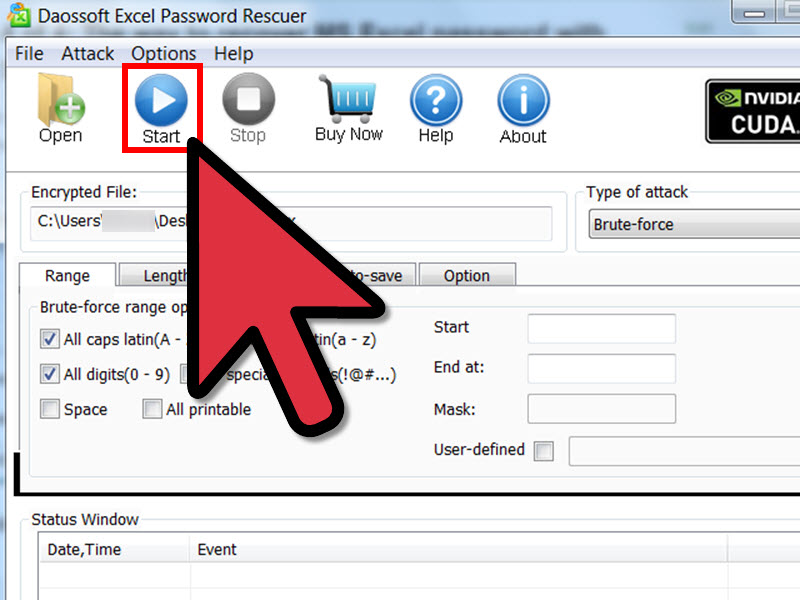
If you have an alternative means of opening the Excel workbook, like a secondary copy or access through another account, you can change the password manually:
- Open the workbook with the password you wish to reset.
- Go to the ‘File’ menu, click on ‘Info’, then ‘Protect Workbook’, and select ‘Encrypt with Password’.
- Remove any existing password in the ‘Password’ field and leave it blank, then click ‘OK’.
- Re-enter the password if required, and Excel will confirm the removal of the password.
🔒 Note: This method requires you to have initial access to the workbook, which might not be possible if you've forgotten the password entirely.
2. Excel’s Password Recovery Tools
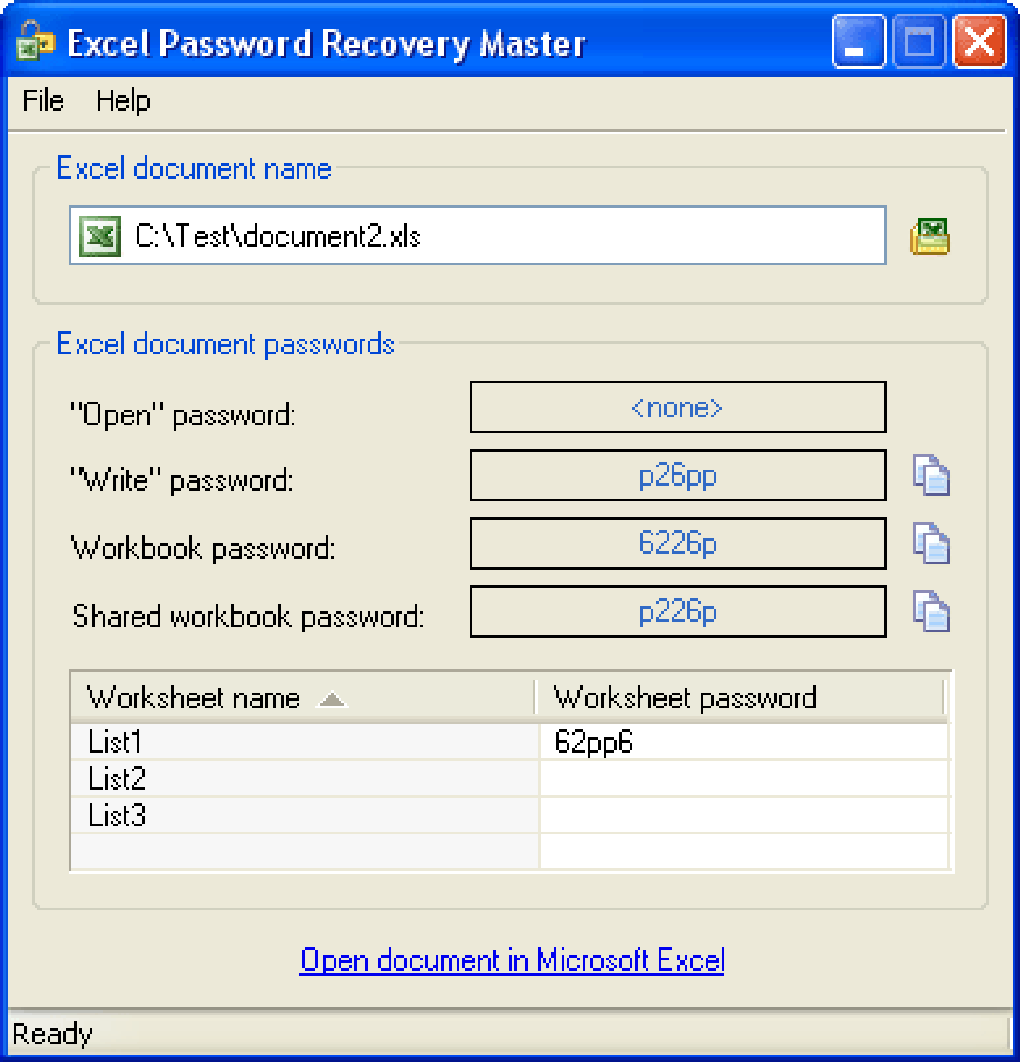
Microsoft has built-in functionality to recover password-protected Excel files:
- Unhide the Workbook: If the workbook is hidden, you might unhide it to access the sheet for password removal.
- Using Safe Mode: Start Excel in Safe Mode to see if it opens the file without password protection. You can then save the workbook without password protection.
| Tool Name | Description | Availability |
| Microsoft Excel Password Recovery Tool | Allows for manual manipulation of password protection | Included with Microsoft Office Suite |

3. Third-Party Excel Password Recovery Software

If all else fails, third-party tools provide a viable solution for unlocking Excel sheets:
- Tools like PassFab for Excel or iSeePassword offer recovery services based on advanced algorithms.
- These programs can retrieve, reset, or remove passwords, offering a suite of features from password cracking to password hint retrieval.
🚨 Note: Always verify the legitimacy and security of third-party software to avoid compromising your data or system integrity.
4. VBA Macro to Bypass Password

For users comfortable with programming, Excel’s Visual Basic for Applications (VBA) provides an avenue to bypass passwords:
Sub PasswordBreaker() Dim i As Integer, j As Integer, k As Integer Dim l As Integer, m As Integer, n As Integer Dim PasswordLength As Integer Dim Password As String PasswordLength = 5 ‘set the maximum length of the password Password = “A” ‘initial password attempt
For i = 65 To 90 ‘A-Z For j = 65 To 90 For k = 65 To 90 For l = 65 To 90 For m = 65 To 90 If Len(Password) > PasswordLength Then Exit For If ActiveSheet.ProtectContents = True Then ActiveSheet.Unprotect Password Else MsgBox “Password is: ” & Password Exit Sub End If Next m Next l Next k Next j Next i End Sub
Save this VBA code as a macro in Excel and run it. It will attempt to unprotect the sheet by trying different password combinations.
5. Contact IT or Microsoft Support

If the file contains critical data, and you’ve exhausted all other avenues:
- Reach out to your IT Department for enterprise-level support.
- Consider contacting Microsoft Support, especially if you’re using the latest version of Excel.
- Remember that due to security, not all issues can be resolved by these services, but they might guide you through alternative recovery methods or data restoration.
In the dynamic landscape of data security, recovering lost or forgotten Excel sheet passwords can seem daunting. By employing the right strategies, from manual resets to leveraging advanced tools and even coding solutions, you can unlock those valuable spreadsheets. It's always beneficial to have an understanding of Excel's security features to avoid future password recovery scenarios and to back up critical files regularly.
What if I remember a part of my Excel password?
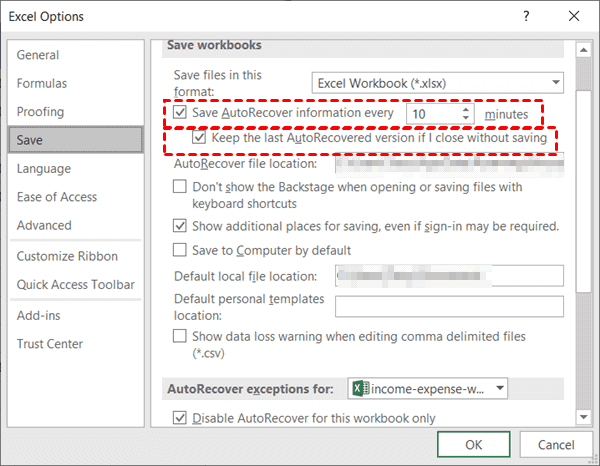
+
Many password recovery tools allow you to enter known characters to speed up the cracking process. Partial passwords can reduce the time required significantly.
Can I permanently remove a password from an Excel sheet?
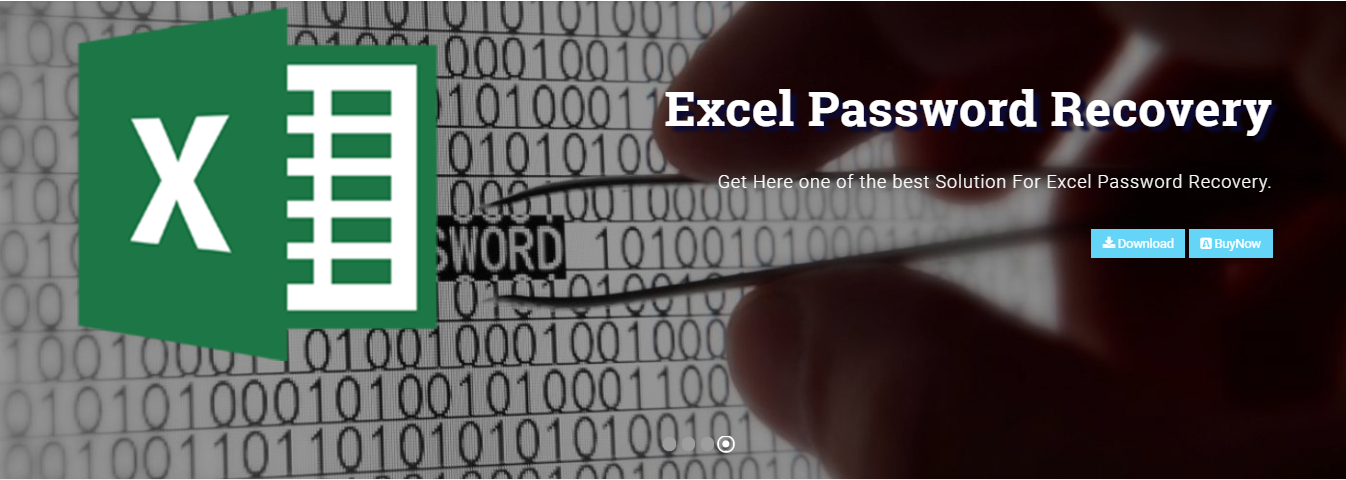
+
Yes, by accessing the file with the known password or through recovery methods, you can remove the password using the steps described under ‘Manual Password Reset’.
Are there any risks involved in using third-party password recovery tools?

+
Yes, ensure you’re using tools from reputable sources to avoid compromising your data or inadvertently downloading malware. Always consider the potential security implications before proceeding.
How can I prevent forgetting my Excel password in the future?

+
Consider using password managers, always keep backups of critical files, and utilize Excel’s features like password hints or write the password down securely.