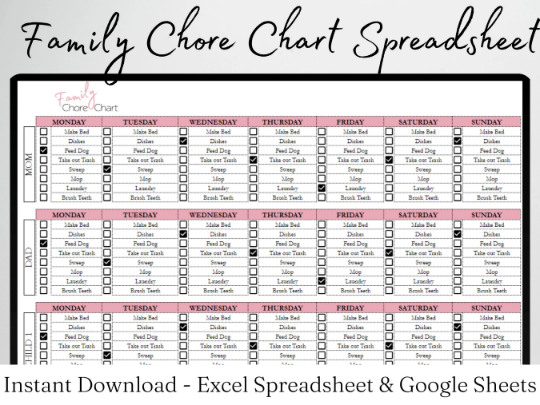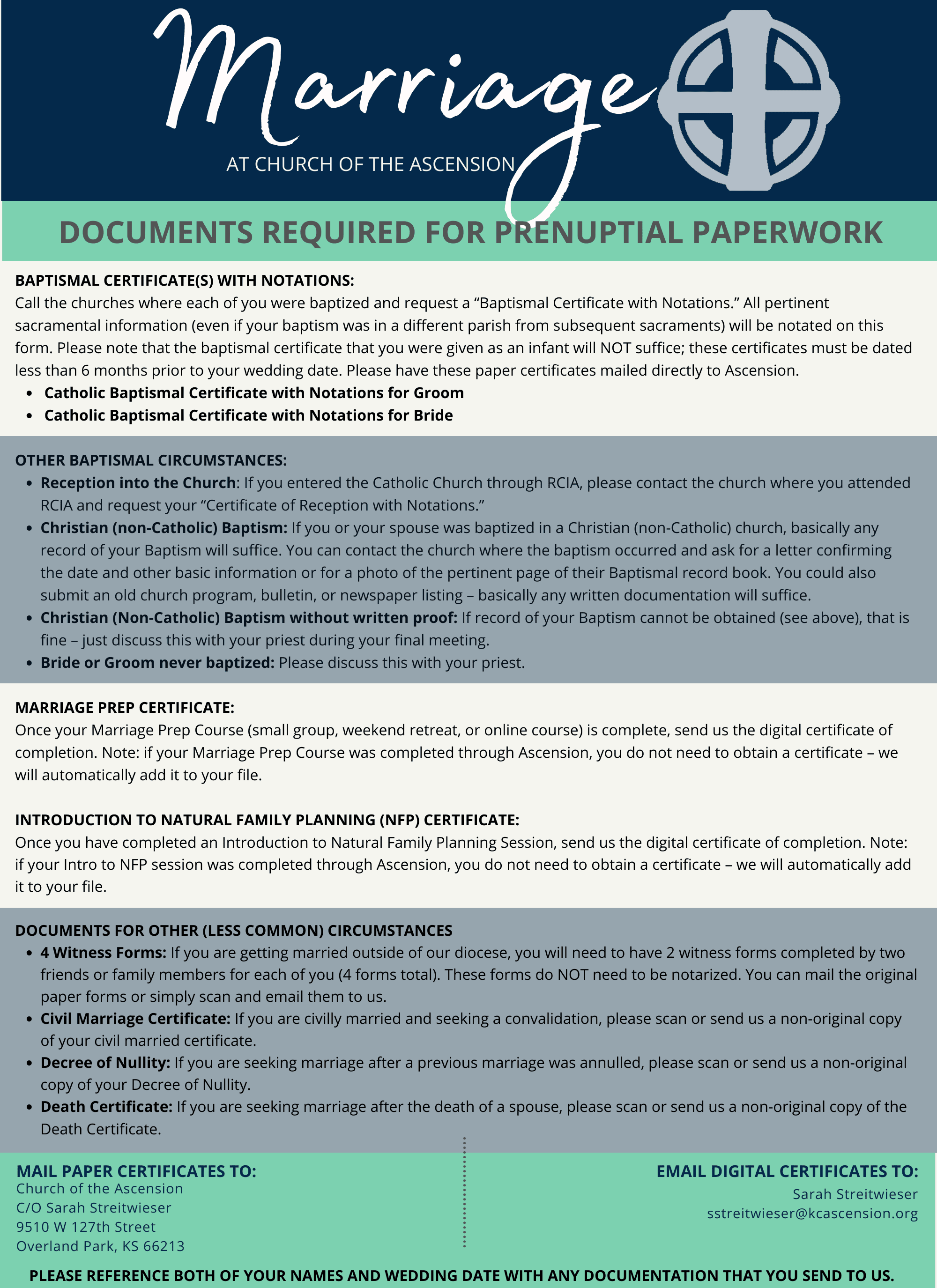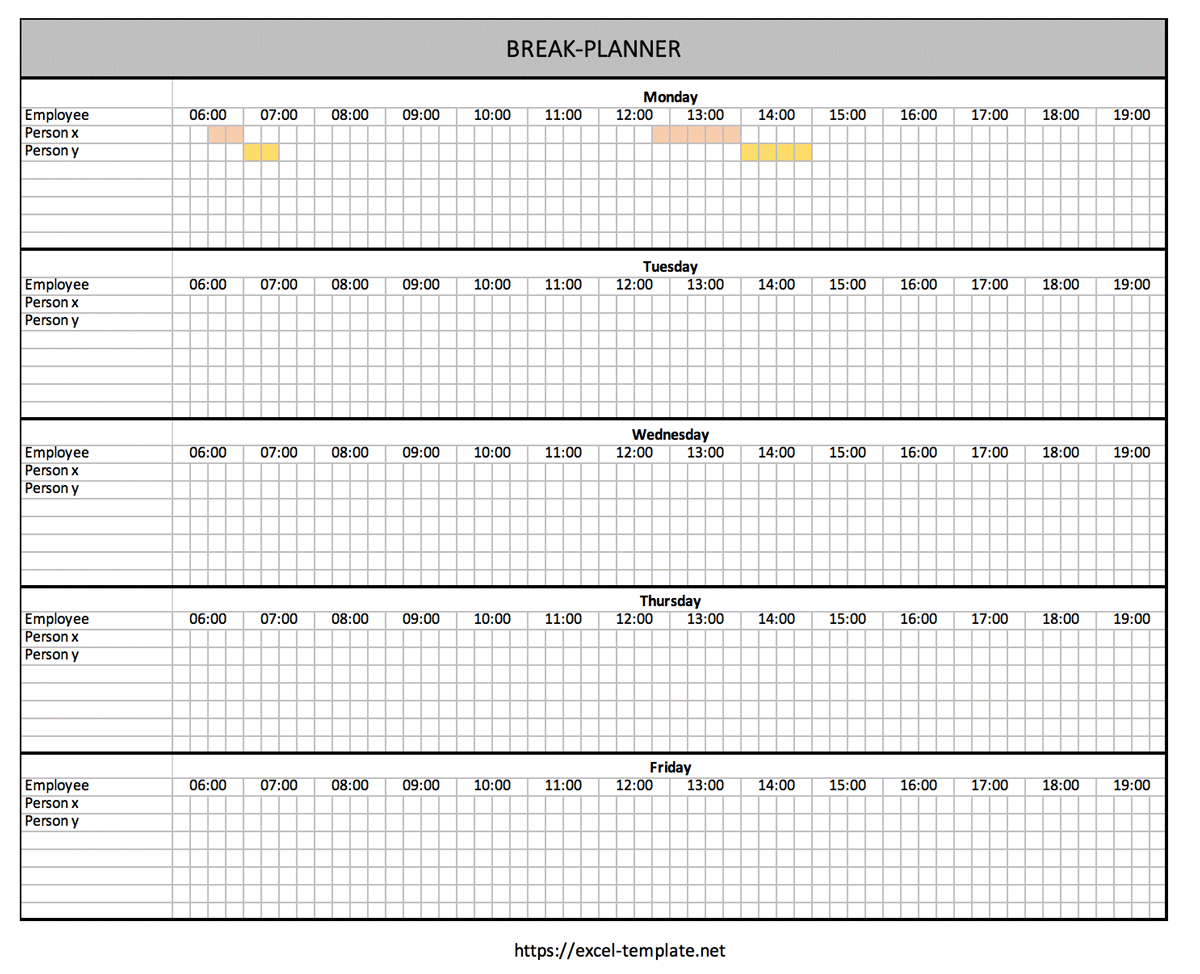Print Your Excel Formula Sheet: Easy Steps

Mastering Excel can significantly boost your productivity, and one of the keys to unlocking its full potential is understanding and using Excel formulas effectively. For students, professionals, or anyone who regularly uses Excel, having a handy reference of common formulas can make tasks easier and less time-consuming. In this guide, we'll walk you through the steps to print your Excel Formula Sheet with ease.
Preparing Your Excel Formulas

Before you start printing, ensure your Excel formulas are set up correctly:
- Check Formulas: Use the formula auditing tools in Excel to verify each formula is correct and functioning as intended.
- Format Cells: Make sure the cells containing formulas are formatted for clarity. Consider using different colors or font styles to differentiate formulas from static data.
- Include Documentation: Add comments or notes in cells adjacent to formulas to explain their purpose or special cases they handle.
🔍 Note: Excel has a 'Show Formulas' feature that displays formulas instead of their results, which is helpful for checking and printing your formulas.
Setting Up Your Printer
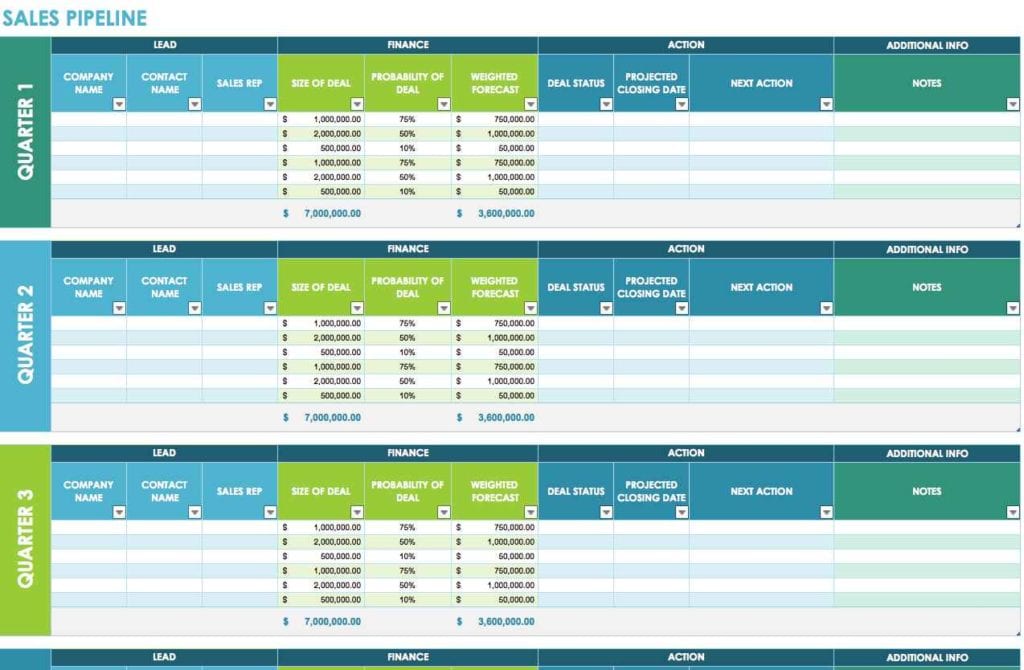
To print your Excel formula sheet successfully:
- Ensure your printer is online and has enough ink or toner.
- Select the correct printer if you have multiple options.
- Check the paper size; standard letter or A4 sizes should work for most printouts.
- Configure the printer settings for high-quality black and white or color prints, depending on your preferences for readability and cost.
⚠️ Note: Printing in color can help differentiate formulas, comments, and static data more easily, but it's more expensive than black and white.
Printing Your Excel Formulas

Follow these steps to print your Excel formula sheet:
- Open Excel: Navigate to your workbook containing the formulas you wish to print.
- Display Formulas: Press Ctrl + ` (backtick key) or go to the 'Formulas' tab and click 'Show Formulas' to toggle the display from results to formulas.
- Select Range: Highlight the range of cells or the entire sheet you want to print.
- Print Preview: Click on 'File' then 'Print' to review how your formulas will appear on paper. Here you can adjust:
- Page Orientation: Landscape or Portrait.
- Scale: Fit to Width or Fit to Height if your sheet doesn't fit on one page.
- Margins and Scaling: Ensure formulas fit nicely and are readable.
- Print Settings: Set to 'Print Entire Workbook' if you want to print all sheets with formulas or choose specific sheets.
- Uncheck 'Gridlines' if they're unnecessary for clarity.
- Under 'Page Setup', adjust 'Sheet' options like print titles, scaling, and print area.
- Print: Click 'Print' to send your Excel formula sheet to the printer.
📝 Note: Consider saving a PDF version of your formula sheet for easy distribution or future reference.
After Printing

Once you have your printed formula sheet, take a moment to review it for:
- Legibility: Ensure formulas are clear and easy to read.
- Formatting Consistency: Check if all formulas are presented in the same manner (font, size, color).
- Completeness: Verify that all important formulas and any explanatory notes are included.
Your printed Excel formula sheet can now serve as a handy reference or guide when working on spreadsheets, reducing the time spent digging through menus or the internet for formula information.
Why Should I Print Excel Formulas?

+
Printing Excel formulas can provide a physical reference that is easily accessible, especially in environments where you might not have your computer handy. It also helps in reviewing and verifying formulas during meetings or presentations without the need to switch between screens.
Can I Print Only Certain Sheets in Excel?
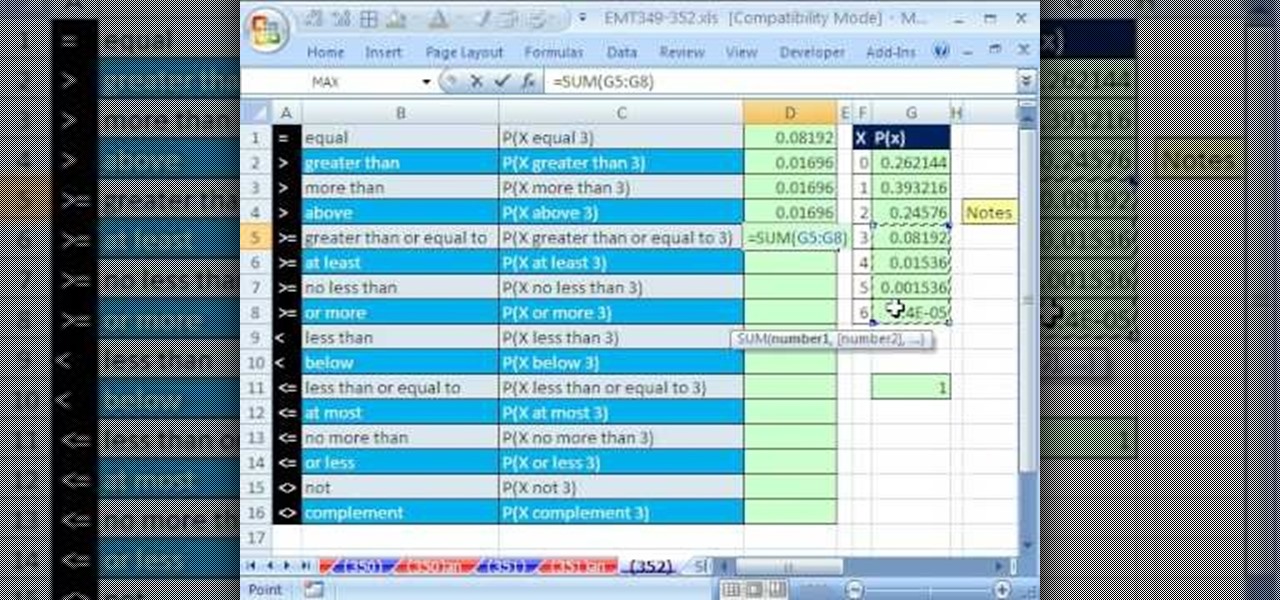
+
Yes, you can print specific sheets in Excel by selecting the sheet tab before initiating the print process. You can also set the print area on each sheet you want to print to ensure only relevant data is printed.
How Can I Save Paper When Printing Formulas?

+
To save paper, consider adjusting your Excel print settings to print on both sides of the page (duplex printing), reduce margins, or use a smaller font size. You can also adjust the scale to fit more data on fewer pages.
By following these steps, you’ve not only printed your Excel formula sheet but also ensured it’s well-organized and clear for both personal and shared use. This reference can significantly streamline your work, making it easier to understand complex data relationships or share your work with colleagues, clients, or students. Keep this resource close, and let it empower your Excel productivity.