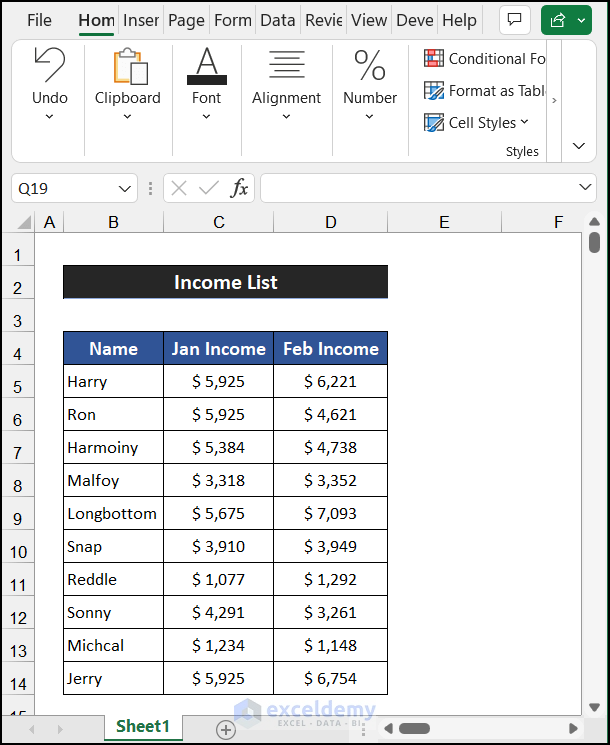Move Pictures Between Excel Sheets: A Simple Guide

Transferring pictures between different sheets in Microsoft Excel can seem daunting, but with the right steps, it's quite manageable. Whether you're organizing financial data, creating an inventory system, or simply need to rearrange your workbook for presentation, knowing how to move images can enhance the visual appeal of your spreadsheets. Here's a comprehensive guide to help you with the process.
Selecting and Copying an Image
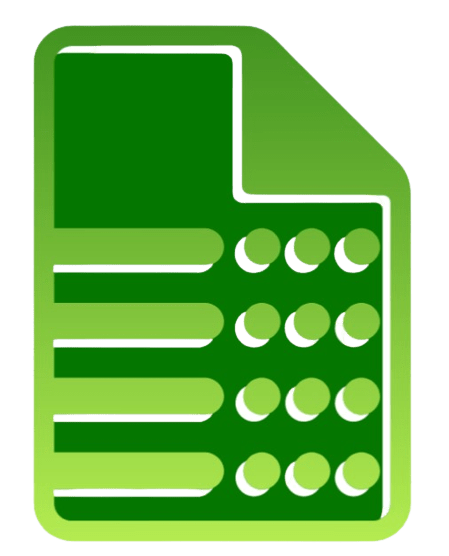
The first step in moving pictures between Excel sheets is selecting the image:
- Click on the image you want to move. You will see the image outline with handles (squares) at each corner.
- Right-click the image and select Copy, or use the keyboard shortcut Ctrl + C.
- If you need to cut the image instead of copying it, right-click and select Cut or use Ctrl + X.
Navigating to the Destination Sheet

After copying or cutting the image, you’ll need to switch to the destination sheet:
- Select the sheet tab where you want to move the picture to from the bottom of the Excel window.
- If the sheet doesn’t exist yet, you can create a new one by clicking the plus sign (+) at the end of the sheet tabs.
Pasting the Image

Once you are on the correct sheet, it’s time to paste the image:
- Right-click anywhere in the new sheet where you want the image to appear and choose Paste or use Ctrl + V.
- Remember, if you copied the image, it will remain in the original location. If you cut it, the image will be removed from the original sheet.
Adjusting the Image Position

After pasting, you might need to adjust the image’s position:
- Click the image to activate the sizing handles.
- Drag the image to the desired location. You can also resize it by dragging the handles.
Formatting and Maintaining Image Quality

To ensure your image retains its quality during the move:
- Go to Picture Format on the ribbon. Here you can adjust settings like brightness, contrast, or even add artistic effects.
- If your image seems to lose quality, check if Compression settings are enabled. You might want to disable or adjust compression to retain original quality.
Using Excel’s Built-in Tools

Excel has built-in tools to make image management easier:
- Image Group: Right-clicking an image opens options like Group, Ungroup, and Arrange. Grouping images together helps in moving multiple images at once.
- Picture Tools: Provides options for borders, effects, and artistic alterations.
💡 Note: Always ensure that you save your Excel file after moving images, especially if you're cutting images, as there's no undo for a cut operation between sheets.
This guide should help you master the process of moving pictures within your Excel workbooks. With these steps, you can efficiently organize your data visually, making your spreadsheets not just informative but also visually engaging.
Can I move multiple images at once?

+
Yes, you can move multiple images by grouping them together. Select multiple images while holding the Shift key, right-click, and choose Group. You can then move the grouped image as a single entity.
Will moving images between sheets affect their size?

+
When you paste an image into a new sheet, it retains its size. However, you can manually resize it using the handles if needed.
What if I accidentally delete an image?

+
Excel does not have an undo function for moving images between sheets if you cut the image. Always save a copy of your workbook before making extensive changes.
Can I add links or hyperlinks to images?

+
Yes, you can add hyperlinks to images. Right-click the image, choose Hyperlink, and input the URL you want to link to.