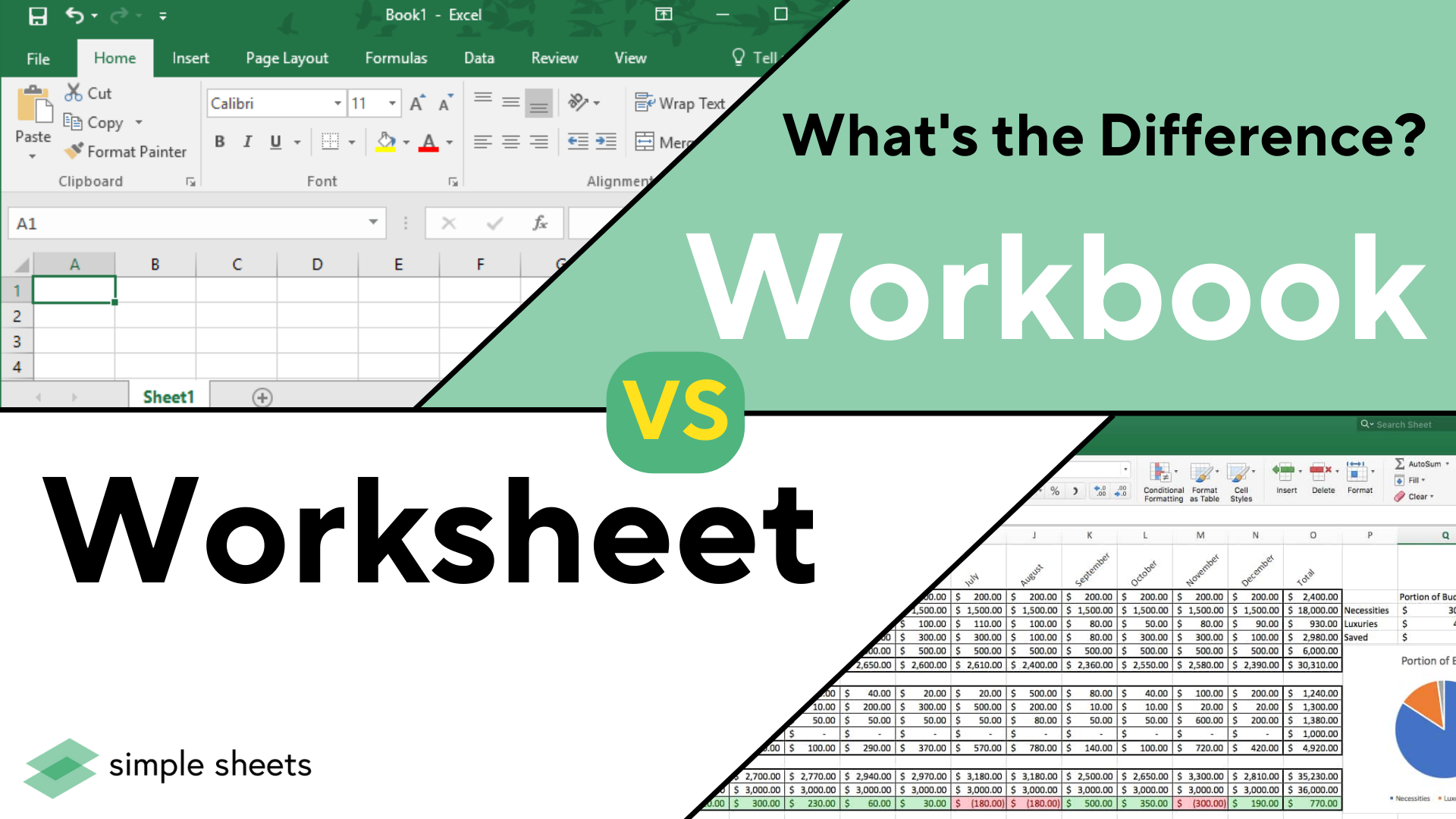Match Excel Columns Easily: Ultimate Guide

Matching columns in Excel can streamline data analysis and integration processes significantly. Whether you're merging databases from different sources, checking for discrepancies, or simply organizing large datasets, knowing how to match columns effectively can save time and increase accuracy in your work. This comprehensive guide will walk you through the steps and techniques for matching columns in Excel with ease.
Understanding Column Matching

Column matching involves aligning data from one column to another, typically to compare, synchronize, or cross-reference information. Here are the primary reasons for matching columns:
- Merging Data: Combining data from different spreadsheets or databases.
- Data Validation: Ensuring accuracy by checking for mismatches.
- Data Cleanup: Identifying and removing duplicates or incorrect entries.
Simple Match with VLOOKUP

VLOOKUP is one of Excel’s most straightforward functions for matching columns. Here’s how to use it:
- Select the cell where you want the result to appear.
- Type
=VLOOKUP(lookup_value, table_array, col_index_num, [range_lookup])and press Enter. -
- lookup_value: The value you are searching for.
- table_array: The range containing the lookup table.
- col_index_num: The column number within the table_array from which to return the value.
- range_lookup: Optional; use TRUE for approximate match, FALSE for an exact match.
🔍 Note: When using VLOOKUP, ensure the lookup_value is in the leftmost column of the table_array.
Using INDEX and MATCH for More Flexibility

While VLOOKUP is useful, it has limitations, especially with column insertions or when lookup values aren’t in the first column. Here’s how to use INDEX and MATCH:
- Select the cell for the result.
- Enter the formula
=INDEX(array, MATCH(lookup_value, lookup_array, [match_type]))and press Enter.- array: The range from which to retrieve the value.
- lookup_value: The value you’re searching for.
- lookup_array: The array to search within.
- match_type: Specifies how closely to match; 0 for exact match.
This method allows for greater flexibility since MATCH can locate rows independently of column position, and INDEX then retrieves the relevant data.
Advanced Matching with Power Query

For those dealing with large datasets, Power Query (Get & Transform in newer versions of Excel) offers powerful tools:
- Go to the Data tab and choose Get Data from a file or database.
- Once your data is in Power Query Editor, use Merge Queries to align data from different tables or spreadsheets:
- Select the tables to merge.
- Choose the matching columns in both tables.
- Decide how to handle the match type (inner join, left outer, etc.).
- Apply the changes, and your data will be matched in the resulting table.
Conditional Formatting for Visual Comparison

To visually inspect and match columns:
- Select the columns you want to compare.
- Navigate to Home > Conditional Formatting > New Rule….
- Choose Use a formula to determine which cells to format, and enter:
Adjust column letters according to your data.=A2=B2 - Set the formatting style (e.g., change the background color) for cells where the condition is true.
| Technique | Description |
|---|---|
| VLOOKUP | Simple, requires lookup value to be leftmost in the table. |
| INDEX & MATCH | Flexible, can look up data in any column. |
| Power Query | Powerful for merging large datasets with advanced join options. |
| Conditional Formatting | Visual method for data comparison and matching. |

Finally, here are some key takeaways from mastering Excel column matching:
- Each method has its unique strengths; choose the right tool for your specific needs.
- Understand the dataset structure before choosing a matching technique.
- Practice these techniques to improve efficiency and data integrity in your work.
With these techniques, you're now equipped to handle a wide array of data matching scenarios in Excel, ensuring your analysis is both effective and error-free. Remember to keep refining your skills as you encounter different data scenarios, and don't hesitate to explore advanced Excel functions and add-ins for even more capabilities in data handling.
What is the main difference between VLOOKUP and INDEX & MATCH?

+
The primary difference is flexibility. VLOOKUP requires the lookup value to be in the first column of the lookup table, whereas INDEX & MATCH can look up values in any column, making it more versatile.
Can Excel match and merge columns from different spreadsheets?
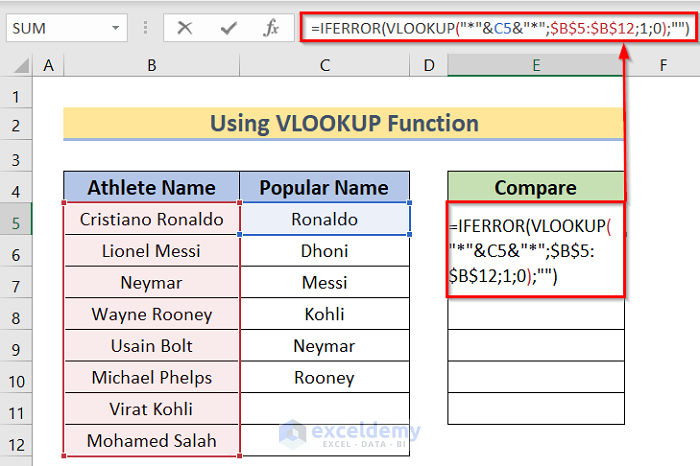
+
Yes, you can use Power Query or the INDEX & MATCH functions to combine data from different Excel files or sheets.
Why would I use conditional formatting instead of a formula for column matching?

+
Conditional formatting provides a visual method for matching, making it easier to spot discrepancies or matches at a glance without needing to sift through formula results.
Are there any limitations to using Power Query for matching data?

+
Power Query is highly powerful, but it can be slower with extremely large datasets, and its functionality might be overwhelming for casual Excel users. Additionally, some advanced data transformations might require programming skills.