5 Ways to Cross Check Data in Excel Sheets

Microsoft Excel remains an indispensable tool in data analysis and management, often used to handle large datasets that need consistent verification. Whether you're reconciling financial statements, validating scientific research data, or managing inventory, ensuring the accuracy of your data is paramount. Here are five effective methods to cross-check data in Excel sheets, helping you maintain data integrity:
1. Using VLOOKUP for Data Validation

VLOOKUP is one of the most widely used functions in Excel for cross-checking data. Here's how you can leverage it:
- Understand the Function: VLOOKUP looks for a value in the first column of a specified table and returns a value from the same row in another column.
- Implement VLOOKUP:
VLOOKUP(lookup_value, table_array, col_index_num, [range_lookup])
- Note: Ensure that your lookup value is unique in the first column of the table array for accurate results.
📝 Note: The VLOOKUP function will return an approximate match by default; set the range_lookup argument to FALSE for an exact match.
2. Conditional Formatting for Visual Cross-Checking

Conditional formatting visually highlights data that meets certain criteria:
- Highlight Duplicates: To find duplicate values in your dataset, use conditional formatting to visually differentiate these entries.
- Steps to Apply:
- Select your data range.
- Go to Home > Conditional Formatting > Highlight Cells Rules > Duplicate Values.
- Choose the formatting options you prefer.
👀 Note: This method doesn't alter data, it only helps in identifying discrepancies visually.
3. Data Validation for Entry Restrictions

Data validation prevents incorrect data entry:
- Set Up Rules: Define allowable values, numeric ranges, or list constraints to ensure data consistency.
- How to Use:
- Select the cell or range where you want to enforce data validation.
- Go to Data > Data Validation.
- Set your criteria in the dialog box.
4. Power Query for Complex Data Comparisons

For larger datasets or complex scenarios:
- Utilize Power Query: This tool in Excel allows you to combine and compare data from multiple sources.
- Merging Queries: Use the 'Merge Queries' feature to cross-check data across different sheets or workbooks.
- Steps to Follow:
- Load your data into Power Query Editor.
- Use the 'Merge Queries' option to join related tables.
- Compare the results to identify discrepancies.
5. Macro-based Automated Cross-Checking

When manual verification becomes time-consuming, consider:
- Creating Macros: Write VBA code to automate the cross-checking process, making it more efficient and less error-prone.
- Basic Example:
Sub CheckData() Dim i As Integer, j As Integer Dim sheet1 As Worksheet, sheet2 As Worksheet Set sheet1 = ThisWorkbook.Sheets("Sheet1") Set sheet2 = ThisWorkbook.Sheets("Sheet2") For i = 2 To sheet1.Cells(sheet1.Rows.Count, "A").End(xlUp).Row For j = 2 To sheet2.Cells(sheet2.Rows.Count, "A").End(xlUp).Row If sheet1.Cells(i, "A").Value = sheet2.Cells(j, "A").Value Then If sheet1.Cells(i, "B").Value <> sheet2.Cells(j, "B").Value Then Debug.Print "Mismatch at row " & i & " in Sheet1 and row " & j & " in Sheet2" End If End If Next j Next i End Sub
Utilizing these methods ensures that your data in Excel sheets remains accurate, reliable, and consistent, which is crucial for informed decision-making, thorough analysis, or any data-related operations. With each approach, you gain different benefits:
- VLOOKUP allows for quick lookup and validation.
- Conditional Formatting provides a visual aid for spotting issues.
- Data Validation ensures correct data entry from the start.
- Power Query enhances capabilities for comparing large datasets.
- VBA Macros automate the process for recurring tasks.
Remember that a well-checked dataset is the foundation of trustworthy analysis and reporting. By employing these five methods for cross-checking data in Excel, you can enhance data integrity, minimize errors, and ensure that your data truly represents the facts.
Can VLOOKUP be used for multiple columns?

+
VLOOKUP is designed to look up values in the first column of a table array. For multiple columns, you might need to use INDEX and MATCH functions together or consider Power Query.
Is Conditional Formatting sufficient for all data checking?

+
No, Conditional Formatting is great for visual checks but should be combined with other methods like VLOOKUP or Power Query for comprehensive verification.
What are the risks of using macros for cross-checking data?
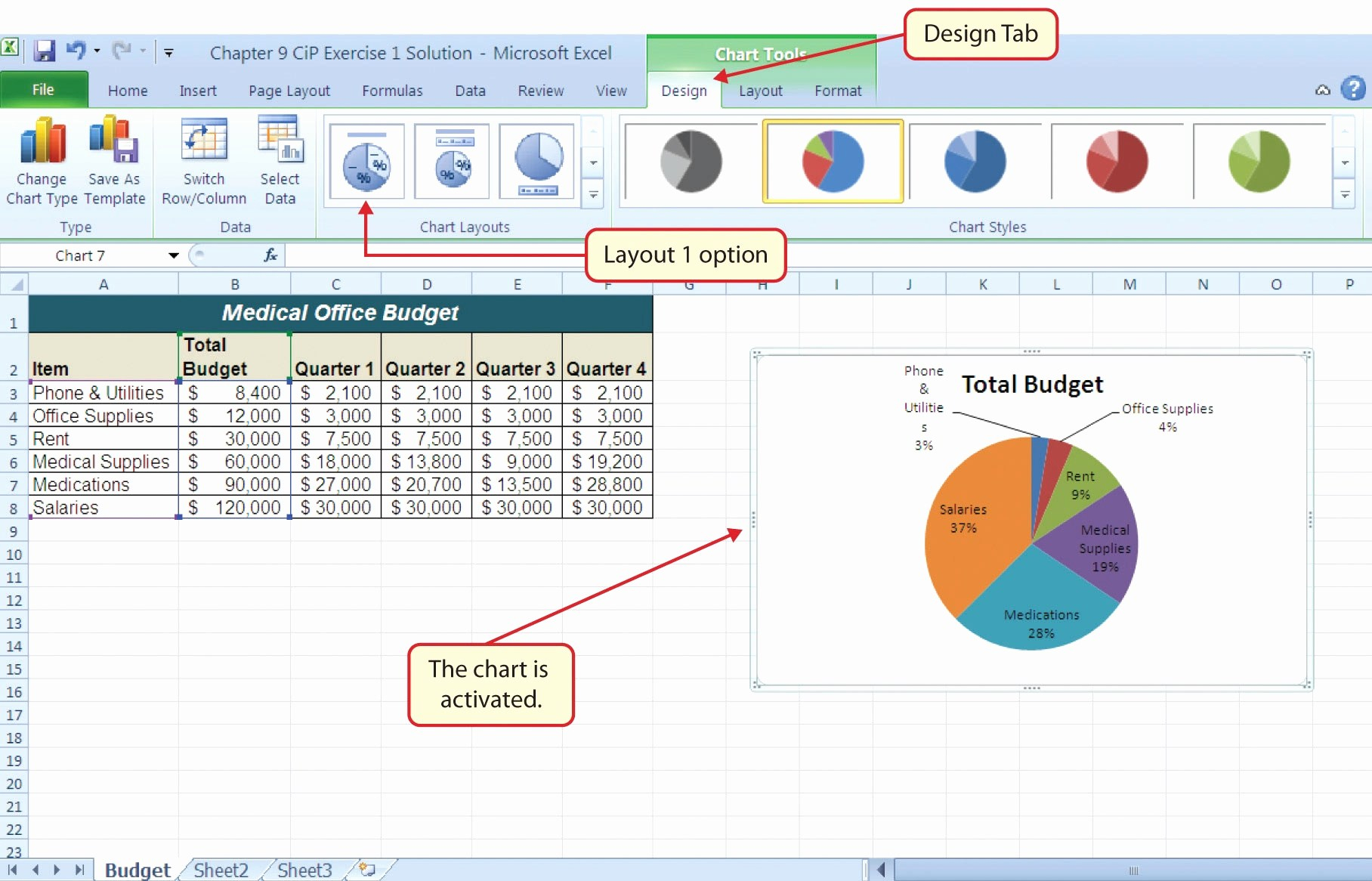
+
The main risks include errors in the VBA code itself, the complexity of debugging, and security issues if macros are used from untrusted sources. Regular testing and proper security measures mitigate these risks.



