Find Sheets in Excel Workbook Quickly
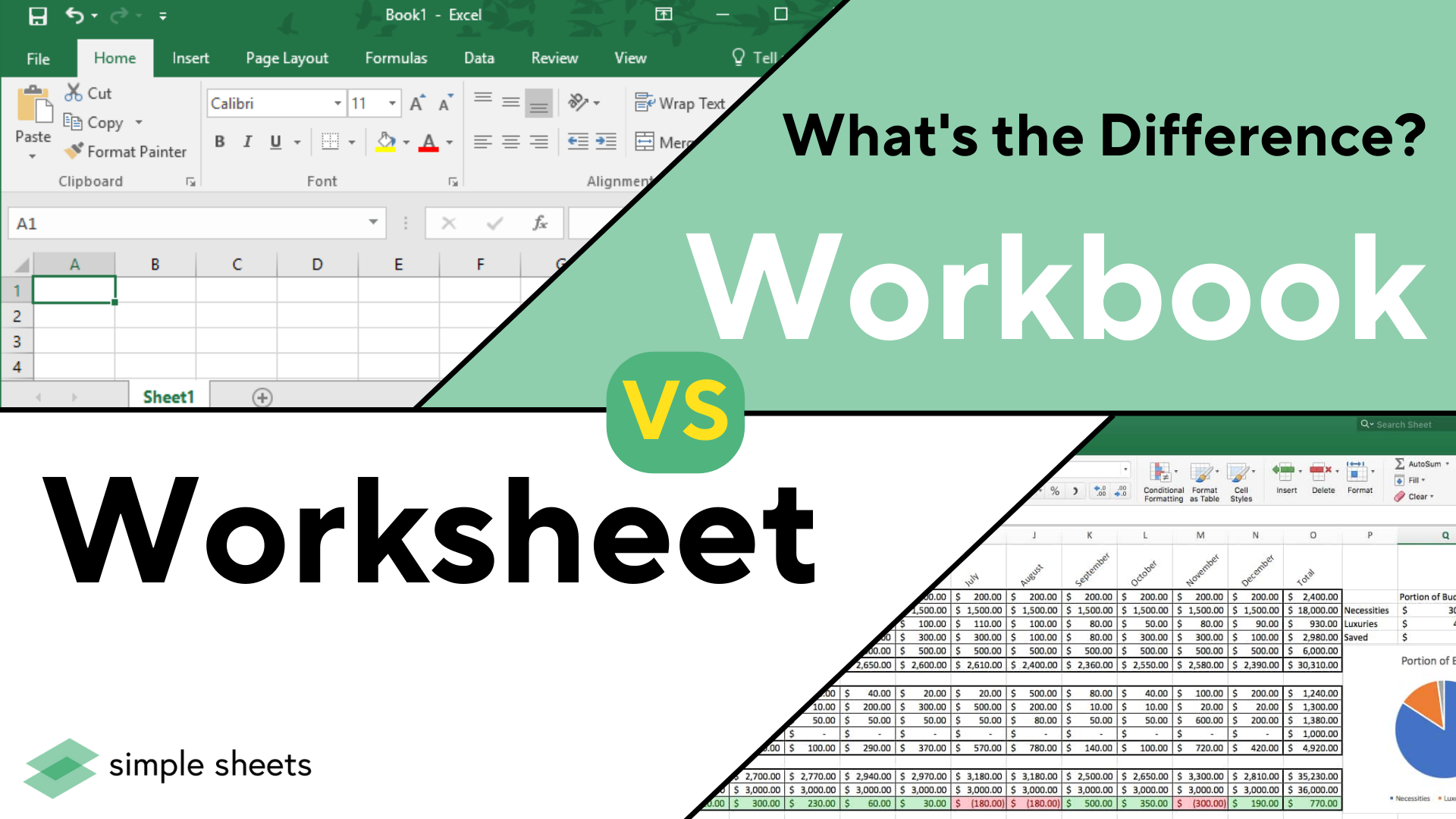
Have you ever spent precious minutes or even hours searching through a large Excel workbook for a particular sheet? Microsoft Excel is a powerful tool used by millions worldwide for data analysis, project management, inventory tracking, and much more. However, as workbooks grow in size, managing them can become a daunting task. In this article, we will explore how to find sheets in Excel workbook quickly to enhance your productivity.
Why Searching for Sheets is Important?

Understanding the importance of quick sheet navigation can significantly streamline your work process:
- Time Efficiency: Time is money, and in a business environment, every second counts.
- Reduced Frustration: Save yourself from the irritation of manually scrolling through numerous sheets.
- Enhanced Productivity: With efficient navigation, you can focus more on analysis rather than searching.
Let’s delve into the methods to quickly locate and manage sheets in your Excel workbook.
Utilizing Keyboard Shortcuts

Here are some essential keyboard shortcuts that can speed up your Excel sheet navigation:
- Ctrl + Page Up: Moves to the previous sheet.
- Ctrl + Page Down: Moves to the next sheet.
- Ctrl + G then type
SheetName!and press Enter to go directly to a named sheet.
⚠️ Note: The above shortcuts are for Windows. For Mac, use Fn + Ctrl for the arrow keys.
Search Functionality in Excel

Excel offers a built-in search tool to help you locate content within your workbook:
- Press Ctrl + F to open the Find dialog box.
- In the “Within” dropdown, select Workbook.
- Type the sheet name or a keyword you think might be in the sheet you’re looking for.
- Click Find All to list all occurrences. If the sheet names are unique, this method works like a charm.
Remember, this method works best if you have standardized naming conventions for your sheets.
VBA Script for Enhanced Navigation

For those comfortable with VBA (Visual Basic for Applications), a simple script can transform your sheet finding process:
Sub FindSheet()
Dim sheetName As String
sheetName = InputBox("Enter the name of the sheet:")
On Error Resume Next
Sheets(sheetName).Activate
If Err.Number <> 0 Then
MsgBox "Sheet not found"
End If
End Sub
This script will prompt you to enter a sheet name and then try to activate that sheet. If it can't find the sheet, you'll receive a message.
💡 Note: This script does not include error handling for user input cancellation or sheet name containing special characters.
Advanced Features: Name Manager and Defined Names

Excel’s Name Manager allows you to name ranges, cells, or entire sheets, making navigation even easier:
- Go to the Formulas tab and click Name Manager.
- Create a name for the sheet by selecting the entire sheet and naming it. This creates a defined name that you can use to navigate.
- You can now use this name in formulas or in the Name Box (located next to the formula bar) to jump directly to that sheet.
Here’s an example:
| Name | Refers To |
|---|---|
| SalesData | =Sheet1!A1:Z1000 |
| ProjectBudget | =Sheet5!A1:Z1000 |

With this table, typing SalesData in the Name Box would take you to Sheet1.
Conclusion Paragraph

In summary, navigating through an Excel workbook doesn’t have to be an overwhelming task. By leveraging built-in features like keyboard shortcuts, Excel’s search tool, and advanced capabilities like VBA scripting and defined names, you can drastically reduce the time spent locating sheets. Not only will this boost your productivity, but it will also make your work with large workbooks more enjoyable and less error-prone. With these techniques at your disposal, you’ll transform how you work with Excel, turning it from a tool that occasionally frustrates into one that significantly enhances your data management capabilities.
Can Excel search for sheet names directly?

+
While Excel does not have a dedicated “find sheet by name” feature, you can search within the entire workbook, which includes sheet names, by using Ctrl+F or the Name Manager.
Is VBA scripting necessary for finding sheets?

+
Not at all. While VBA provides customized solutions, many users can manage well with Excel’s built-in navigation tools and shortcuts.
How often should I rename sheets in Excel?

+
Renaming sheets should be done when sheets are created or when there’s a significant change in their purpose or content to maintain clarity and ease of use in navigation.