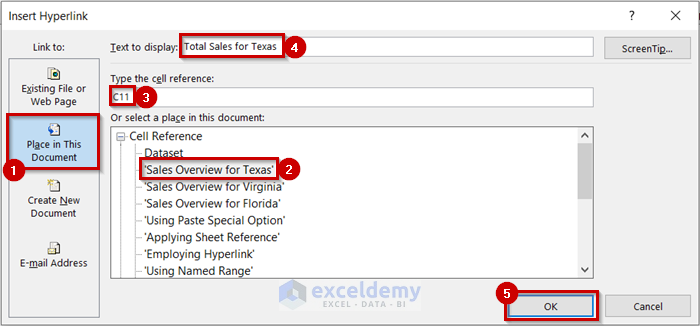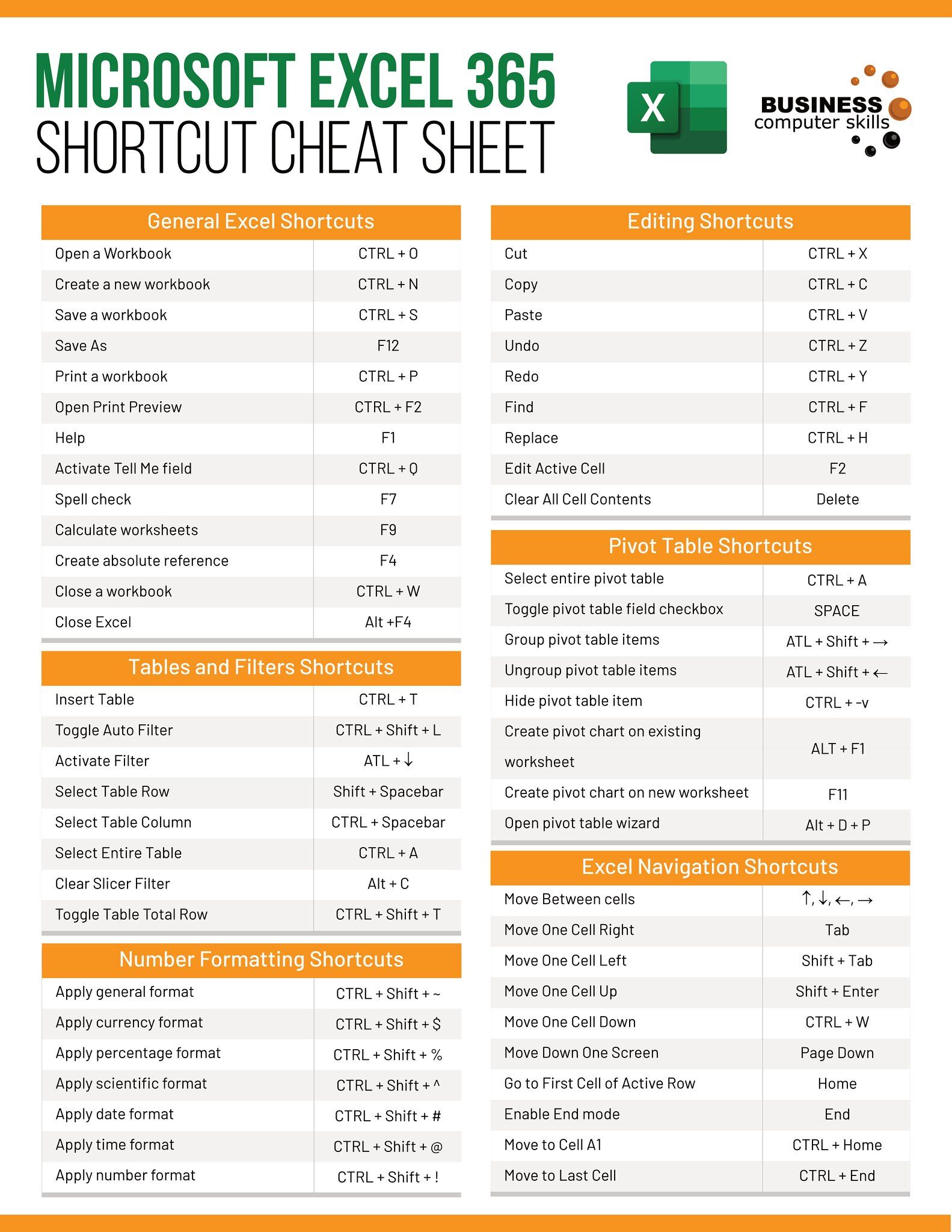5 Easy Ways to Reference Data in Excel Sheets

When it comes to managing and analyzing data in Excel, understanding how to efficiently reference data between sheets is paramount. Whether you're an Excel novice or an experienced user looking to optimize your workflow, mastering these techniques can significantly enhance your productivity. Here, we explore five easy ways to reference data in Excel sheets, each method bringing its own set of advantages for data management.
Method 1: Direct Cell Reference

One of the simplest ways to reference data from another sheet in Excel is by using direct cell referencing. This method involves specifying the workbook, sheet name, and cell or range in your formula.
To reference cell A1 from a sheet named ‘Sheet1’, you would use the following formula:
=‘Sheet1’!A1
Notes: This is an easy-to-understand method, but it can become cumbersome if you’re dealing with a large number of references across multiple sheets.
Method 2: 3D References

If you need to aggregate or compare data from multiple sheets that have a similar structure, 3D references are your best bet. They allow you to refer to the same cell or range across several worksheets.
To sum values in cell A1 from sheets ‘Sheet1’ to ‘Sheet5’, you could use:
=SUM(‘Sheet1:Sheet5’!A1)
Here’s how to utilize 3D references:
- Select the cell where you want to display the result.
- Enter the formula using the syntax
=‘[StartSheet]:[EndSheet]’!CellReference.
🖊️ Note: 3D references work particularly well for summarizing data or creating dynamic reports from multiple sheets with identical layouts.
Method 3: Named Ranges

Named Ranges allow you to give a name to a cell or range, making your formulas more readable and easier to manage. To create a named range:
- Select the cell or range you want to name.
- Go to the Formulas tab, click on “Define Name” in the “Defined Names” group, and enter a name for your range.
- Use the named range in formulas like this:
=MyRange(If “MyRange” is the name you’ve assigned to a cell or range.)
Named Ranges are beneficial for:
- Clarity in complex formulas.
- Easy updates of formulas when sheets change.
- Quick navigation within your workbook.
🖊️ Note: Named Ranges can reference cells or ranges within the same sheet or across different sheets, providing flexibility in your references.
Method 4: VLOOKUP/HLOOKUP Across Sheets
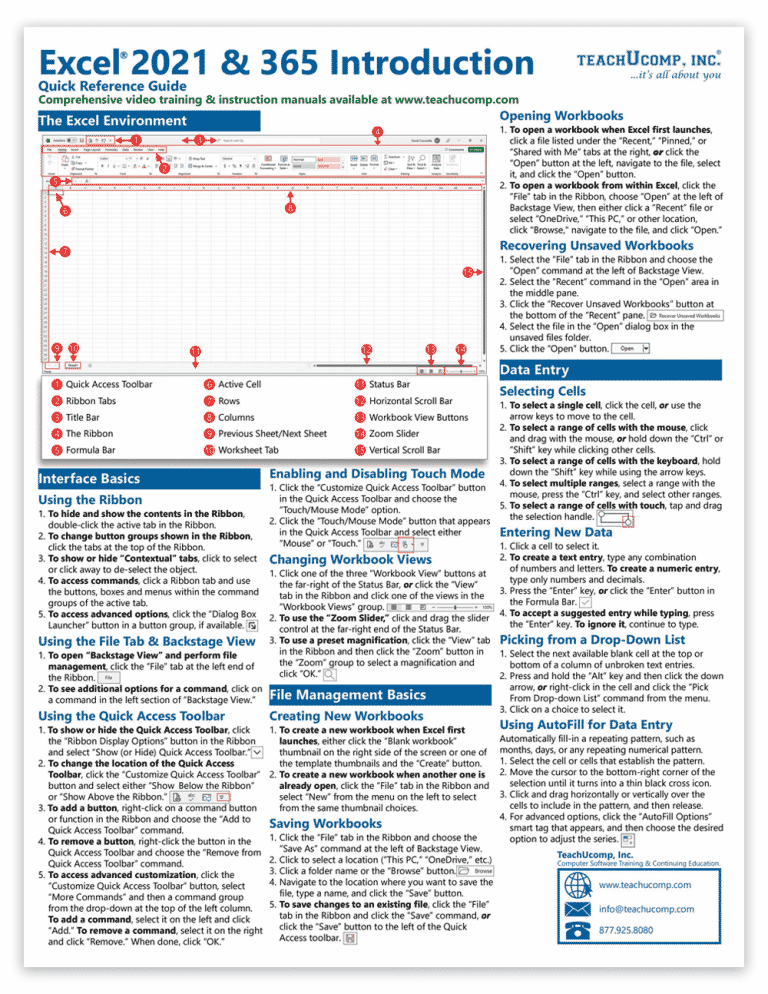
VLOOKUP (Vertical Lookup) and HLOOKUP (Horizontal Lookup) are powerful tools for referencing data across sheets, particularly useful when you need to retrieve information based on a certain condition:
Let’s say you’re looking up a product’s price from a sheet named ‘Inventory’ using the product code:
=VLOOKUP(A1, Inventory!A1:B100, 2, FALSE)
The structure of a VLOOKUP formula includes:
- The lookup value, A1 in this example.
- The table array where you want Excel to search (in this case, ‘Inventory’!A1:B100).
- The column index number, where the price is (Column B is the 2nd column in the range).
- The range lookup, FALSE for an exact match or TRUE for an approximate match.
Method 5: INDEX/MATCH Across Sheets

INDEX and MATCH functions can be used together to find values based on row and column criteria. This method is more flexible than VLOOKUP since it can handle multiple conditions or lookup values in columns and rows:
Example:
=INDEX(Sheet2!B:B, MATCH(A1, Sheet2!A:A, 0))
The formula includes:
- The INDEX function to return the value from the column specified.
- The MATCH function to find the position of the lookup value in the array.
Key features:
- Matches against multiple criteria.
- Handles both vertical and horizontal lookups.
- Less error-prone when columns are added or moved.
🖊️ Note: INDEX/MATCH can be more complex than VLOOKUP but offers significant advantages in terms of flexibility and speed, especially for larger datasets.
Mastering these five methods of referencing data in Excel sheets gives you powerful tools to work more efficiently with data. Direct cell references and named ranges make your formulas clearer, while 3D references allow for dynamic aggregation across multiple sheets. For lookups, VLOOKUP/HLOOKUP are straightforward, but INDEX/MATCH provides unmatched versatility. Choosing the right method depends on your specific needs, the structure of your data, and the complexity of your tasks. With practice, these techniques will streamline your data management, making you proficient in Excel's full range of data manipulation capabilities.
How do I update data automatically when changes are made to the source sheet?
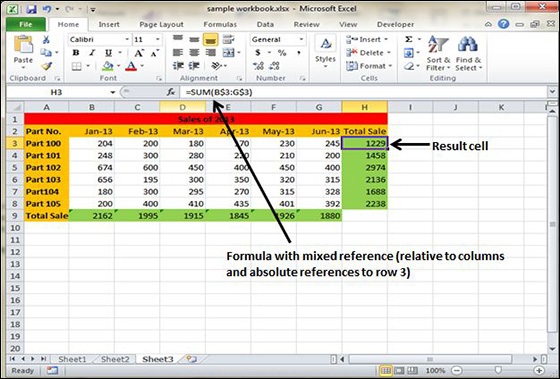
+
References in Excel are dynamic, meaning if the data in the source cell changes, the referenced value will automatically update to reflect that change.
What is the difference between a relative and absolute cell reference?

+
A relative reference changes when the formula is copied to another cell, while an absolute reference, denoted by the dollar sign (e.g., A1), always refers to the same cell no matter where the formula is copied.
Can I use VLOOKUP to search for multiple criteria?

+
VLOOKUP can only look up based on one criterion. However, by combining it with helper columns or using INDEX/MATCH, you can achieve multiple condition lookups.
Is there a limit to how many sheets I can reference in Excel?
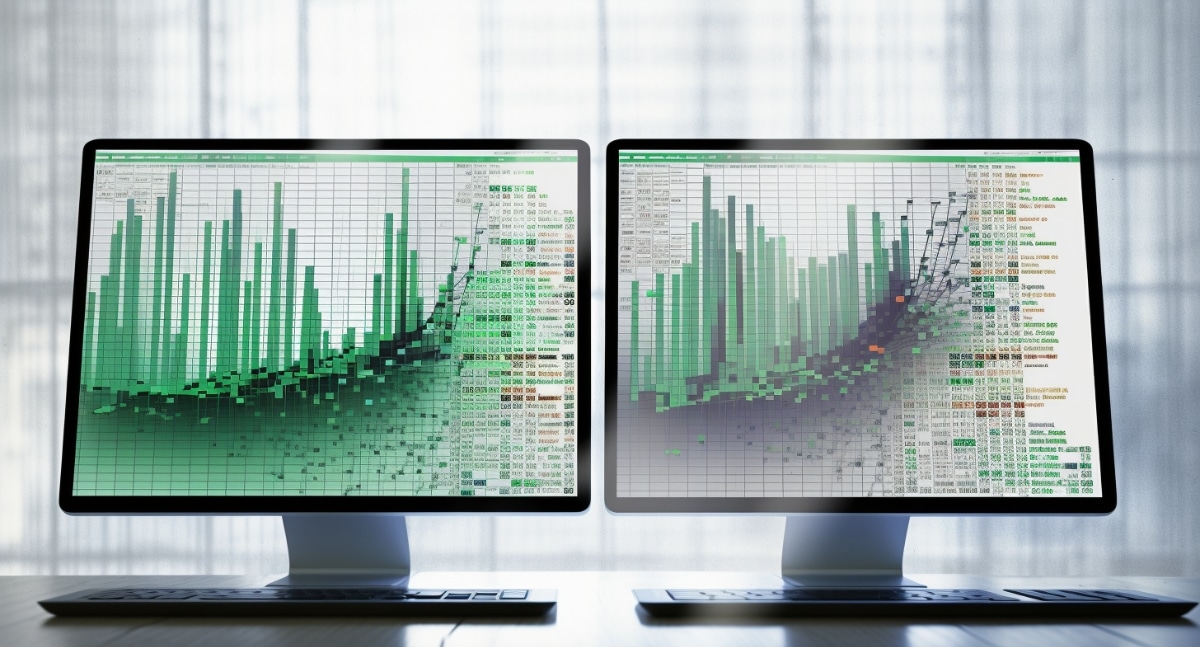
+
There is no practical limit to the number of sheets you can reference in Excel, although performance might degrade with very large workbooks.
How can I quickly find and correct errors in complex formulas with multiple references?

+
Use Excel’s built-in auditing tools like “Trace Precedents,” “Trace Dependents,” and the “Evaluate Formula” option to debug and track formula references.