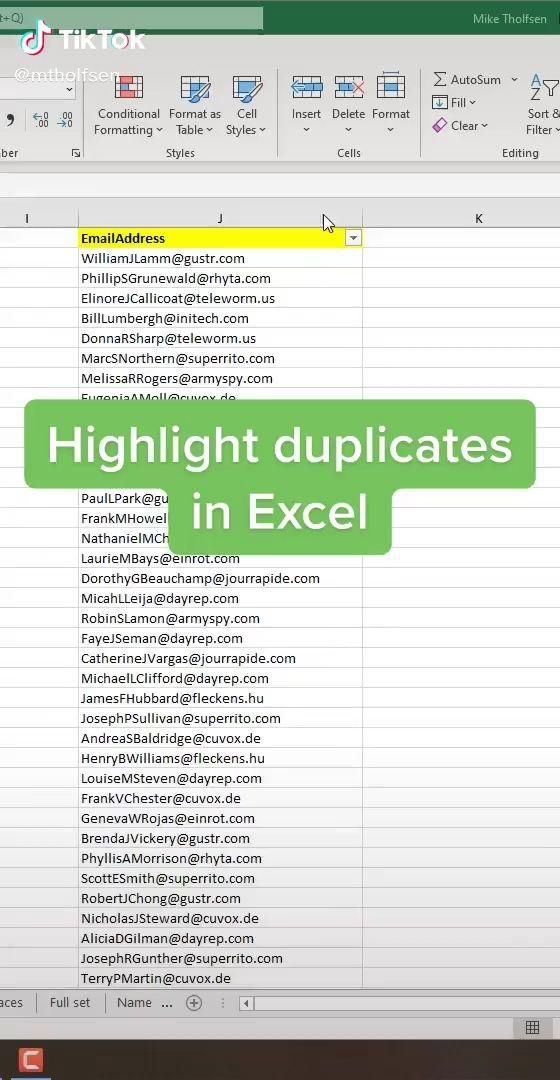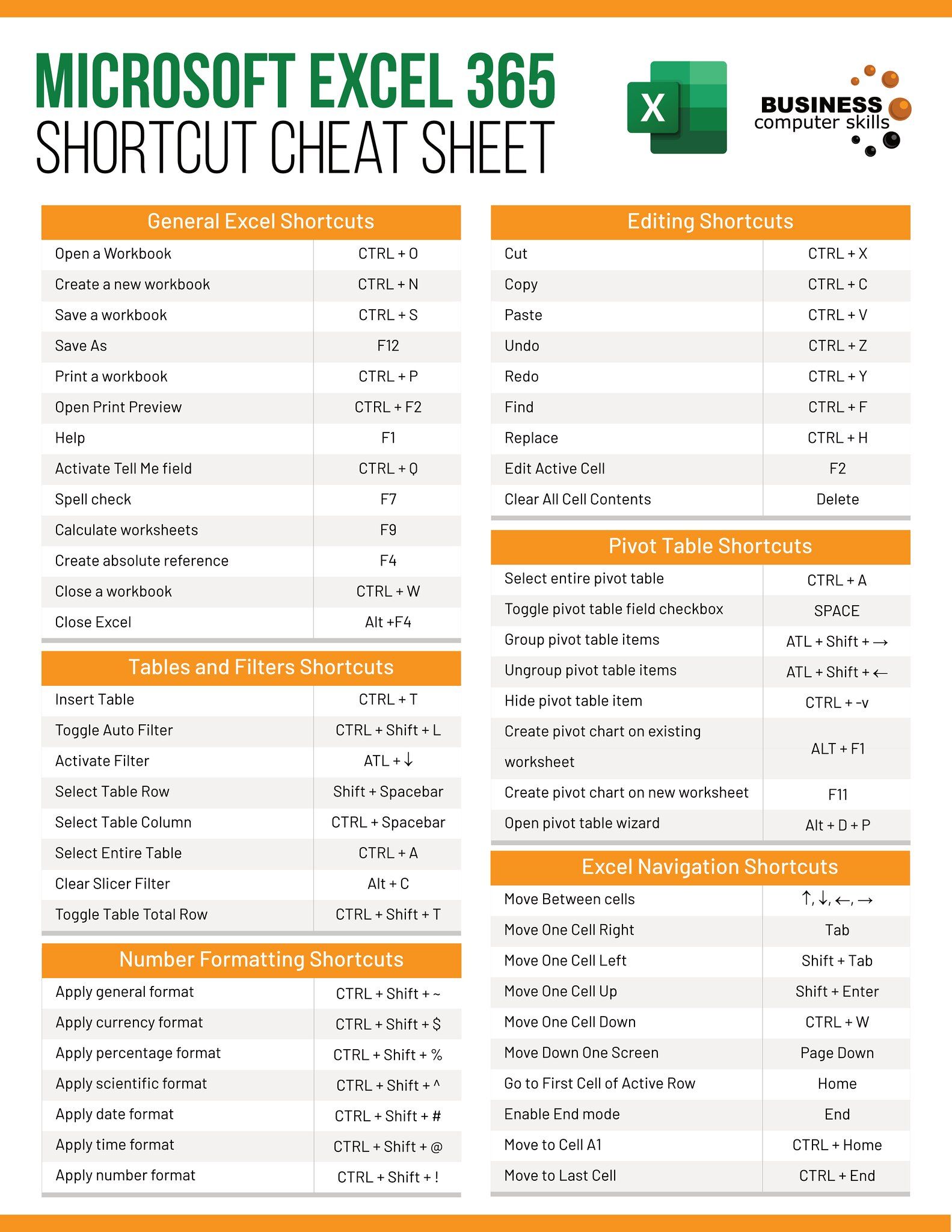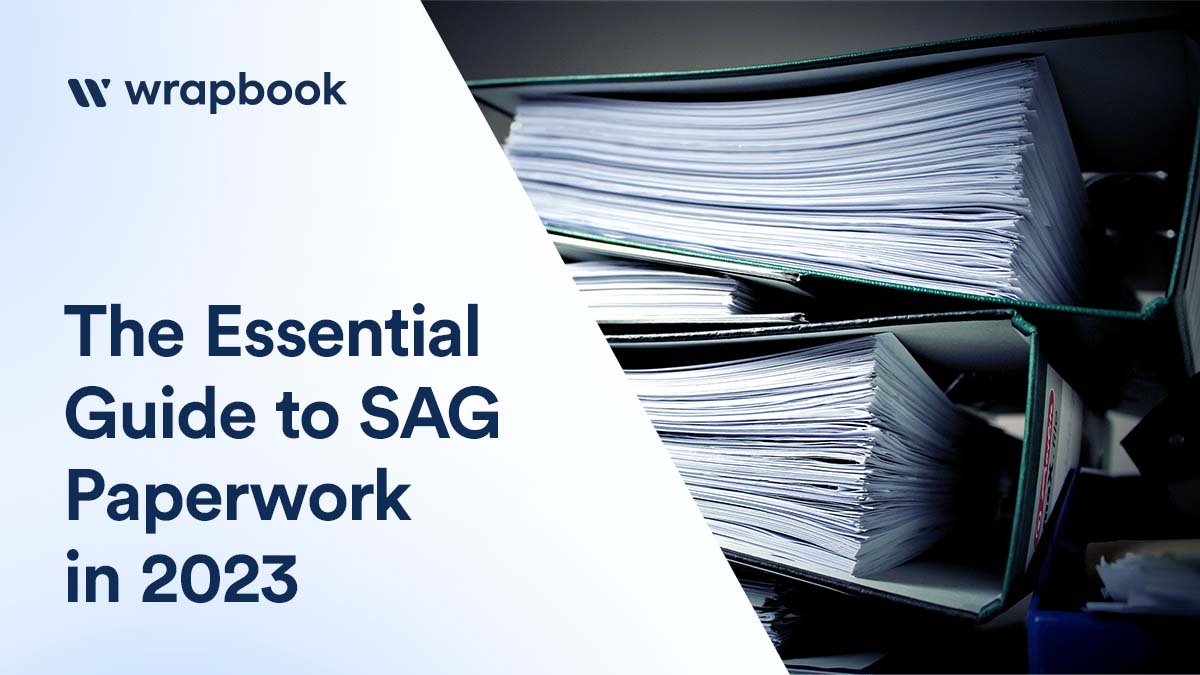Craft Your Perfect Quote Sheet in Excel Easily

Managing quotes for your business can often feel like navigating a labyrinth of numbers and client details. Whether you are a freelancer juggling multiple projects or a business manager coordinating different team operations, crafting quote sheets in Excel can streamline your workflow and enhance your professional presentations. Here's how you can master the art of creating a perfect quote sheet using Microsoft Excel.
Understanding the Importance of Quote Sheets

Quote sheets serve as a foundational tool in sales and project management, providing:
- Clarity in pricing for clients.
- Consistency in your business offerings.
- A Professional Image for your enterprise.

Setting Up Your Excel Workbook

Here's how you can set up your Excel workbook to craft a detailed quote sheet:
- Open Excel and create a new workbook.
- Go to File > Save As to name your file and decide where to save it. Opt for a clear name like "ClientName_QuoteSheet_2023".
Designing Your Quote Sheet

Planning Your Layout

- Sketch out a basic layout including sections for:
- Client Information
- Quote Number
- Date of Issue
- Items or Services Quoted
- Pricing
- Total Cost
- Terms and Conditions

Entering Headers and Formatting

- Use the Merge & Center tool to create a visually appealing header.
- Format cells using Format Cells for:
- Font styles
- Alignment
- Fill colors
Adding Client Details

Create a section at the top of your quote sheet for client information:
- Include fields like:
- Client Name
- Contact Person
- Address
- Phone Number
Entering Quote Details

- Set up columns for:
- Description of Services/Products
- Quantity
- Unit Price
- Total
Calculating Totals

- Use Excel formulas like
=PRODUCT(C2, D2)to calculate individual line item totals. - Sum up all line items in the Total column using the
SUMfunction.
Incorporating Formulas for Dynamic Pricing

Enhance your quote sheet with dynamic pricing:
- Use the
VLOOKUPfunction to pull in unit prices from a separate pricing sheet. - Apply conditional formatting to highlight cells when changes occur.
Adding Taxes and Discounts

- Calculate tax with
=C2D2(1+TaxRate)whereTaxRateis a defined cell containing the percentage. - Create a discount column or formula like
IF(E2>100, E2*0.9, E2)for bulk discounts.
Terms and Conditions

Include a section for standard terms and conditions:
- Define payment terms.
- Specify delivery or project deadlines.
- Include legal notices or disclaimers.
📝 Note: Always check local laws regarding what must be included in quotes for legal compliance.
Ensuring Professional Presentation

- Use Print Preview to check how your quote sheet will look printed or saved as a PDF.
- Consider adding a logo, company footer, or other branding elements for a professional touch.
Finalizing and Reviewing Your Quote Sheet

Before sending your quote sheet to clients:
- Double-check all formulas and calculations.
- Ensure client details are accurate.
- Run a Spelling & Grammar check to avoid any errors.
Wrapping Up

The process of creating a quote sheet in Excel might seem intricate at first, but with practice, it becomes an integral part of your business operations. A well-crafted quote sheet not only helps in maintaining consistency but also presents your services in a professional and appealing manner. By using Excel’s robust features, you can automate much of the work, ensuring accuracy and efficiency while reducing the likelihood of human error. Remember, your quote sheet is often the first formal interaction with a potential client, making it an opportunity to leave a lasting impression. Keep refining your templates and adapt to client feedback to continually improve your business interactions.
How often should I update my quote sheet template?

+
Regular updates are key to keeping your quote sheets relevant. Review your template at least every six months or whenever there’s a significant change in your pricing structure or business practices.
Can I share my Excel quote sheet on mobile devices?
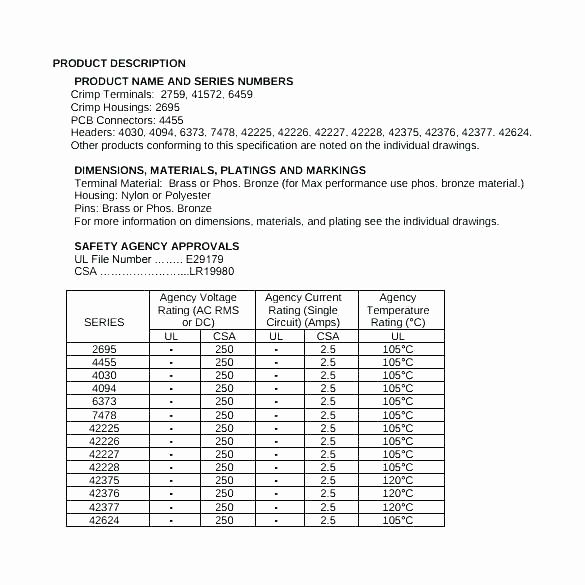
+
Absolutely, Excel’s mobile app allows you to share and view quote sheets easily. Just ensure that the document is formatted in a way that’s readable on smaller screens, perhaps by simplifying the layout.
What if my client needs a quote in a different format?
+
Flexibility is crucial in business. You can either:
- Export your Excel sheet to PDF for a cleaner look, or
- Create an alternative template in another program like Word or an online quote tool.