5 Ways to Sum Cells Across Excel Sheets

If you're managing data across multiple Excel sheets, summing up specific cell ranges can become a daunting task. However, Excel provides several tools that can streamline this process, making it as easy as pie. Here are five effective methods to sum cells across different sheets in Excel, ensuring you're always on top of your data aggregation game.
1. Using the Sum Function with 3D References

Excel’s SUM function combined with 3D references allows you to sum up the same cell or range across multiple sheets:
- Select the cell where you want the sum to appear.
- Enter
=SUM(followed by the reference to the first cell or range in the first sheet. For example, if you’re summing cellA1across sheets named ‘Sheet1’, ‘Sheet2’, ‘Sheet3’, you’d start with=SUM(Sheet1:Sheet3!A1). - Hit Enter to get the sum.
🎗️ Note: Ensure the sheets you're summing across are contiguous in Excel's workbook sheet order.
2. The Consolidate Feature

If you need to sum data in a more structured way or across different ranges:
- Go to the ‘Data’ tab and select Consolidate.
- Choose ‘Sum’ as the function.
- Select the ranges from the sheets you want to sum by clicking the sheet and then the range or typing the references manually.
- Click ‘Add’ to include each range, then hit ‘OK’.
| Sheet | Range to Sum |
|---|---|
| Sheet1 | A1:A10 |
| Sheet2 | A1:A10 |
| Sheet3 | A1:A10 |

💡 Note: The 'Consolidate' tool provides options like 'Link to source' which automatically updates the consolidated data when the source sheets change.
3. Sum Across Workbooks

Sometimes, you need to sum cells not just within one workbook but across multiple:
- Open the workbooks containing the data you want to sum.
- Use the SUM function as before but reference the workbook, sheet, and cell. For instance,
=SUM(‘[‘Workbook1.xlsx]Sheet1’!A1, ‘[Workbook2.xlsx]Sheet1’!A1). - Ensure that all workbooks are open during this operation.
4. VBA Macros
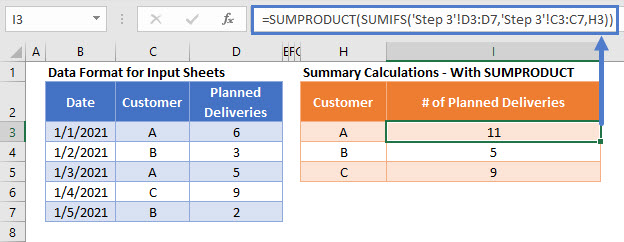
For those familiar with programming, VBA offers a customizable way to automate summing across sheets:
- Press Alt + F11 to open the VBA Editor.
- Insert a new module and paste in your code. Here’s a simple example to sum cell A1 across all sheets:
Sub SumAcrossSheets()
Dim ws As Worksheet
Dim sum As Long
sum = 0
For Each ws In ThisWorkbook.Worksheets
If ws.Name <> "Summary" Then
sum = sum + ws.Range("A1").Value
End If
Next ws
Sheets("Summary").Range("A1").Value = sum
End Sub
👨💻 Note: To run the macro, ensure your Excel's Macro settings allow for macro execution.
5. Using PivotTable for Summing Across Sheets

If your data requires complex analysis:
- Insert a PivotTable from any data sheet.
- Include all relevant sheets in the data source by defining a named range or using the Consolidate function to create a composite range.
- Set up the PivotTable to sum across the sheets by choosing appropriate fields for rows, columns, and values.
To maximize your Excel experience when working with multiple sheets, these methods not only save time but also reduce the chances of errors through automation. Keep these strategies in mind to make data management more straightforward and efficient: - 3D References for quick summing within one workbook. - Consolidate for structured data combination and updates. - Direct SUM function across workbooks for simple addition. - VBA Macros for customized, dynamic summing operations. - PivotTables for intricate analysis across multiple datasets. By mastering these techniques, you'll enhance your ability to work seamlessly with data across Excel sheets, ensuring your analysis or reports are both accurate and timely.
Can I sum cells across sheets without using VBA?

+
Yes, you can sum cells across sheets using the SUM function with 3D references or by using the Consolidate feature without writing any VBA code.
What if the sheets I want to sum from aren’t in the same workbook?

+
You can still sum across different workbooks by ensuring all workbooks are open and using the SUM function with full references to the workbook, sheet, and cell or range.
Is there a way to make the sum update automatically when sheets change?

+
Yes, when using the Consolidate feature, you can check the ‘Link to source’ option. This links the consolidated data to the source sheets, updating automatically when changes occur.