5 Ways to Remove Duplicates in Excel on iMac
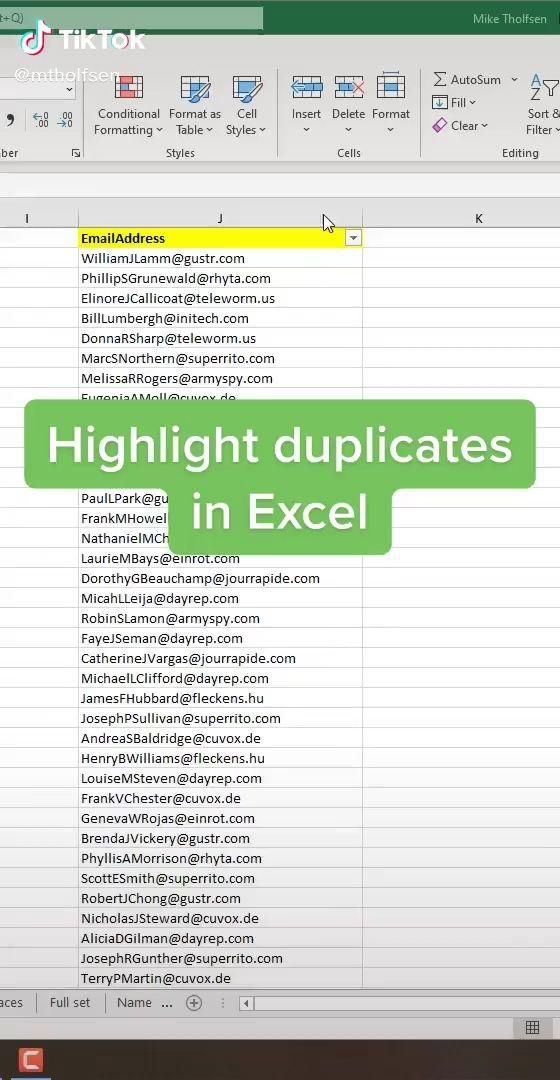
When working with spreadsheets in Excel, particularly large datasets, it's common to encounter duplicate entries. These can skew data analysis and lead to inaccurate reports or analyses. Knowing how to remove duplicates in Excel on an iMac efficiently can streamline your data management process. Here are five distinct methods to achieve this, tailored for macOS users.
Using Excel’s Built-In “Remove Duplicates” Tool
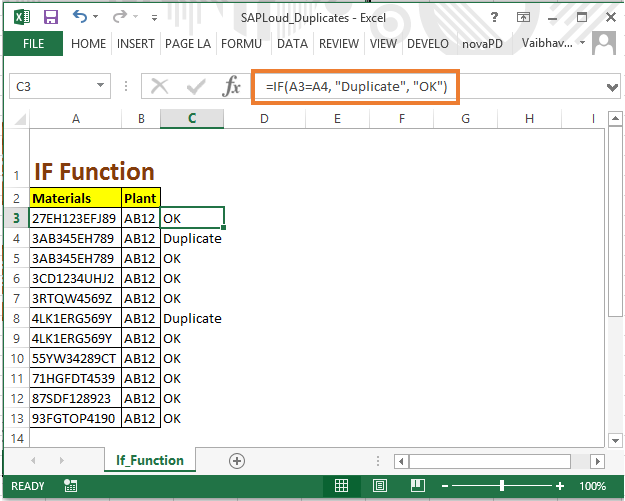

Excel for Mac provides a straightforward way to remove duplicates through its built-in feature:
- Select the range or table you want to clean.
- Go to the Data tab.
- Click on Remove Duplicates.
- Choose the columns from which you want to remove duplicates.
- Click OK to confirm.
📌 Note: Ensure your data has column headers for better functionality of this feature.
Using Advanced Filter

If you prefer or need more control over the removal process:
- Select your data range.
- Go to the Data tab and choose Advanced.
- Choose Filter the list, in-place or Copy to another location.
- Select Unique records only to filter out duplicates.
🔍 Note: Advanced Filter keeps the first instance of the data entry while removing all others.
Utilizing Excel Formulas

You can use Excel formulas to identify and remove duplicates:
- Use the formula:
=IF(COUNTIF(A:A,A2)=1,1,0)to flag duplicates. - Then, sort or filter based on this column to separate or delete duplicate entries.
Using Power Query


Power Query is a powerful tool for data transformation in Excel:
- Select your data range or table.
- From the Data tab, choose From Table/Range.
- In Power Query Editor, click Home > Remove Rows > Remove Duplicates.
- Choose the columns to remove duplicates from and click Close & Load.
💡 Note: Power Query provides advanced data manipulation capabilities that can automate routine tasks.
Conditional Formatting
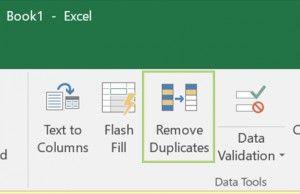
To visually identify duplicates before removal:
- Select the column or range.
- Go to Home > Conditional Formatting > Highlight Cells Rules > Duplicate Values.
- Choose a format to highlight the duplicates.
Once highlighted, you can manually delete or filter and delete these entries.
Wrapping Up

In summary, cleaning your dataset from duplicates in Excel on your iMac can significantly enhance your data analysis and decision-making process. The methods outlined above provide various approaches suitable for different needs:
- Remove Duplicates Tool: Quick and straightforward.
- Advanced Filter: Gives more control over the removal process.
- Formulas: For custom logic and conditions.
- Power Query: For routine tasks and large datasets.
- Conditional Formatting: For visual identification before removal.
Each method has its unique benefits, so you can choose one based on your comfort level with Excel, the size of your dataset, or the specific requirements of your analysis.
How do I keep the first duplicate instead of removing it?

+
To keep the first duplicate, use the Advanced Filter or Power Query methods, which by default retain the first occurrence of each duplicate entry.
Can I remove duplicates based on multiple columns?

+
Yes, the “Remove Duplicates” tool in Excel allows you to select multiple columns. This means Excel will check for duplicates across all the selected columns combined.
What happens to the formatting when removing duplicates?

+
When duplicates are removed using standard Excel features, the formatting of the retained rows stays unchanged, but any unique formatting on the duplicates would be lost.