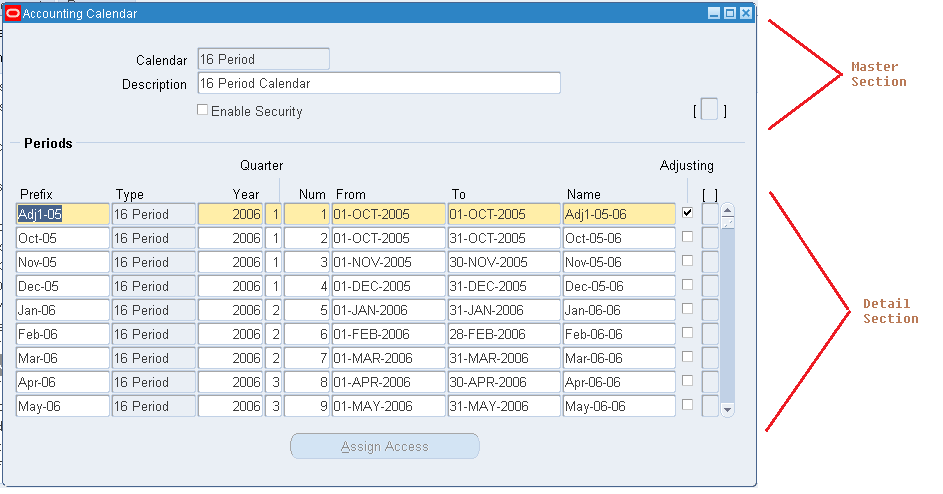5 Ways to Filter Duplicates in Excel Quickly

Dealing with duplicate entries in Excel can be a time-consuming task, especially when working with large datasets. Whether you're managing customer information, financial records, or any data where precision is key, filtering out duplicates can streamline your work, reduce errors, and improve data quality. Here are five effective methods to filter duplicates in Excel, each designed to handle different scenarios and preferences:
1. Using Conditional Formatting

Conditional formatting is a visual aid in Excel that can help you identify duplicates without altering your data. Here’s how you can apply it:
- Select the range of cells where you want to find duplicates.
- Go to the Home tab, then click on Conditional Formatting -> Highlight Cells Rules -> Duplicate Values.
- Choose the format for highlighting duplicates. You might want to change the fill color to something more visually distinctive.

📌 Note: This method does not remove duplicates but highlights them, allowing you to review your data visually.
2. Removing Duplicates with the “Remove Duplicates” Tool

For a more direct approach to filter duplicates, Excel provides a built-in tool:
- Select your data range or the entire dataset.
- Navigate to the Data tab, then click Remove Duplicates.
- A dialog box will appear where you can choose which columns to check for duplicates. By default, Excel checks all columns, but you can uncheck the ones you want to ignore.
- Click OK to remove the duplicates.
3. Using Advanced Filter

Advanced Filter in Excel allows you to filter for unique records or duplicates within specific criteria:
- Select the range of cells.
- Go to the Data tab, click Advanced.
- In the Advanced Filter dialog, choose ‘Copy to another location’, check the box next to ‘Unique records only’.
- Specify where you want the filtered results to be placed.

4. Excel Formulas

If you need more control over the process or want to track changes:
- COUNTIF Formula: Use this to count the number of times a value appears.
This formula will return TRUE if the value in cell A1 appears more than once in the range from A1 to A10.=COUNTIF(A1:A10, A1)>1 - IF with COUNTIF:
This will mark each cell in your range as “Duplicate” or “Unique”.=IF(COUNTIF(A1:A10, A1)>1, “Duplicate”, “Unique”)
5. Using VBA Macros

For automation and handling complex duplicate filtering, VBA can be very effective:
- Press ALT + F11 to open the VBA editor.
- Go to Insert -> Module to create a new module.
- Paste the following code:
Sub FilterDuplicates() Dim rng As Range Set rng = Selection rng.RemoveDuplicates Columns:=Array(1, 2), Header:=xlYes End Sub - This macro removes duplicates from the selected range, considering the first and second columns.
By utilizing these methods, you can efficiently filter duplicates in Excel, ensuring your dataset remains clean and manageable. Each technique has its benefits:
- Conditional Formatting offers a visual cue without altering data, which is perfect for preliminary analysis.
- The Remove Duplicates tool is straightforward for quick data cleaning.
- Advanced Filter gives you more control over what constitutes a duplicate.
- Formulas allow for custom logic in identifying duplicates.
- VBA macros provide automation for repetitive tasks, saving time in the long run.
Ultimately, understanding these methods will enhance your Excel proficiency, making data management tasks less daunting. Remember, maintaining data integrity involves not just removing duplicates but understanding why they occur to prevent them in future datasets. This comprehensive approach to filtering duplicates in Excel will keep your data clean, accurate, and ready for any analysis or reporting needs you might have.
What is the quickest way to remove duplicates in Excel?

+
The quickest way to remove duplicates in Excel is by using the Remove Duplicates tool under the Data tab. This method removes duplicates instantly without any additional steps or formulas.
Can I use conditional formatting to remove duplicates in Excel?

+
Conditional Formatting doesn’t remove duplicates; it only highlights them. To remove the highlighted duplicates, you would need to manually delete the rows or use another method like the Remove Duplicates tool.
How does VBA compare to other methods for removing duplicates?

+
VBA provides automation and customization for removing duplicates, which can be particularly useful for large datasets or repetitive tasks. It might require more setup time initially but saves time in the long run by automating complex tasks.