Create Excel Sheets with Java: Step-by-Step Guide

The creation of Excel sheets is integral to many businesses and personal projects because Excel offers an excellent way to manage, analyze, and present data. In this tutorial, we'll explore how to generate Excel spreadsheets programmatically using Java, a widely used programming language for enterprise applications. We'll cover the necessary libraries, methods, and techniques to make your data processing tasks easier and more efficient.
Setting Up Your Environment

Before diving into the code, it’s crucial to prepare your development environment:
- Ensure you have a recent JDK installed on your system.
- Download and setup a robust IDE like IntelliJ IDEA, Eclipse, or NetBeans.
- Include a library that allows you to work with Excel files. Apache POI is one of the most popular choices for this purpose.
To add Apache POI to your project:
- In your IDE, add Apache POI to your project’s dependencies. If you’re using Maven, add the following to your pom.xml:
org.apache.poi
poi
5.2.0
org.apache.poi
poi-ooxml
5.2.0
🌟 Note: Ensure you’re using the latest version of Apache POI for the most up-to-date features and bug fixes.
Creating a Basic Excel Spreadsheet

Now that your environment is set up, let’s write code to create a simple Excel spreadsheet:
import org.apache.poi.ss.usermodel.*; import org.apache.poi.xssf.usermodel.XSSFWorkbook;import java.io.FileOutputStream; import java.io.IOException;
public class SimpleExcelCreator { public static void main(String[] args) { // Create workbook Workbook workbook = new XSSFWorkbook();
// Create a sheet Sheet sheet = workbook.createSheet("Employee Data"); // Add headers Row headerRow = sheet.createRow(0); headerRow.createCell(0).setCellValue("ID"); headerRow.createCell(1).setCellValue("Name"); headerRow.createCell(2).setCellValue("Department"); // Add some data Row dataRow1 = sheet.createRow(1); dataRow1.createCell(0).setCellValue(1); dataRow1.createCell(1).setCellValue("John Doe"); dataRow1.createCell(2).setCellValue("IT"); // Save the workbook try (FileOutputStream fileOut = new FileOutputStream("employee_data.xlsx")) { workbook.write(fileOut); System.out.println("Excel file has been created successfully!"); } catch (IOException e) { e.printStackTrace(); } finally { try { workbook.close(); } catch (IOException e) { e.printStackTrace(); } } }
}
This code snippet creates a workbook, adds a sheet, and populates it with basic data. Here are the steps:
- We import the necessary Apache POI libraries.
- A new
Workbookinstance is created. - We then create a
Sheetwithin this workbook. - Headers are added to the first row.
- Data is added to subsequent rows.
- The workbook is saved as an .xlsx file.
💡 Note: Using the try-with-resources feature ensures that the file streams are closed automatically after use, preventing resource leaks.
Advanced Features with Apache POI

Apache POI offers functionalities beyond basic spreadsheet creation:
Formatting Cells

You can format cells to give your spreadsheets a professional look:
// Assuming we have a workbook and a sheet already created Row row = sheet.createRow(1); Cell cell = row.createCell(0);// Create a CellStyle instance CellStyle style = workbook.createCellStyle();
// Apply a number format style.setDataFormat(workbook.createDataFormat().getFormat(“0.00”));
// Set cell value and style cell.setCellValue(123.456); cell.setCellStyle(style);
✏️ Note: This example shows how to format a numeric value to display with two decimal places. Adjust as needed for other formatting options.
Adding Formulas

Formulas can automate calculations within your spreadsheet:
Cell sumCell = row.createCell(3);
sumCell.setCellFormula(“SUM(A1:C1)”);
Freezing Panes

Freezing panes can improve navigation in large spreadsheets:
sheet.createFreezePane(3,1,3,1); // Freezes the first 3 columns and the first row
Handling Large Data Sets

When dealing with large datasets, it’s important to manage memory efficiently:
- Use
SXSSFWorkbookfrom Apache POI, which is designed for handling large spreadsheets by flushing rows that are no longer needed from memory.
Workbook workbook = new SXSSFWorkbook(); Sheet sheet = workbook.createSheet(“Large DataSet”);
// Add data, and when you’re done… ((SXSSFWorkbook) workbook).dispose(); // Clear out the temporary working files
Summarizing the Excel Creation Process

In our journey to create Excel sheets with Java, we’ve explored various aspects from setting up the environment, creating basic spreadsheets, to leveraging advanced features of Apache POI for more sophisticated data management. We’ve discussed how to format cells, apply formulas, and manage memory when dealing with large datasets.
Remember, the key to mastering Java and Excel sheet creation is not just understanding the code but also knowing when and how to apply these techniques to solve real-world problems. Whether it’s for data analysis, reporting, or simply organizing information, the ability to generate spreadsheets programmatically can be a powerful tool in your toolkit.
What is Apache POI and why is it important for working with Excel in Java?

+
Apache POI is a powerful Java library that provides APIs for manipulating various file formats based on Microsoft Office, particularly Microsoft Excel files. It allows Java developers to read, create, and modify Excel spreadsheets without needing Microsoft Excel installed, making it essential for data management tasks in Java applications.
Can I use Java to edit existing Excel files?

+
Yes, Apache POI provides functionality to edit existing Excel files. You can open a workbook, navigate to specific sheets or cells, modify the data, and then save the changes back to the file or to a new file.
How do I handle very large Excel files with Java?
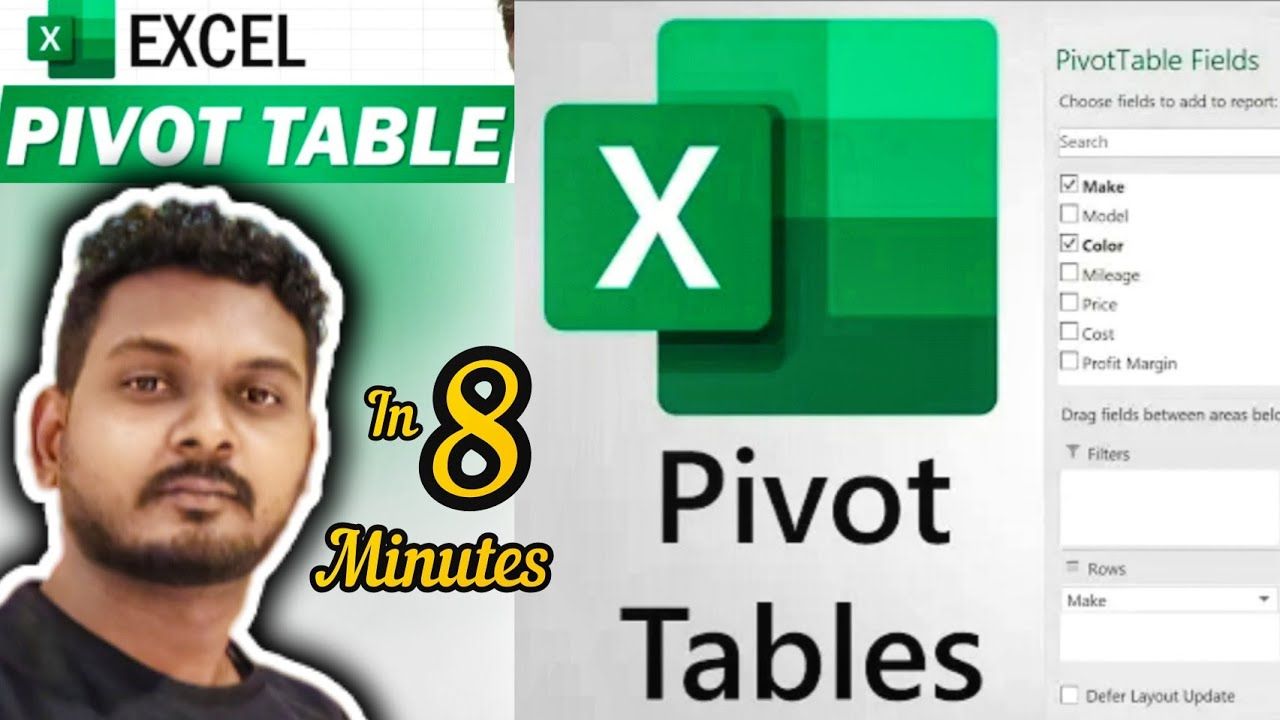
+
For handling very large Excel files, you should use SXSSFWorkbook from Apache POI, which flushes rows from memory once they’re no longer needed, significantly reducing memory consumption. Also, streaming readers and writers can be used for processing huge files incrementally.