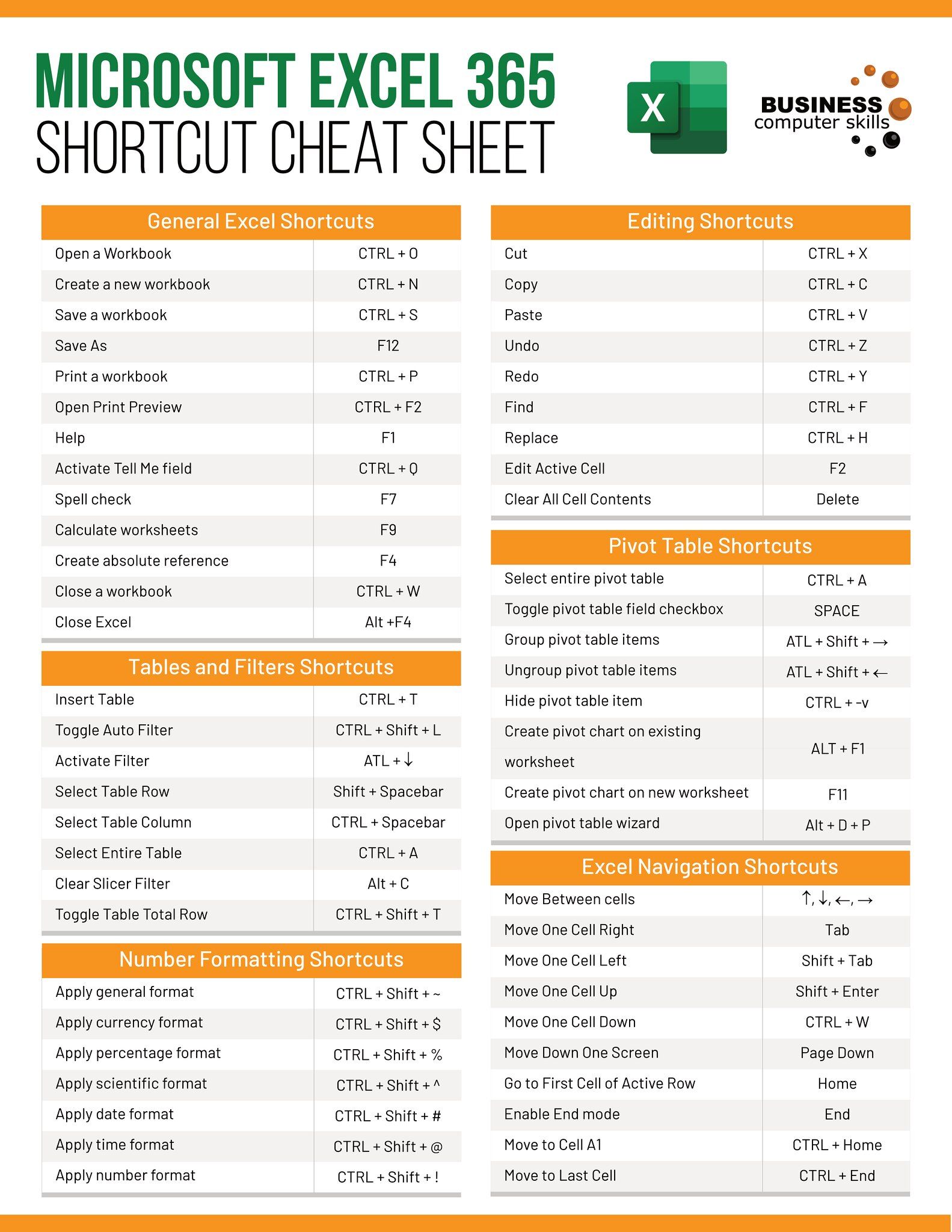5 Ways to Master Excel Extrapolation Easily

Excel extrapolation is a powerful technique that allows you to predict future trends based on existing data. Whether you're forecasting sales, analyzing weather patterns, or simply trying to understand growth trends, mastering extrapolation in Excel can significantly enhance your data analysis skills. Here are five easy ways to become proficient in using Excel for extrapolation, ensuring your forecasts are as accurate and useful as possible.
Understanding the Basics of Extrapolation
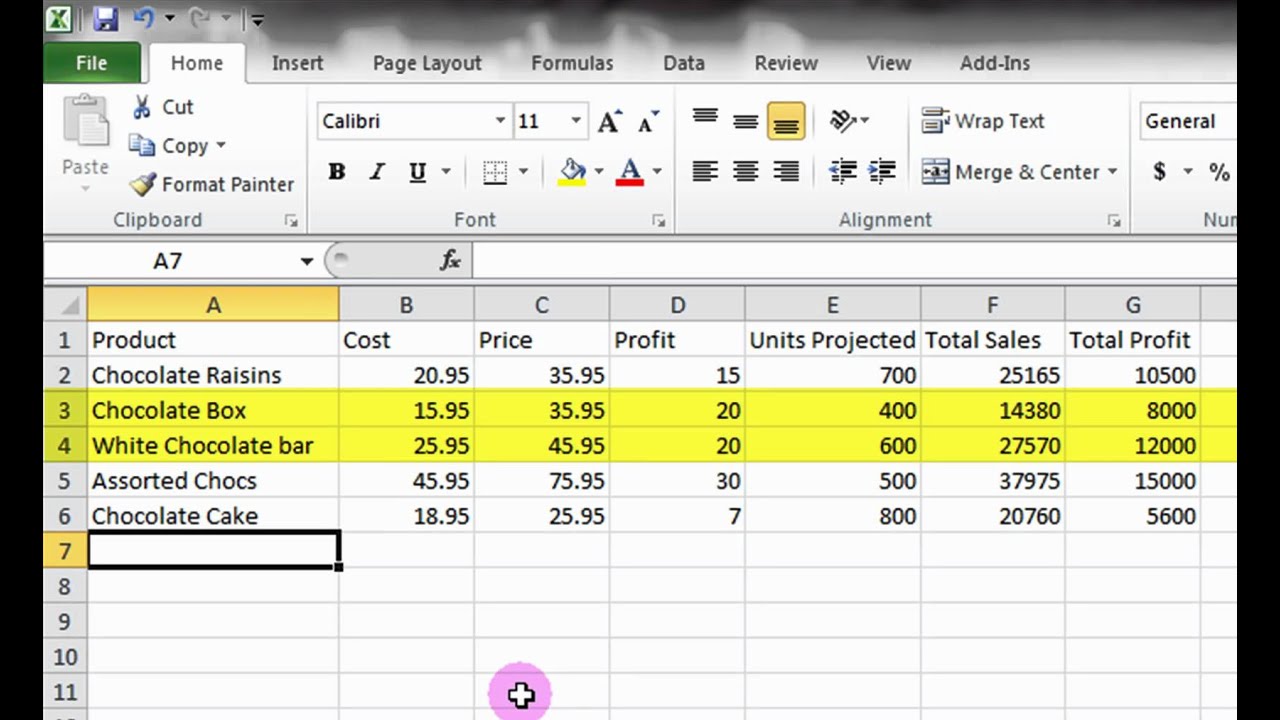
Before diving into the technical methods, it’s crucial to understand what extrapolation is. Essentially, extrapolation involves extending known data points to estimate values beyond the range of the data. This can be done through various mathematical models and methods:
- Linear Extrapolation: Assuming the relationship between data points is linear, you extend this line beyond your dataset.
- Polynomial Extrapolation: Fits a polynomial equation to your data, providing potentially more accurate predictions for complex data patterns.
- Trendline Extrapolation: Utilizing Excel’s built-in tools to draw trendlines which can then be projected into the future.

1. Leverage Excel’s Built-in Trendline Feature

One of the easiest ways to extrapolate in Excel is by using the trendline feature in chart tools:
- Select your data range and insert a scatter or line chart.
- Right-click on the chart data points, select “Add Trendline.”
- Choose the type of trendline you want - Linear is often the default and simplest.
- Extend the line by setting the “Forecast” value under “Options.”
- Check “Display Equation on chart” to see the equation used for extrapolation.
📊 Note: The trendline in Excel uses least squares fitting, which might not be the best model for all datasets. Always verify if the trendline accurately reflects your data.
2. Utilize Excel’s Growth and Forecast Functions

For those looking for more customized extrapolation:
- GROWTH Function: Use when your data follows an exponential growth pattern. This function returns values that fit an exponential curve to your known data points.
- FORECAST Function: Predicts a value along a linear trend line, using the FORECAST.LINEAR function in newer Excel versions.
| Function | Usage |
|---|---|
| GROWTH | Expands known data exponentially |
| FORECAST.LINEAR | Estimates value linearly |


3. Polynomial Regression for Complex Patterns

When your data shows a pattern that’s not easily fitted by linear or exponential models:
- Insert a scatter plot.
- Add a trendline and choose “Polynomial.”
- Set the order of polynomial (higher order for more complex patterns, but beware of overfitting).
- Use the equation to extrapolate future values.
📘 Note: Higher degree polynomials can fit your data perfectly but might not provide reliable extrapolation due to overfitting. Choose the order wisely.
4. Scripting and Custom Functions with VBA

For advanced users, Excel’s VBA can be used to:
- Create custom functions for specific extrapolation models not available in standard Excel.
- Automate the process of extrapolation with user-defined parameters.
- Enhance the flexibility of analysis by integrating with other tools or programming languages.
Here’s how you might start:
Sub CustomExtrapolation()
‘Your code here to define and apply your custom extrapolation model
End Sub
5. Analyze Residuals to Validate Your Model

After extrapolating, it’s beneficial to check the validity of your model:
- Calculate residuals (differences between observed and predicted values).
- Plot these residuals to see if there’s a pattern or if they’re randomly distributed.
- If residuals show patterns, reconsider your extrapolation method or model.
This step ensures your extrapolation is not only possible but also statistically sound.
📈 Note: Random residuals suggest a good fit for your extrapolation model; patterned residuals indicate a need for model adjustment.
In summary, mastering Excel extrapolation involves understanding the fundamentals of how data can predict future trends, employing Excel’s built-in features like trendlines and functions, using VBA for more tailored solutions, and validating your results with residual analysis. Each method has its place, and with practice, you can choose the most suitable approach for your data set, making your predictions more reliable and insightful. Whether you’re a student, a business analyst, or a data enthusiast, these techniques will elevate your capability to forecast trends and make informed decisions based on data.
What is the difference between interpolation and extrapolation?

+
Interpolation is estimating values within the range of your existing data points, while extrapolation extends these values beyond the range, making predictions about future or uncharted territory.
How do I know if my extrapolation model is accurate?

+
Accuracy in extrapolation can be assessed by examining the residuals (the differences between observed and predicted values). Randomly distributed residuals suggest a good model. Also, comparing historical extrapolations with actual outcomes can provide insight into accuracy.
Can Excel handle non-linear extrapolation?

+
Yes, through polynomial regression or using functions like GROWTH for exponential patterns, Excel can manage non-linear data. VBA scripting can also be used for custom non-linear models.
When should I use a polynomial trendline for extrapolation?

+
Use polynomial trendlines when your data shows a clear pattern that can’t be captured by linear or exponential models, like a U-shaped curve or multiple turns. Be cautious of overfitting with higher-order polynomials.