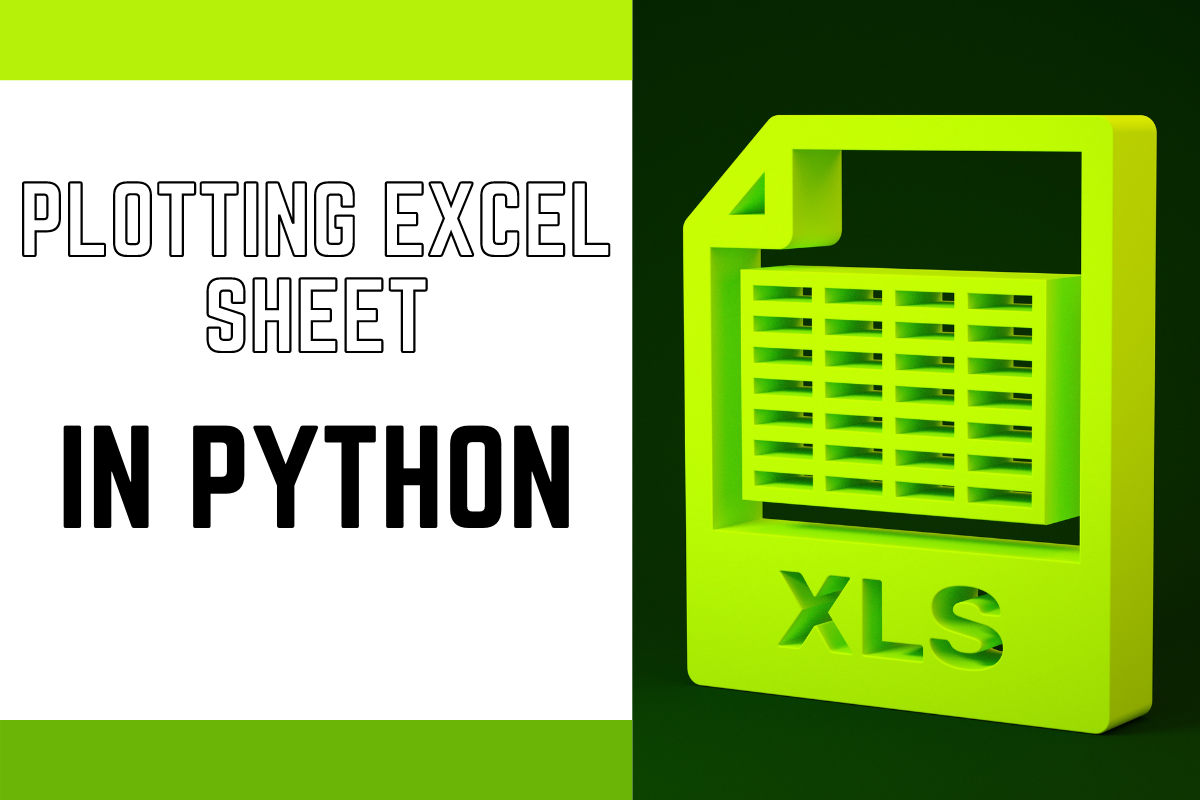How to Extract Lines from Excel 2010 Easily

Introduction to Excel 2010

Excel 2010 is a robust software application developed by Microsoft as part of the Microsoft Office Suite, widely used for creating spreadsheets, analyzing data, and performing complex calculations. Among its numerous functionalities, Excel 2010 offers several features that streamline the process of extracting specific lines or data from large datasets, making it indispensable for data management tasks.

Why Extract Lines from Excel?

Extracting lines from an Excel worksheet can be useful for various reasons:
- To filter out unnecessary data, keeping only what is relevant for analysis or reporting.
- To focus on specific criteria that match your business or project needs.
- To prepare data for importing into other applications or databases.
- To manage large datasets more efficiently by reducing the volume of data.
Preparing Your Excel Workbook

Before you dive into extracting lines, ensure your Excel workbook is set up correctly:
- Organize Your Data: Arrange your data in a tabular form with headers at the top.
- Check Data Consistency: Make sure the data format is consistent across columns to avoid errors.
- Remove Unnecessary Blank Rows: Blank rows can interfere with data extraction processes.
🔍 Note: It’s easier to extract lines if your data is well-organized, reducing errors and time spent on data cleaning.
Using Filters to Extract Lines

One of the simplest methods to extract lines in Excel 2010 is using the Filter feature:
- Select Your Data Range: Highlight the range of cells that contain your data.
- Apply Filter: Click on the ‘Data’ tab, then select ‘Filter’ from the ‘Sort & Filter’ group.
| Step | Description |
|---|---|
| 1 | Click the drop-down arrow in the column header you wish to filter. |
| 2 | Select the data you want to extract using checkboxes, text filters, or date filters. |
| 3 | Click ‘OK’ to apply the filter. Your data will now only show rows that match your criteria. |

Advanced Extraction with Excel Formulas

While filters are great for basic data extraction, sometimes you need more sophisticated methods:
- Use of Functions like:
- VLOOKUP: Useful for vertical data extraction where you need to look up a value in the first column of a table and return a value in the same row from another column.
- INDEX and MATCH: More flexible than VLOOKUP, allowing for extraction from any column.
- IF and Array Formulas: Combine these to extract data based on multiple conditions.
Utilizing Macros for Batch Extraction

For repetitive or complex extractions, VBA (Visual Basic for Applications) macros can automate the process:
- Open VBA Editor: Press ‘Alt + F11’ to open the VBA editor.
- Write Your Macro: Here’s a basic example for extracting rows based on a criterion:
Sub ExtractLines()
Dim wsSource As Worksheet, wsDest As Worksheet
Dim lastRow As Long, i As Long
Set wsSource = ThisWorkbook.Sheets("Sheet1")
Set wsDest = ThisWorkbook.Sheets("Sheet2")
lastRow = wsSource.Cells(wsSource.Rows.Count, "A").End(xlUp).Row
i = 2 ' Assuming row 1 is headers
Do While i <= lastRow
If wsSource.Cells(i, 1).Value = "Specific Criteria" Then
wsDest.Rows(i).EntireRow.Copy Destination:=wsDest.Rows(wsDest.Rows.Count).End(xlUp).Offset(1)
End If
i = i + 1
Loop
End Sub
💡 Note: Macros can significantly reduce manual work but ensure you understand the VBA code to avoid any unwanted changes to your data.
Final Touches

After extracting your desired lines:
- Save Your Work: Remember to save your workbook frequently, especially after significant changes or extractions.
- Organize the Extracted Data: You might want to sort or reformat the extracted data for clarity or further analysis.
- Clean Up: Remove any unused sheets or cells to keep the file size manageable.
In wrapping up this exploration of Excel 2010 for line extraction, it's clear that the tools and techniques available are varied and powerful. Whether you're using filters, formulas, or automating with VBA macros, Excel provides you with the means to manage and extract data efficiently. By mastering these methods, you'll not only streamline your workflow but also gain deeper insights from your data, making Excel an indispensable tool in your data manipulation arsenal.
What is the easiest way to extract specific data in Excel 2010?

+
The easiest method for data extraction in Excel 2010 is through the AutoFilter feature, which allows you to quickly filter out rows based on specific criteria in a column.
Can I use formulas to extract specific lines from Excel?

+
Yes, functions like VLOOKUP, INDEX & MATCH, and array formulas combined with IF conditions can be used for more complex data extractions.
How do I automate the extraction of lines in Excel?

+
You can automate data extraction with VBA macros. These scripts allow for batch processing of data based on predefined criteria, saving time on repetitive tasks.
Are there any limitations to using filters for data extraction?

+
Filters are great for simple extractions, but they have limitations when it comes to complex criteria or when you need to extract data from multiple columns simultaneously.
What are the benefits of organizing data before extraction?

+
Organizing data ensures consistency and reduces errors during extraction. Well-structured data allows for quicker and more accurate filtering, sorting, and analysis.