5 Easy Ways to Set Dates in Excel Sheets

Setting dates in Microsoft Excel can be both a straightforward and a complex task, depending on what you aim to achieve. Whether you're managing personal finances, tracking project deadlines, or analyzing time-series data, Excel offers several ways to input and manipulate dates effectively. In this post, we'll explore five easy methods to set dates in Excel sheets, ensuring that your data is entered accurately and efficiently.
1. Typing Dates Directly

The most basic way to input dates into Excel is by typing them directly into a cell. Here’s how you do it:
- Click on the cell where you want to enter the date.
- Type the date in a recognized format like 12/31/2023 or 31-Dec-2023.
- Press Enter, and Excel will automatically format the date.
📅 Note: The date will automatically adjust to the format set in your regional settings, unless you've formatted the cell with a specific date format.
2. Using the Date Function

Excel’s DATE function can be used when you need to assemble a date from separate year, month, and day components:
- Select the cell where you want the date to appear.
- Enter the formula:
=DATE(year, month, day), e.g.,=DATE(2023, 12, 31). - Press Enter to display the date.
This method is particularly useful for dynamic date entries where the year, month, or day might change based on calculations or inputs elsewhere in the sheet.
3. AutoFill Feature for Dates
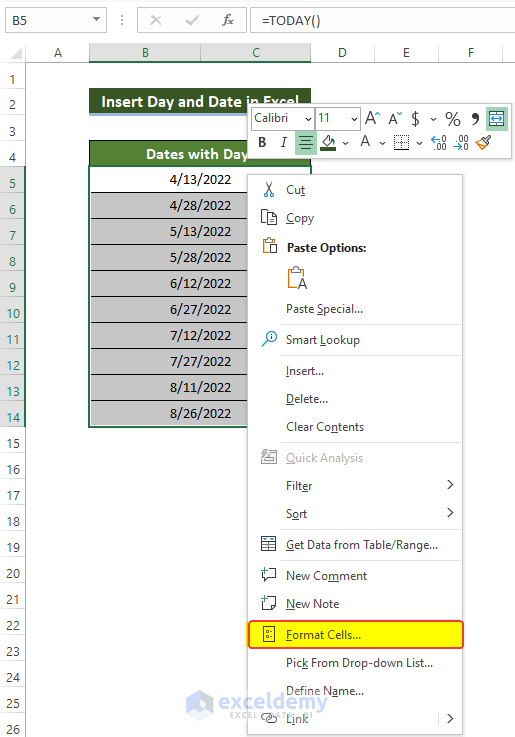
Excel’s AutoFill feature is fantastic for generating a series of dates:
- Enter the first date in a cell.
- Hover over the bottom-right corner of the cell until the cursor turns into a black plus sign (+).
- Drag this corner down or across cells to fill them with consecutive dates.
You can also customize how dates fill:
- Right-click and choose 'Fill Series' for sequential dates.
- Choose 'Fill Months' or 'Fill Years' for monthly or yearly increments.
4. Using Shortcut Keys
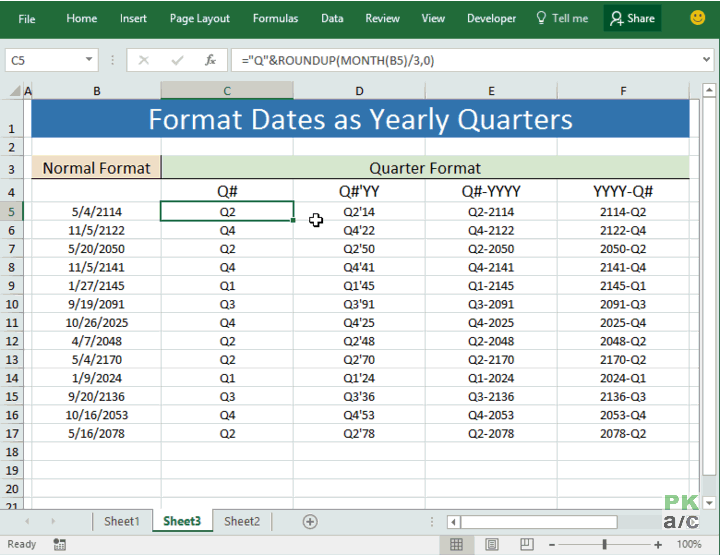
If you're in a hurry or find typing repetitive, using keyboard shortcuts can speed up your work:
- Select the cell where you want the date.
- Press CTRL + ; (semicolon) for the current date.
- To insert the current date and time, use CTRL + ;, then immediately CTRL + SHIFT + ;.
This method is particularly handy for daily data entry where the current date is often needed.
5. Using Excel’s Data Entry Form

An often underutilized feature, the Excel Data Entry Form, simplifies date input:
- Create a named range or table with a column for dates.
- Press Alt + D, then F to open the Data Entry form.
- Fill in the date in the appropriate field, then click ‘New’ for multiple entries.
📝 Note: If your Excel version doesn't have this built-in form, you can download a data form add-in from various sources.
In summary, Microsoft Excel provides various tools and techniques to manage and enter dates efficiently. Whether you’re filling out a daily journal, scheduling tasks, or performing detailed data analysis, mastering these methods will enhance your productivity and accuracy. Remember:
- Type dates directly when entering sporadic or one-off data.
- Utilize the DATE function for dynamic entries or calculations involving dates.
- Make use of AutoFill for series of dates or recurring patterns.
- Shortcut keys offer speed for quick date entries.
- Excel’s Data Entry Form can be an alternative for structured data entry sessions.
Understanding and applying these methods will ensure your dates are entered with precision and ease, helping you maintain accurate records and get the most out of your Excel sheets.
How do I change the date format in Excel?

+
To change the date format in Excel, select the cells with the dates. Right-click and choose “Format Cells.” Go to the “Number” tab, select “Date,” and choose your desired format.
Why doesn’t Excel recognize my date entry?

+
Excel might not recognize a date if it’s not in a recognizable format or if your system’s regional settings differ from what you’ve entered. Ensure the date is in a common format like DD/MM/YYYY or MM/DD/YYYY, and check your system’s regional settings for date format.
Can I enter dates automatically in Excel?

+
Yes, Excel can automatically enter dates using functions like TODAY() for the current date, or by setting up custom macros or using data validation with dropdown lists for preset dates.