5 Ways to Merge All Excel Sheets into One

Do you often find yourself buried under multiple Excel sheets, each carrying its own data but wishing you could work on them together? Whether you're combining reports for monthly sales figures, piecing together customer data, or integrating several financial datasets, merging Excel files into one can be a game changer. In this guide, we'll walk through five different methods to merge all Excel sheets into one. From simple copy-pasting to employing VBA or Python scripts, you'll find a solution that fits your comfort level with Excel.
Method 1: Manual Copy and Paste

Let's begin with the most straightforward technique:
- Open your Excel workbook where you have multiple sheets.
- Create a new sheet or select an existing one for the merged data.
- Select all the data in the first sheet you want to merge.
- Copy (Ctrl+C) and Paste (Ctrl+V) into the new destination sheet.
- Repeat this process for each sheet, ensuring not to overwrite existing data.
This method is best for:
- Small datasets with a limited number of sheets.
- When data doesn't need complex structuring.
Method 2: Using Excel's Power Query
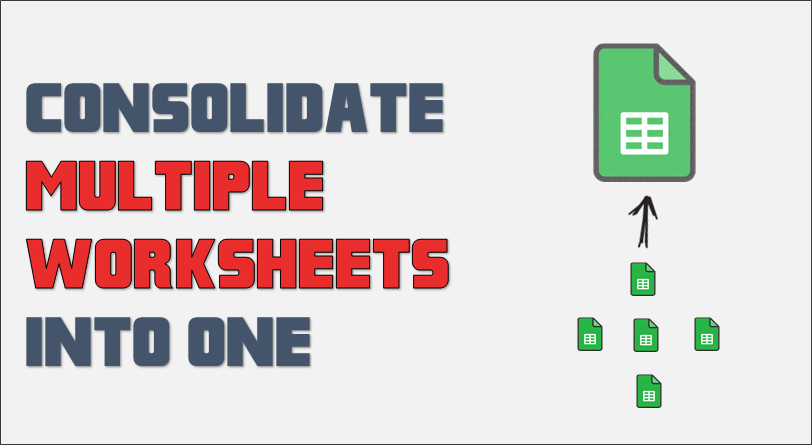
If you're dealing with more complex or larger datasets, Power Query can simplify the merging process:
- Go to the Data tab in Excel.
- Select Get Data > From File > From Workbook.
- Choose the workbook you want to merge data from and click Import.
- In the Navigator window, select the sheets you want to merge.
- Click Combine > Combine and Edit.
- Select how you want to combine data (by column or by row).
- After setting parameters, click Load to get the combined data in a new sheet.
Method 3: Consolidate Feature

Excel's Consolidate feature can also merge data from multiple sheets:
| Steps | Description |
|---|---|
| Select a cell in the destination sheet | Choose where the consolidated data will be placed. |
| Go to Data tab | Find the Data Tools group. |
| Click Consolidate | Open the Consolidate dialog box. |
| Select function | Choose how to merge data (e.g., Sum, Average). |
| Add ranges | Include ranges from different sheets one by one. |

Notes:
- Consolidate only works if your data is structured similarly across sheets.
- It doesn’t append data in rows; it consolidates based on headers.
Method 4: Using VBA Script

For those comfortable with coding, VBA offers a robust solution:
Sub MergeAllSheets()
Dim ws As Worksheet, targetWs As Worksheet, lr As Long, i As Long
Set targetWs = Worksheets.Add
For Each ws In ThisWorkbook.Worksheets
If ws.Name <> targetWs.Name Then
lr = targetWs.Cells(targetWs.Rows.Count, "A").End(xlUp).Row + 1
ws.UsedRange.Copy Destination:=targetWs.Cells(lr, "A")
End If
Next ws
End Sub
To use this:
- Press Alt + F11 to open VBA Editor.
- Insert a new module from Insert > Module.
- Paste the above code into the module.
- Run the macro by pressing F5 or close the VBA window and run from Developer tab.
💡 Note: This script assumes all sheets should be merged, excluding the one it's creating. Adjustments can be made for specific sheets or criteria.
Method 5: Using Python Script

Python, with its libraries like pandas, offers an excellent way to merge multiple Excel files:
import pandas as pd
def merge_excel_sheets(file_path):
all_sheets = pd.read_excel(file_path, sheet_name=None)
df = pd.DataFrame()
for k, v in all_sheets.items():
df = df.append(v)
return df
# Path to your Excel file
excel_file = 'your_excel_file.xlsx'
# Merge all sheets into one DataFrame
merged = merge_excel_sheets(excel_file)
# Save the merged DataFrame to a new Excel file
merged.to_excel('merged_output.xlsx', index=False)
- Install pandas via pip if you haven't:
pip install pandas. - Ensure your Python environment supports Excel file reading (e.g., via Openpyxl).
👀 Note: Python scripts can become more sophisticated, allowing for operations like filtering data, handling different formats, or even merging multiple Excel files from different paths.
The tools and methods to merge all Excel sheets into one have evolved from simple manual processes to sophisticated programming options. Here are some key takeaways:
- Manual Method: Suitable for quick, small tasks, yet time-consuming for larger datasets.
- Power Query: Efficient for complex data manipulations across multiple sheets.
- Consolidate: Great when data has similar structures; needs manual data organization.
- VBA Script: Highly customizable, perfect for frequent and complex merging tasks within Excel.
- Python Script: Offers not just merging but extensive data analysis capabilities outside Excel.
When choosing a method, consider the complexity of your task, the frequency with which you’ll be merging, and your comfort with coding or Excel’s native functions.
By mastering these techniques, you can save hours of manual work, reduce errors, and enhance your productivity with Excel. Remember, the more you understand your data and how Excel functions, the more effective your merging strategy will become.
Can I merge sheets from different Excel files?

+
Yes, you can! While Excel itself isn’t designed for merging data from different files directly, you can use the methods described, particularly Python scripting or VBA, to import and combine sheets from multiple Excel files.
What’s the benefit of using Power Query over other methods?

+
Power Query offers the ability to refresh data, transform it in various ways, and automate repetitive tasks, which is very beneficial for large or frequently updated datasets.
Is it safe to use VBA to merge Excel sheets?

+
VBA is generally safe when used correctly. However, be cautious with scripts from unknown sources as they can potentially include harmful code. Always ensure macros are enabled from trusted sources.
How can I ensure data consistency when merging sheets?

+
Ensuring data consistency involves standardizing formats across sheets, aligning headers, and using data validation rules to check data before merging. Using Excel’s built-in features or scripting to filter or clean data before merging helps maintain data quality.
What if I need to merge sheets with different structures?

+
If sheets have different structures, manual alignment or using tools like Python or Power Query becomes essential. These tools allow you to transform data structures before or during the merge process to ensure compatibility.



