5 Proven Ways to Unlock Password-Protected Excel Sheets

Unlocking Password-Protected Excel Sheets

Excel spreadsheets are pivotal in many business and personal operations, often containing sensitive data that necessitates password protection. However, circumstances might arise where access to the information becomes crucial, even without the password. In this comprehensive guide, we'll explore five proven methods to unlock password-protected Excel sheets, ensuring you can access the data you need without breaking any legal or ethical boundaries.
1. Using Built-In Excel Options
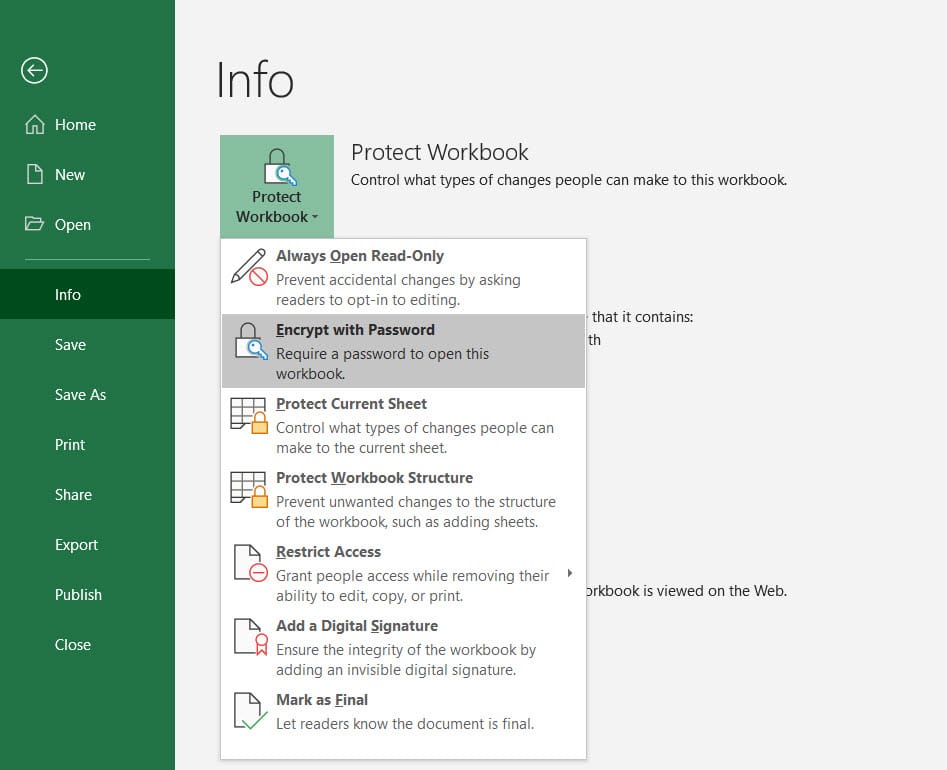
Microsoft Excel itself provides some straightforward ways to access password-protected sheets:
- Save As Method: Save the Excel file with a different name. This can sometimes override the password protection if you are the creator of the sheet or have the necessary permissions.
- Edit File: If you have access to the same computer where the sheet was locked, you can use the 'edit' option from File Explorer. Right-click the file, go to 'Properties' > 'General' tab, and then 'Unblock' if the file was blocked by Windows.
💡 Note: Remember, these methods are only useful if you're the legitimate owner or have the rights to access the file.
2. VBA Macro to Crack Passwords
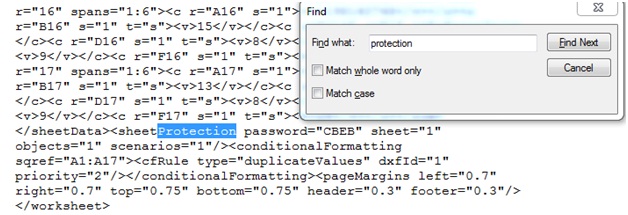
Visual Basic for Applications (VBA) is a powerful tool within Excel for automation and customization:
- Open the Excel workbook where you need to remove the protection.
- Press Alt + F11 to open the VBA editor.
- In the Project Explorer window, find your workbook and double-click on the sheet you want to unlock.
- Paste the following code: ```vba Sub PasswordBreaker() Dim i As Integer, j As Integer, k As Integer Dim l As Integer, m As Integer, n As Integer Dim i1 As Integer, i2 As Integer, i3 As Integer Dim i4 As Integer, i5 As Integer, i6 As Integer On Error Resume Next For i = 65 To 66: For j = 65 To 66: For k = 65 To 66 For l = 65 To 66: For m = 65 To 66: For i1 = 65 To 66 For i2 = 65 To 66: For i3 = 65 To 66: For i4 = 65 To 66 For i5 = 65 To 66: For i6 = 65 To 66: For n = 32 To 126 With Sheets(1).Unprotect(Chr(i) & Chr(j) & Chr(k) & _ Chr(l) & Chr(m) & Chr(i1) & Chr(i2) & Chr(i3) & _ Chr(i4) & Chr(i5) & Chr(i6) & Chr(n)) If Err.Number = 0 Then MsgBox "Password is " & Chr(i) & Chr(j) & Chr(k) & _ Chr(l) & Chr(m) & Chr(i1) & Chr(i2) & Chr(i3) & _ Chr(i4) & Chr(i5) & Chr(i6) & Chr(n) Exit Sub End If End With Next: Next: Next: Next: Next: Next Next: Next: Next: Next: Next: Next End Sub ```
- Run the Macro by pressing F5 or by selecting 'Run' from the toolbar.
🔐 Note: The VBA method is for educational purposes only. Always ensure you have legal rights to unlock the file.
3. Using Third-Party Software

Several third-party tools are designed to remove passwords from Excel files:
- Tools like PassFab for Excel, iSunshare Excel Password Refixer, or Excel Password Recovery can help bypass or recover Excel passwords.
- Download and install one of these software programs, then follow their instructions to unlock the file.
4. Hex Editor to Modify Excel File

Hex editors can directly modify the file's binary content:
- Open your Excel file in a hex editor like HxD or WinHex.
- Search for 'DPB', which indicates the password block.
- Replace the password in hex code; for example, 'DPB' can be 'D\x' followed by 16 hex values representing your password.
- Save the file and reopen it in Excel.
⚠️ Note: Modifying the file with a hex editor can corrupt your Excel file if not done carefully.
5. Seeking Help from Excel Experts

If you are not tech-savvy, consulting with Excel experts can be a safe and ethical option:
- There are professional data recovery services where experts can unlock your Excel sheets for you.
- This is particularly useful when the file is of high importance, and you want to ensure legal and ethical handling of your data.
By understanding and utilizing these methods, you can navigate through scenarios where access to password-protected Excel sheets becomes necessary. Each method comes with its considerations, from technical skills required to ethical and legal implications. Always ensure you are either the owner of the file or have the necessary permissions to access or modify it.
In summary, we covered several ways to unlock password-protected Excel sheets, including:
- Using Excel's built-in options to override protection.
- Employing VBA macros to crack or remove passwords.
- Utilizing third-party software for password recovery.
- Editing the file's binary data with a hex editor.
- Consulting with Excel recovery experts.
The key takeaway is that accessing protected files should always be approached with caution, ensuring you respect privacy, data integrity, and legal considerations. Remember, the methods outlined are for legitimate use only, and unauthorized access to others' information is unethical and often illegal.
Can I legally unlock an Excel sheet that belongs to someone else?

+
Unlocking an Excel sheet without the owner’s permission can be illegal and is certainly unethical unless you have explicit legal rights or authorization to do so.
What are the risks of using third-party software to unlock Excel files?

+
The primary risks include potential malware infection, privacy concerns since you are sharing your file, and the possibility of the software not working as intended which could lead to data loss.
How can I prevent someone from unlocking my Excel sheet?

+
Use strong, complex passwords, encrypt your file with a password (not just a sheet protection password), and always back up your files. Consider using encryption software or secure cloud storage for additional layers of security.