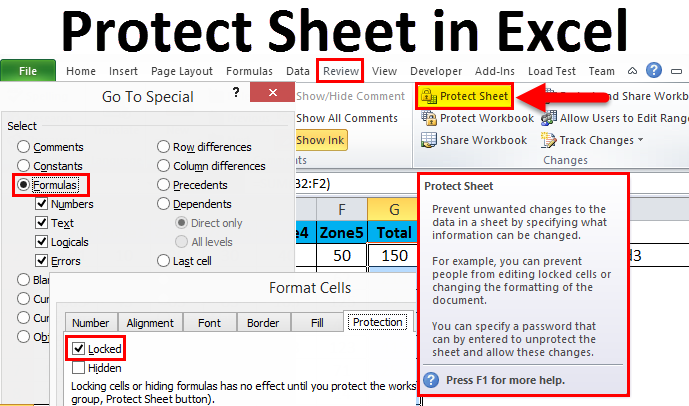5 Ways to Embed PDFs in Excel 2010

Microsoft Excel 2010 offers several methods to incorporate PDF documents into spreadsheets, enhancing document management and data integration. Whether you need to include contractual documents, reports, or any other PDF content into your spreadsheets for quick access or reference, here are five effective ways to embed PDFs in Excel 2010.
Method 1: Using Object Embedding

Object embedding is a straightforward way to insert a PDF into your Excel worksheet:
- Open your Excel workbook and navigate to the worksheet where you want to embed the PDF.
- Click on the “Insert” tab on the ribbon.
- Select “Object” from the “Text” group.
- In the “Insert Object” dialog box, click on the “Create from File” tab.
- Click “Browse” to locate your PDF file, select it, and click “OK.”
- Check the box labeled “Link to File” if you want the embedded object to update whenever the original PDF changes.
- Press “OK” to embed the PDF into your worksheet.
📝 Note: Embedding large files can increase the size of your Excel file, which might impact performance.
Method 2: Using a Hyperlink
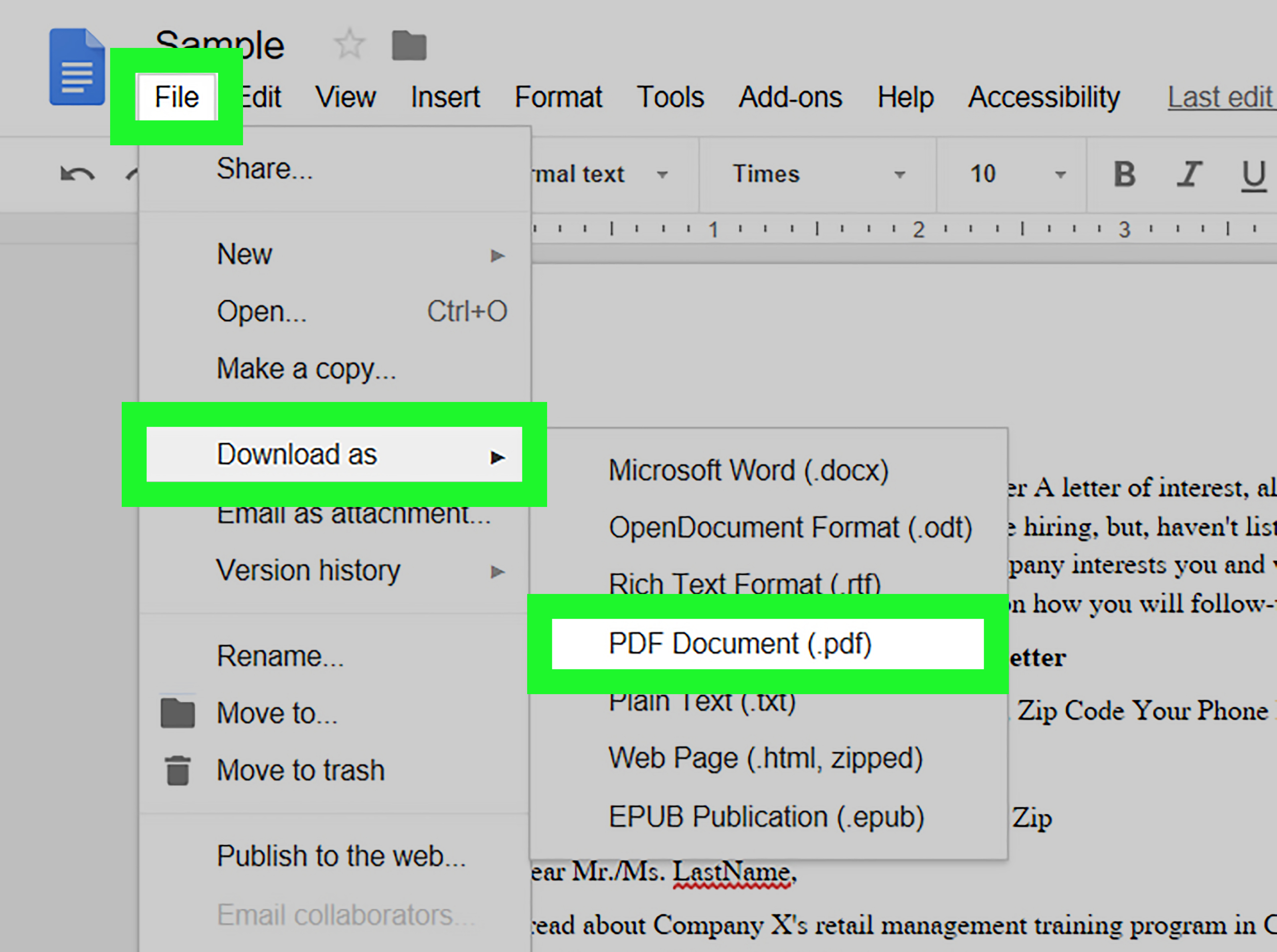
If you only need to reference the PDF without embedding it directly into Excel:
- Select the cell where you want to insert the hyperlink.
- Go to the “Insert” tab, click “Hyperlink,” or press Ctrl + K.
- In the “Insert Hyperlink” dialog box, click “Existing File or Web Page.”
- Locate and select your PDF file, then click “OK.”
This method creates a clickable link within your Excel spreadsheet, which opens the PDF document when clicked.
Method 3: Inserting as an Image

Another approach is to insert the PDF as a static image:
- Convert the PDF pages to images first using a PDF to image converter tool.
- In Excel, go to the “Insert” tab and choose “Picture.”
- Select the image file you’ve created from the PDF and insert it into the spreadsheet.
🔍 Note: This method loses interactive elements and doesn’t preserve the PDF’s ability to be edited or searched.
Method 4: Using VBA for Automation

For users comfortable with VBA (Visual Basic for Applications), here’s how you can automate PDF insertion:
- Press Alt + F11 to open the VBA editor.
- Go to “Insert” > “Module” to add a new module.
- Write the following VBA code to open a PDF file:
Sub OpenPDF()
Shell “rundll32 url.dll,FileProtocolHandler ” & “C:\Path\To\Your\Document.pdf”, vbNormalFocus
End Sub
- Replace the file path with the location of your PDF document.
- Run the macro from Excel by pressing Alt + F8, selecting the macro, and clicking “Run.”
Method 5: Using Adobe Acrobat (or similar PDF Software)

If you have Adobe Acrobat or similar PDF software installed:
- Open the PDF file in Adobe Acrobat.
- Go to “File” > “Save As” and choose “Microsoft Excel Workbook.”
- Save the file, which will convert the PDF into an Excel-compatible format, preserving layout and some data.
Comparison of Methods

| Method | Interactivity | File Size Impact | Requires Additional Software |
|---|---|---|---|
| Object Embedding | High | Significant | No |
| Hyperlink | Medium | Minimal | No |
| Inserting as Image | Low | Moderate | Yes (for conversion) |
| VBA Automation | Variable | Minimal | No |
| Using Adobe Acrobat | Variable | Varies | Yes (Adobe Acrobat or similar) |

In wrapping up our exploration into embedding PDFs into Excel 2010, it's evident that each method offers unique advantages. Whether you're looking for the interactivity provided by object embedding, the simplicity of a hyperlink, or the automation capabilities through VBA, these techniques allow you to integrate and manage PDF content effectively within your Excel spreadsheets. The choice largely depends on your needs regarding file size, functionality, and the tools at your disposal. Keep in mind that while embedding can enrich your documents, it also affects file management and usability, so choose the method that best suits your workflow and requirements.
Can I edit an embedded PDF in Excel?
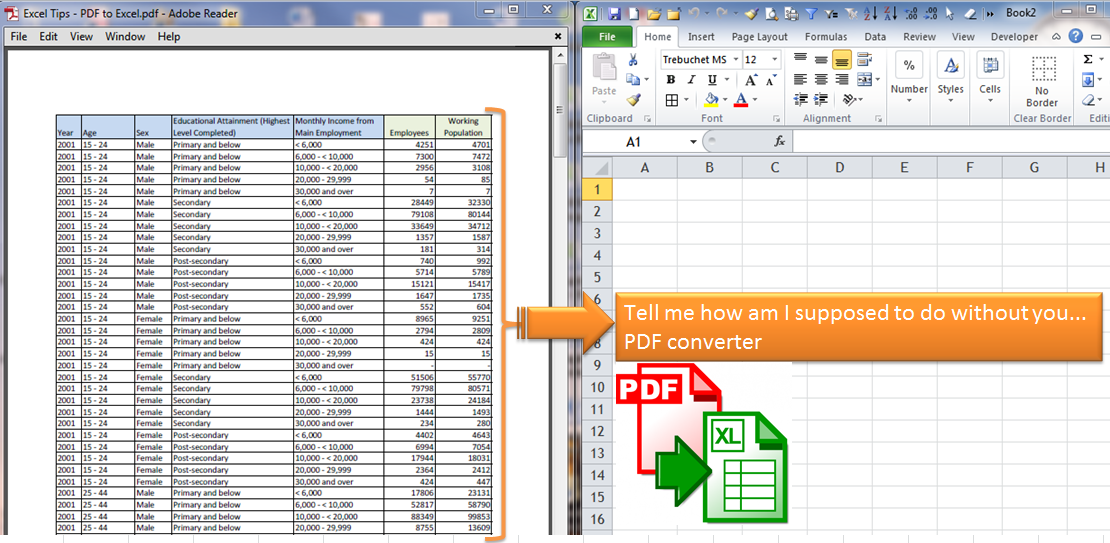
+
No, once a PDF is embedded in Excel, you cannot edit the PDF directly. If you need to make changes, you should open the original PDF in a PDF editor, make your edits, and then update the embedded object if it is linked to the original file.
Will the PDF open automatically when I click on the hyperlink?

+
Yes, provided your system has a default application set to open PDF files, clicking on the hyperlink in Excel will open the PDF in that application.
How do I update an embedded PDF in Excel?

+
If you’ve checked the “Link to File” option, the embedded PDF should update automatically when the source PDF changes. Otherwise, you’ll need to manually replace the embedded object with the updated PDF.
Can I embed multiple pages of a PDF?

+
Yes, by converting each page of the PDF into separate images and then inserting them as pictures in Excel. However, you cannot embed a multi-page PDF as a single, interactive object in Excel.
Is there a way to reduce the file size when embedding PDFs?

+
Yes, you can reduce the file size by:
- Compressing the original PDF before embedding it.
- Using hyperlinks instead of embedding.
- Inserting PDF pages as images in lower resolutions.