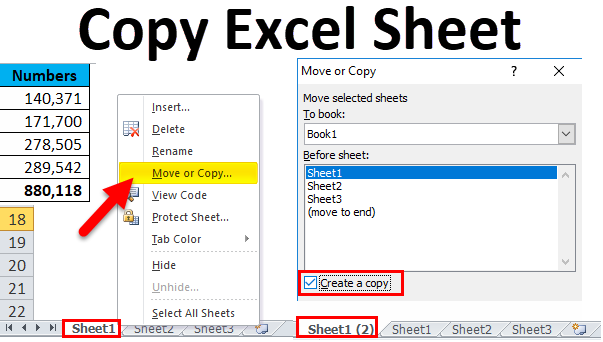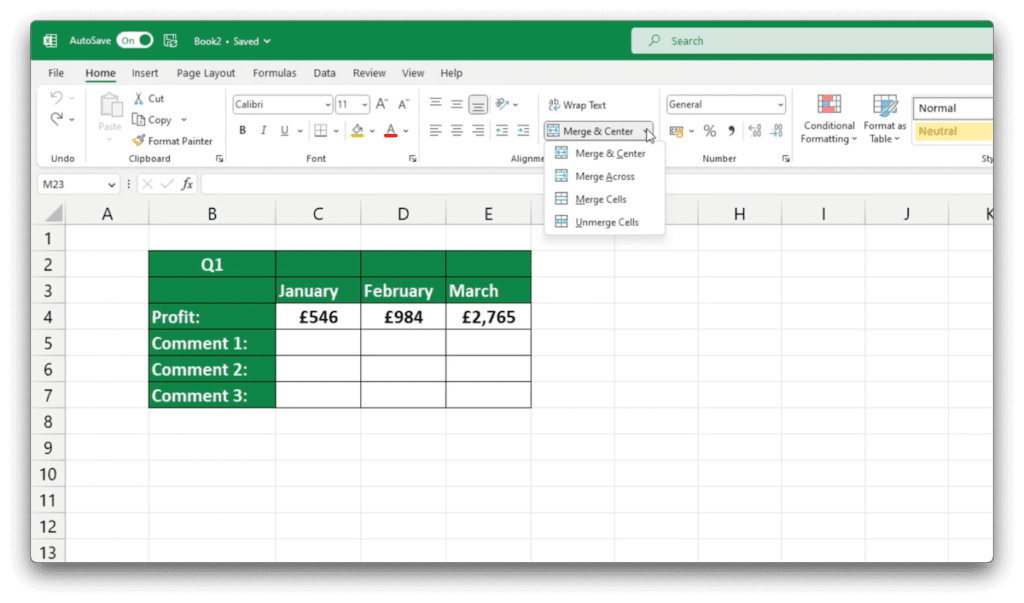Import Excel Data into R Vectors Easily

Importing data from Excel into R vectors can seem daunting at first, but it's actually quite straightforward with the right tools and steps. Whether you're working with financial data, survey results, or any other form of tabular data, this guide will help you seamlessly bring Excel data into R for analysis.
Prerequisites for Importing Data
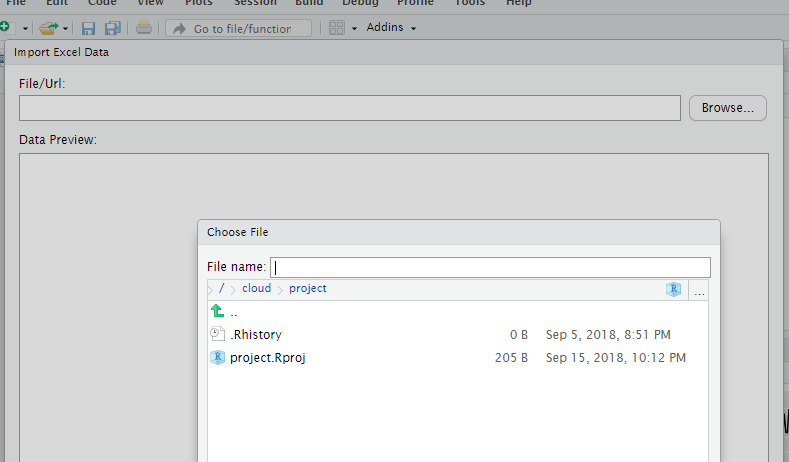
Before diving into the actual process, ensure you have the following:
- R installed - Get R from The R Project for Statistical Computing.
- RStudio (optional but recommended) - A user-friendly IDE for R which can be downloaded from RStudio’s official site.
- R package ‘readxl’ - This package is designed specifically for reading Excel files.
Here's how you can prepare your R environment:
# Install readxl package if not already installed
if (!requireNamespace("readxl", quietly = TRUE))
install.packages("readxl")
Loading Data into R


With the prerequisites in place, here's how to import Excel data:
Step 1: Load the ‘readxl’ Package
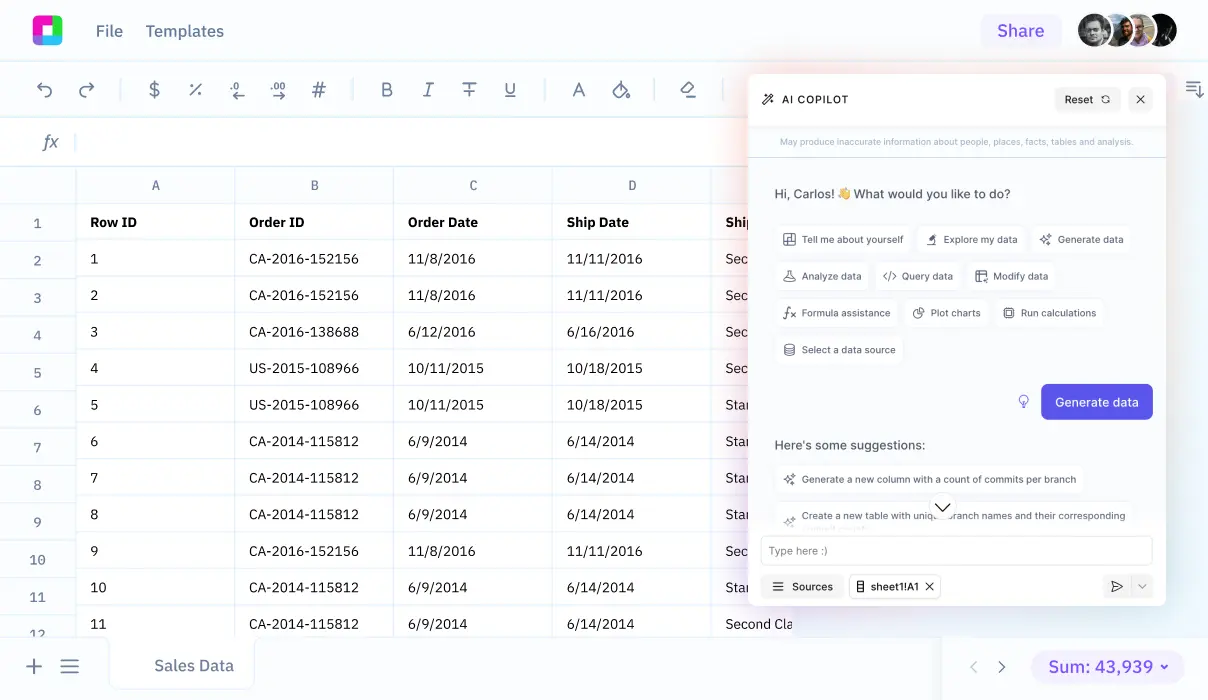
library(readxl)
Step 2: Locate Your Excel File

Ensure your Excel file is saved with an .xlsx extension, and know its full path or its name if it’s in your working directory:
setwd(“~/path/to/your/excel/file/”)
excel_path <- “~/path/to/your/excel/file/yourfile.xlsx”
Step 3: Read Excel Data into a Data Frame
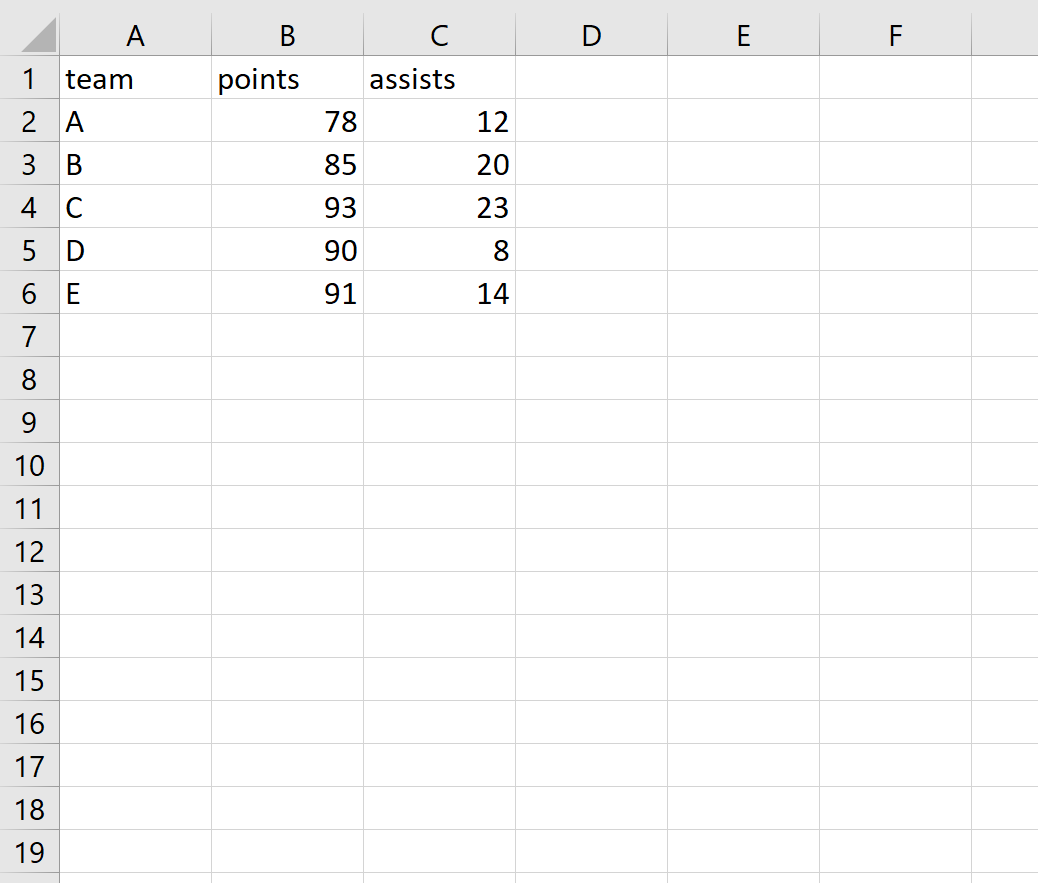
The read_excel() function from ‘readxl’ can read an Excel file into a data frame in R:
data <- read_excel(excel_path)
Step 4: Convert Data Frame to R Vector

If you need the data in a vector format:
vector_data <- as.vector(data$ColumnName)
Step 5: Check Your Data

Always verify that the data has been imported correctly:
head(data)
str(data)
Notes
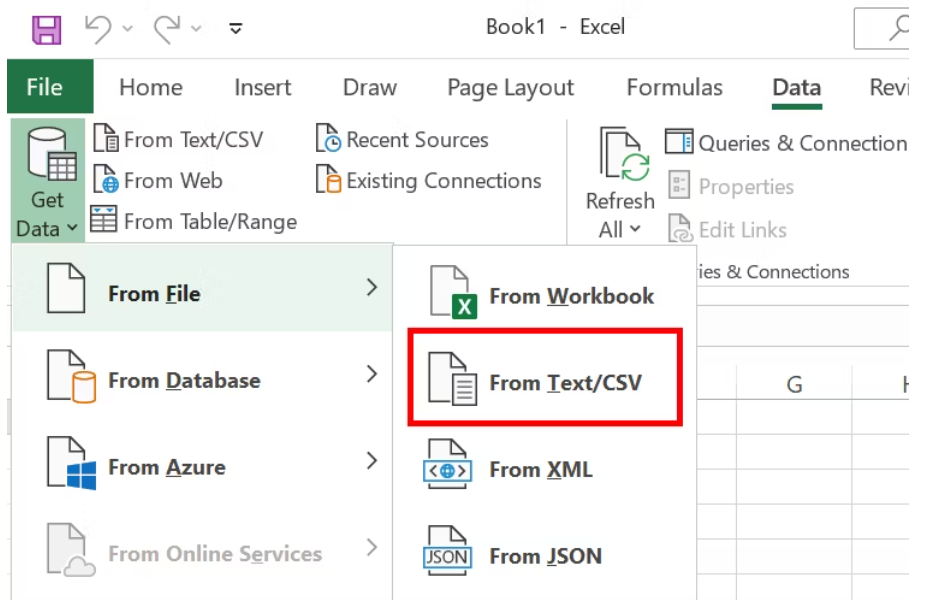
💡 Note: If your Excel file has multiple sheets, you can specify which sheet to read with the sheet argument in read_excel(sheet = “SheetName”).
📝 Note: ‘readxl’ can also handle .xls files, though .xlsx is preferred for newer Excel versions.
🔍 Note: Remember to handle missing values or special Excel formatting in your R script to ensure data integrity.
In conclusion, this guide has outlined the simple yet powerful steps to import Excel data into R. By following these steps, you can transform your Excel data into R vectors for further analysis, modeling, or data visualization. Remember, the key to success is having the right tools, knowing how to use them, and verifying your data import process to ensure accuracy in your analyses.
Can I read data from multiple sheets at once?

+
Yes, with ‘readxl’, you can either read sheets one at a time or use the ‘excel_sheets()’ function to list all sheets and then loop through them to read data into separate data frames.
What do I do if my Excel file contains formulas?
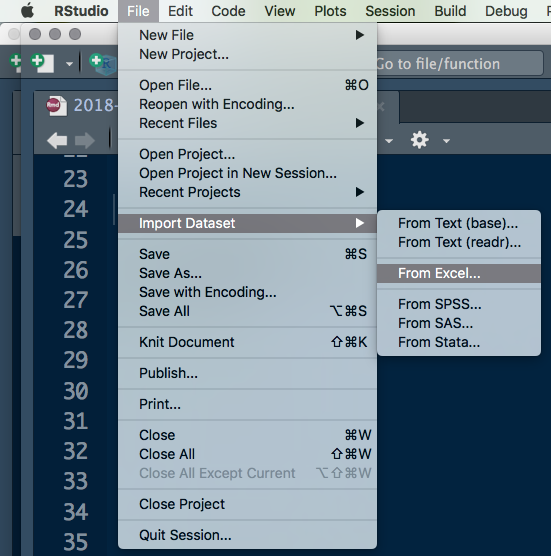
+
R will read the results of formulas in Excel, not the formulas themselves. Ensure all calculations are complete before importing.
How can I import data from password-protected Excel files?

+
‘readxl’ does not support this directly. You’ll need to unlock the file manually or use external tools to remove the password before importing.