7 Ways to Organize Company Expenses in Excel

Whether you're a small business owner, a financial officer, or just someone who manages household finances, keeping track of expenses can quickly become overwhelming. Microsoft Excel offers a versatile platform to organize these costs efficiently. Here are seven effective ways to keep your company expenses in check using Excel:
1. Use Dedicated Sheets for Different Expense Categories
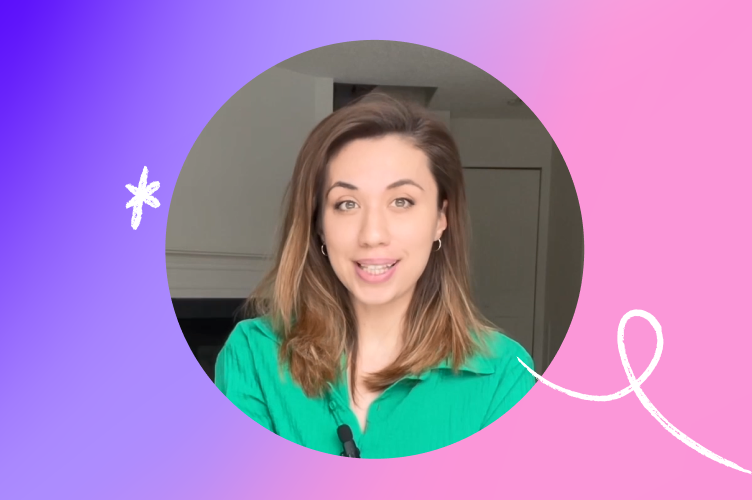
To start, organize your expenses by creating separate sheets for different categories:
- Income
- Expenditure
- Travel Expenses
- Utilities
- Inventory Purchases
- Operational Costs
- Miscellaneous Expenses
Each sheet should detail the respective expenses with columns for date, amount, description, category, and status (pending or paid).
🌟 Note: By categorizing expenses, you simplify the process of budget tracking and financial analysis.
2. Implement a Budget and Actual Comparison

Excel can be used to set a budget for each category and track how actual spending compares. Here’s how:
- Create a ‘Budget’ column next to the ‘Actual’ column.
- Use formulas to calculate differences or percentages, like
=(Actual-Budget)/Budgetto understand how much over or under budget you are.
This visual comparison helps in making informed financial decisions.
3. Use Tables for Sorting and Filtering

Converting your range of data into a table can be incredibly useful:
- Select your data, then go to the ‘Insert’ tab, and click on ‘Table’.
- Enable sorting and filtering for easy data management.
Here’s an example of how a table might look:
| Date | Description | Amount | Category | Status |
|---|---|---|---|---|
| 1/1/2023 | Office Supplies | 150.00</td> <td>Operational Costs</td> <td>Paid</td> </tr> <tr> <td>1/5/2023</td> <td>Travel Reimbursement</td> <td>450.00 | Travel Expenses | Pending |

4. Utilize Conditional Formatting for Visual Insights

Excel’s conditional formatting feature allows you to highlight cells based on specific criteria:
- Set rules to color-code overdue invoices, budget deviations, or high-cost items.
- Select the data range, go to ‘Home’ > ‘Conditional Formatting’, and choose your rules.
🚨 Note: Visual cues can help quickly identify where costs are escalating or where savings can be made.
5. Create PivotTables for Summary Reports
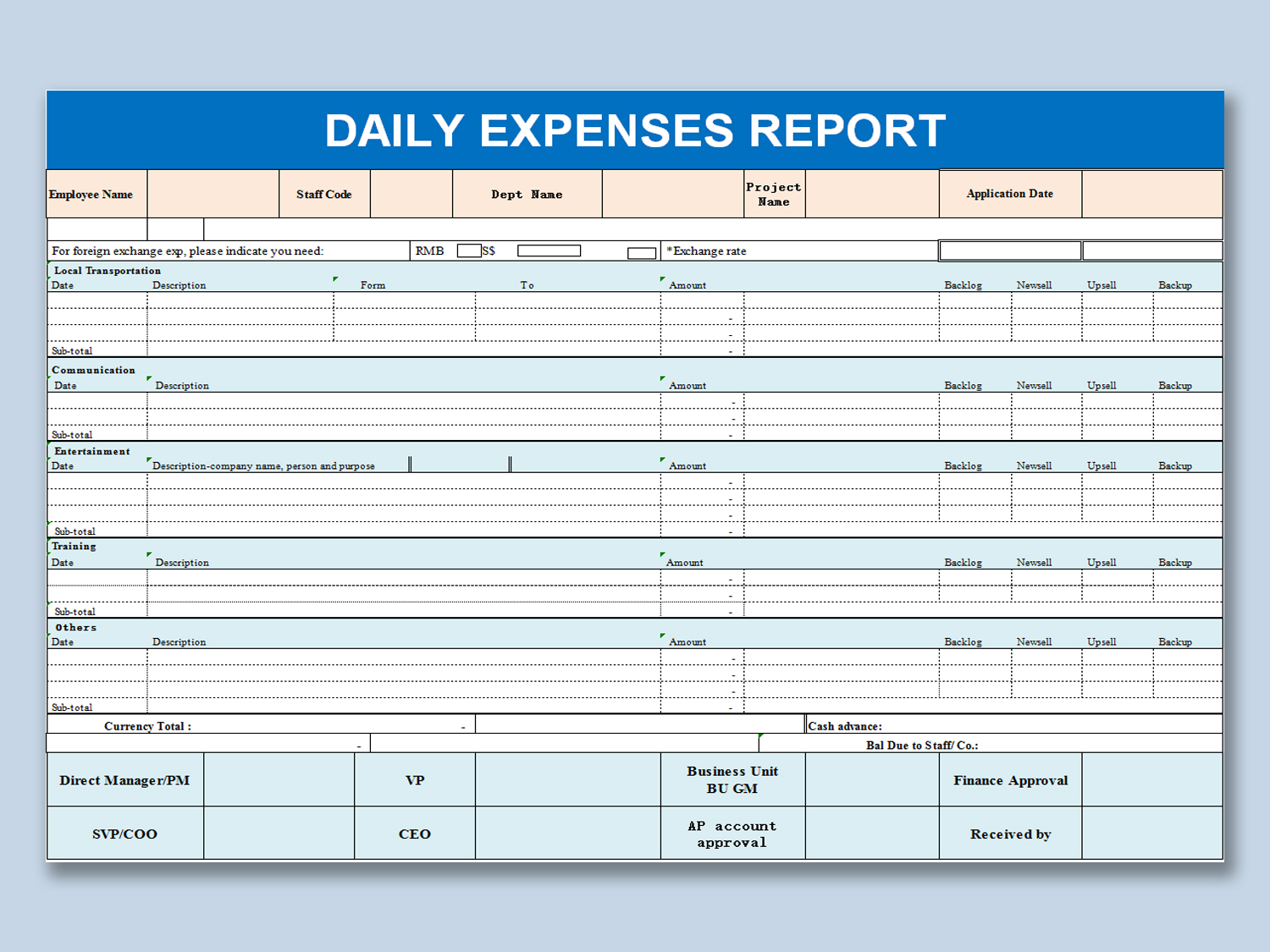
PivotTables can summarize extensive data, providing insights into spending trends:
- Choose your data range, go to ‘Insert’ > ‘PivotTable’.
- Drag fields into rows, columns, or values to analyze expenses by category, time, or any other attribute.
6. Set Up Automated Alerts

Using conditional formatting with simple VBA (Visual Basic for Applications) scripts, you can automate alerts:
- Create alerts for when expenses exceed budget thresholds or when payments are due.
- VBA can send an email or display a message box when conditions are met.
7. Link to External Data Sources

Connect Excel to external financial tools or databases:
- Import data from your accounting software or bank statements.
- Use Power Query or data connections for real-time updates.
This keeps your Excel workbook current and reduces manual entry errors.
By implementing these methods, managing company expenses through Excel becomes not only efficient but also insightful. From categorizing expenses to automating alerts, Excel's versatile features can help any organization gain a clearer picture of their financial health. Keeping expenses organized is key to business success, ensuring funds are allocated wisely, and investments are made with full knowledge of the financial landscape.
Can Excel replace accounting software?

+
While Excel is excellent for expense tracking and analysis, it lacks the comprehensive features like tax calculations, automated reconciliation, and multi-user real-time collaboration that dedicated accounting software provides. For small businesses or personal finances, Excel can suffice, but growing companies might need more robust accounting systems.
How secure is financial data in Excel?

+
Excel itself has several security features like password protection and file encryption. However, for highly sensitive data, it’s advisable to store the Excel files in a secure cloud or on a protected server. Always backup your financial data regularly.
What are the best practices for expense tracking in Excel?

+
Best practices include: keeping your data structured, using formulas for accuracy, regularly reviewing and updating data, employing conditional formatting for quick insights, and integrating with external data sources for automation and accuracy.