Easily Remove Data in Excel: Your Quick Guide
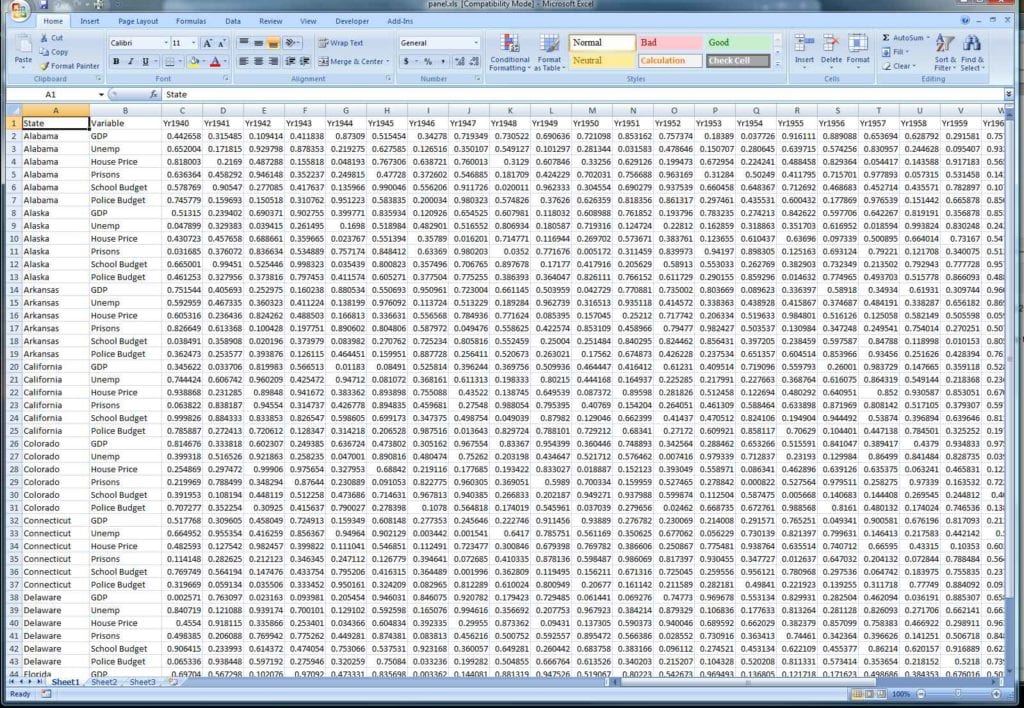
Welcome to the quick guide on how to easily remove data in Microsoft Excel. Whether you're cleaning up a dataset, preparing your spreadsheet for analysis, or just correcting mistakes, Excel provides various methods to delete information efficiently. In this comprehensive guide, we'll explore several techniques to manage and remove data, ensuring you have the tools and knowledge to streamline your workflow in Excel.
Using Find and Replace
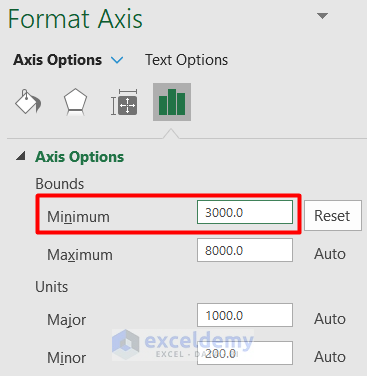
Excel’s Find and Replace feature is incredibly useful for quickly deleting specific data across a worksheet or workbook:
- Open your Excel file.
- Press Ctrl + H to open the ‘Find and Replace’ dialog box.
- In the ‘Find what’ field, enter the data or string you wish to remove.
- Leave the ‘Replace with’ field empty to replace the found data with nothing, effectively deleting it.
- Click on ‘Replace All’ to remove all instances of the data throughout your document.
⚠️ Note: Use caution with ‘Replace All’ as it will change every occurrence, which might not always be your intention.
Deleting Rows or Columns
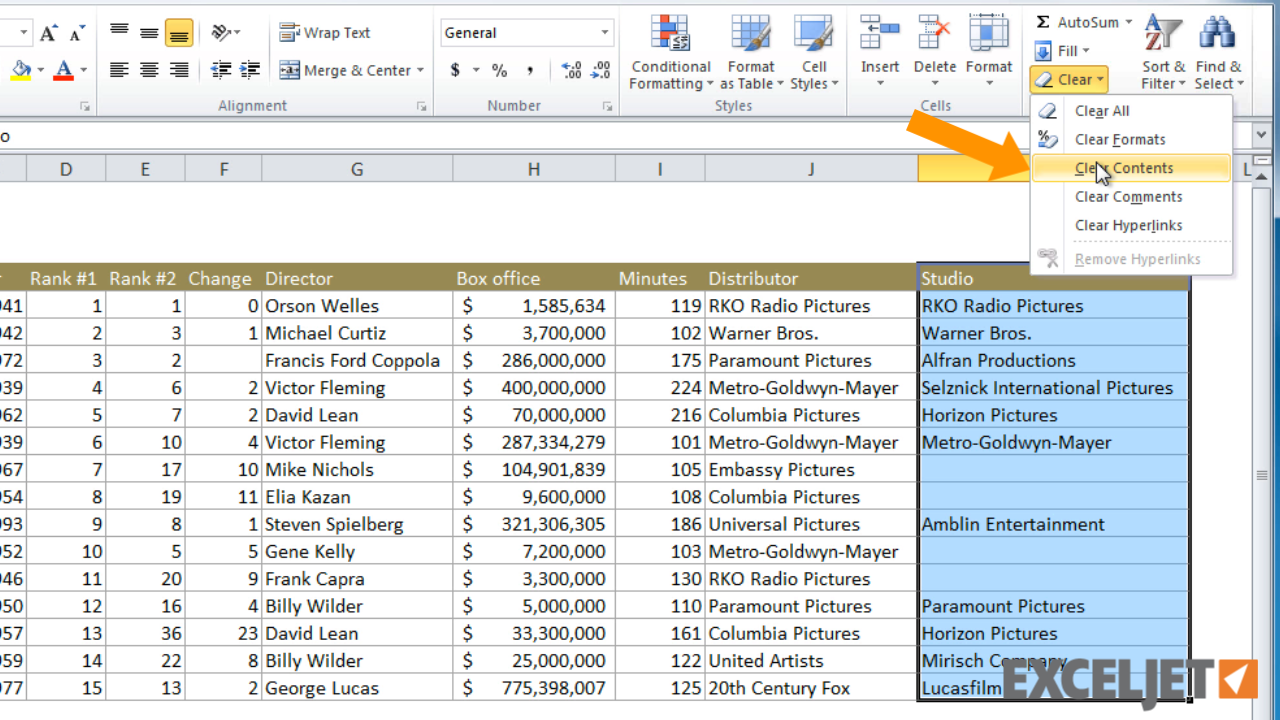
If you need to remove entire rows or columns filled with unwanted data, here’s how you can do it:
- To delete a single row, click the row number on the left side of the sheet, then press Ctrl + - (Control key with minus).
- For multiple rows, select the rows by holding the Shift key and clicking the row numbers, then use the same shortcut.
- For columns, the process is identical but you would click the column letters at the top.
Using Filtering to Remove Data

Filtering can be a powerful way to view and manage data:
- Select your data range or the entire sheet.
- Go to the ‘Home’ tab, click on ‘Sort & Filter’ and then ‘Filter.’
- Use the filter dropdowns to sort or filter out data you want to remove.
- Once filtered, you can delete or manipulate the visible data.
💡 Note: Filtering doesn’t delete data; it merely hides it. Always review filtered results before making permanent changes.
Deleting Blank Cells or Rows

Removing blank cells or entire rows with blank data is a common task:
- Select the column or range where you want to remove blanks.
- Go to the ‘Home’ tab, select ‘Find & Select’, then ‘Go To Special.’
- Choose ‘Blanks’ from the dialog box and click ‘OK.’
- The blank cells are now selected. Right-click and choose ‘Delete’ to shift cells up or left, effectively removing the blanks.
Removing Duplicate Values

Excel’s remove duplicates tool can help you clean your dataset:
- Highlight the data range containing potential duplicates.
- From the ‘Data’ tab, select ‘Remove Duplicates.’
- Choose the columns to check for duplicates, ensuring the correct columns are selected.
- Click ‘OK’ to remove duplicates based on your criteria.
| Option | Description |
|---|---|
| Remove Duplicates | Keeps the first instance of each value and removes subsequent matches. |
| Highlight Duplicates | Marks duplicate entries without deleting them. |

In wrapping up this guide, mastering the deletion of data in Excel can significantly boost your productivity. Understanding different techniques like Find and Replace, using filters, deleting entire rows or columns, and managing duplicates will allow you to efficiently manage and clean your data. Remember to always keep a backup of your data before performing bulk deletions, and consider the implications of your actions to avoid unintended data loss.
Can I undo a ‘Find and Replace’ operation in Excel?
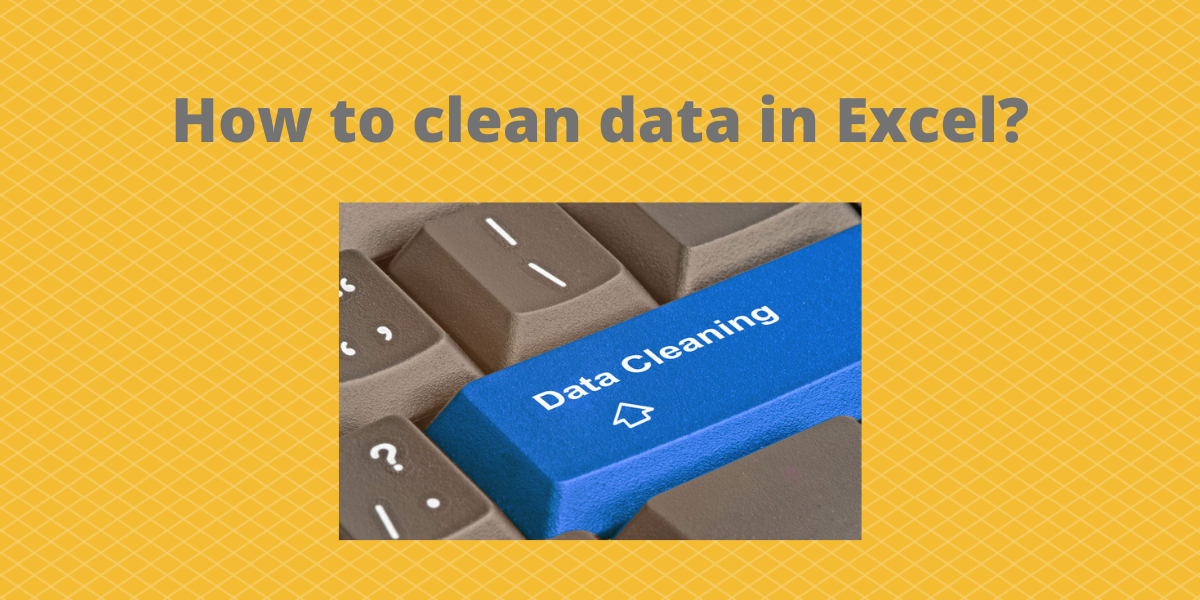
+
Yes, you can undo a ‘Find and Replace’ operation by pressing Ctrl + Z immediately after performing the replace action. However, Excel has a limited undo stack, so if you perform many actions afterward, you might not be able to undo the replace.
How do I remove data but keep the cell formatting?

+
Select the cells from which you want to remove the content, then press Delete. This will clear the cell’s content while retaining its formatting.
What happens to my data if I filter and then delete rows?

+
Filtering only hides data; deleting rows removes them from your worksheet permanently. Ensure you’re only deleting what you intend to remove as filtered data cannot be recovered.
Can I remove only duplicate values and keep one instance in Excel?

+
Yes, use the ‘Remove Duplicates’ feature found in the ‘Data’ tab. This tool will keep one instance of each value and remove the rest.