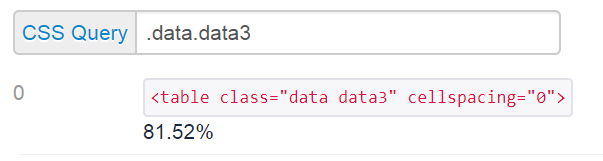Combine Multiple Excel Sheets into One Seamlessly

In the digital world, managing large sets of data efficiently can significantly enhance productivity. Whether you're working with financial reports, inventory records, or any other form of data, you might often find yourself needing to combine multiple Excel sheets into one cohesive file. This task can be daunting if you're doing it manually, but with the right approach, it becomes seamless and quick. In this blog post, we'll explore various methods to merge your Excel spreadsheets effectively, ensuring you save time and reduce errors.
Understanding the Basics of Excel Data Combination

Before diving into the technical methods, it’s essential to understand why you might need to combine Excel sheets:
- Consolidation of data from different sources.
- Creating a comprehensive view for analysis.
- Preparing data for presentation or reports.
- Streamlining data entry and updates across multiple sheets.
Method 1: Manual Copy-Paste

The simplest, though most time-consuming, method involves manually copying and pasting data:
- Open your Excel workbook containing the sheets you want to combine.
- Create a new sheet or select an existing one for consolidation.
- Copy the data from each sheet in turn, selecting all cells or a specific range, and paste it into the new sheet.
⏰ Note: This method can be prone to human error and is not practical for large datasets.
Method 2: Using Excel’s Consolidate Feature

Excel’s Consolidate tool can combine data from multiple sheets into one while allowing for basic data manipulations:
- Go to Data > Consolidate in the toolbar.
- Choose the function you want to use for combining (e.g., Sum, Average).
- Specify the range(s) from the source sheets to combine.
- Select a place for the results and click OK.
| Function | Description |
|---|---|
| Sum | Adds up values from all specified ranges. |
| Average | Calculates the average of values from all ranges. |
| Count | Counts the number of entries from all ranges. |
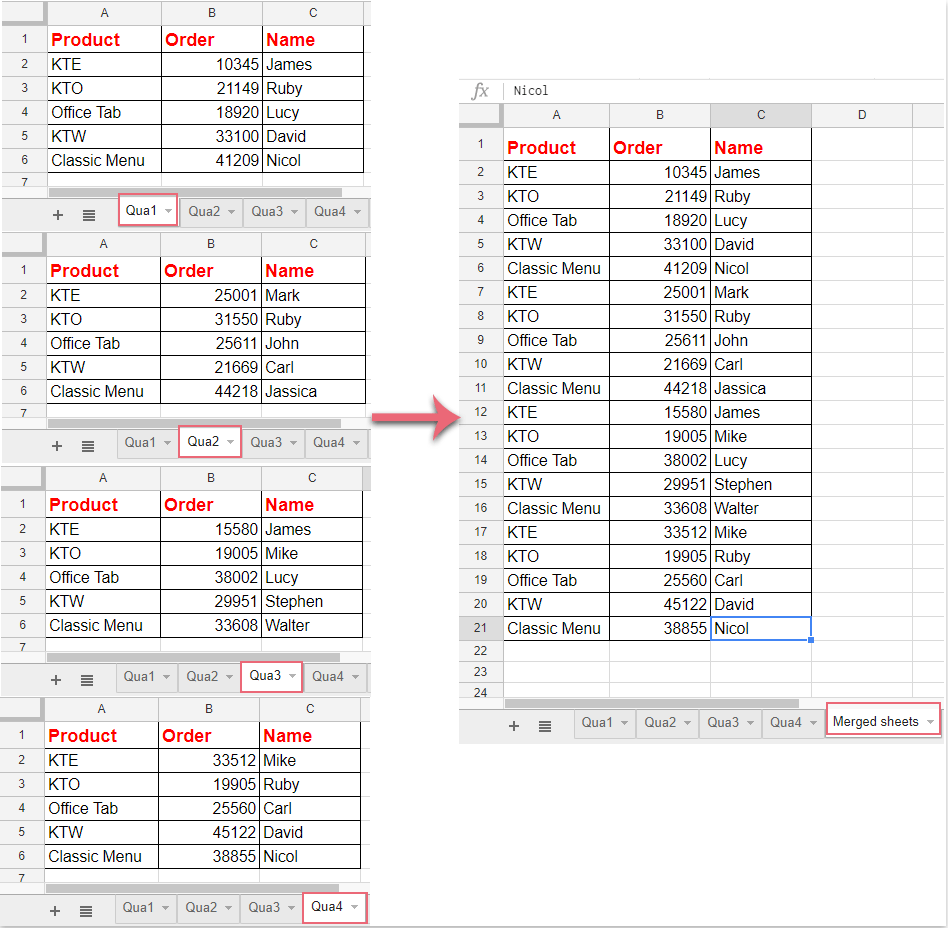
Method 3: Power Query

Power Query in Excel provides a more powerful way to merge data:
- From the Data tab, choose ‘Get Data’ and then ‘From Other Sources’.
- Select ‘From Microsoft Query’ or directly ‘From Workbook’ to access sheets.
- Use Power Query Editor to append or merge your tables.
- After editing, load the combined data back into Excel.
📚 Note: Power Query is ideal for dynamic data updates since it can refresh data automatically from external sources.
Method 4: VBA Macro

For advanced users or frequent tasks, VBA (Visual Basic for Applications) offers automation:
- Open the VBA Editor with Alt + F11.
- Insert a new module and write or paste a macro to combine sheets.
- Run the macro when needed.
🔍 Note: Here's a sample VBA code to get you started:
Sub CombineSheets()
Dim ws As Worksheet
Dim wb As Workbook
Set wb = ThisWorkbook
For Each ws In wb.Sheets
If ws.Name <> "Sheet1" Then
ws.UsedRange.Copy Sheets("Sheet1").Cells(Rows.Count, 1).End(xlUp).Offset(1, 0)
End If
Next ws
End Sub
Choosing the Right Method

Each method has its use case:
- Manual Copy-Paste: For small datasets or one-time tasks.
- Consolidate: When you need to combine data with a summary function.
- Power Query: For complex data transformation and automation.
- VBA Macros: For repetitive tasks or complex operations.
In summary, combining multiple Excel sheets into one is a common task that can be achieved through various methods. Whether you choose to manually copy-paste, use Excel's built-in features like Consolidate or Power Query, or opt for automation through VBA, the key is to select the method that best fits the size and complexity of your data. Each approach offers its advantages, from simplicity to efficiency, allowing you to streamline your workflow and make data management easier.
What’s the fastest method to combine Excel sheets?

+
Using Power Query or a VBA macro is generally the fastest if you have larger datasets or need frequent updates.
Can Excel handle combining sheets from different workbooks?

+
Yes, Excel can combine sheets from multiple workbooks using Power Query or VBA.
Is there a risk of data duplication when merging sheets?

+
There is a risk, especially with manual methods. Using functions like Consolidate or Power Query can help manage duplicates by applying unique constraints or filtering.
How can I automate data updates after merging sheets?

+
Power Query provides automated refresh capabilities, and you can also schedule macros to update data at regular intervals.
What should I do if my data has varying structures across sheets?

+
You can standardize data using Power Query’s transformation features or manually adjust the structure before merging in Excel.