How to Group Sheets in Excel: Simplify Your Spreadsheet Work

Managing multiple sheets in Excel can often seem like a daunting task, particularly when working on projects with vast amounts of data or when you need to perform the same actions across several sheets. However, Excel provides a feature that can drastically simplify this task: sheet grouping. Let's delve into how to effectively group sheets in Excel to streamline your spreadsheet work.
What is Sheet Grouping in Excel?

Before we dive into the process, let’s understand what grouping sheets in Excel actually means. Sheet grouping allows you to simultaneously select and edit multiple sheets, thereby applying changes uniformly across all grouped sheets. Here’s how it works:
- Simultaneous Selection: By holding down the Ctrl key, you can select multiple sheets, which Excel will indicate by highlighting the tabs of the grouped sheets in white.
- Uniform Editing: Once grouped, any modification made to one sheet—such as formatting, data entry, or formula adjustments—will be mirrored in all the other grouped sheets.
How to Group Sheets in Excel

Grouping sheets is straightforward, but here are the steps to ensure you do it correctly:
- Open Your Excel Workbook: Navigate to the Excel workbook where the sheets you want to group reside.
- Select the First Sheet: Click on the tab of the first sheet you intend to group.
- Hold Ctrl: While holding down the Ctrl key, click on the tabs of the additional sheets you wish to include in the group. This can be any number of sheets you need.
- Verify Grouping: Ensure that the tabs of all grouped sheets are highlighted in white to confirm that they are successfully grouped.
After grouping, any changes you make to one sheet will automatically apply to all others in the group.
⚠️ Note: Changes made to grouped sheets can be destructive, so ensure you've backed up your data or are certain about the edits before proceeding.
Benefits of Sheet Grouping

- Efficiency: Instead of manually making the same changes on multiple sheets, do it once across all.
- Consistency: Maintain uniformity across datasets or reports that require similar formatting or data.
- Time-saving: Dramatically reduce the time spent on repetitive tasks like formatting, updating headers, or applying formulas.
Advanced Usage: Grouping Non-Adjacent Sheets

Sometimes, you might need to work with sheets that aren’t positioned next to each other in the workbook. Here’s how to group non-adjacent sheets:
- Select the First Sheet: As before, click on the first sheet you want to group.
- Hold Ctrl and Select: While holding Ctrl, click on each tab for the non-adjacent sheets you wish to include.
- Ensure Highlighting: Make sure all selected tabs are highlighted to confirm group status.
How to Ungroup Sheets

Once you’ve made your changes or if you simply want to return to individual sheet management, ungrouping is as easy:
- Left Click: Simply left-click on any sheet outside the group.
- Right Click: Right-click on one of the grouped sheet tabs and select “Ungroup Sheets.”
Managing Grouped Sheets with VBA

Excel’s Visual Basic for Applications (VBA) can take sheet grouping to another level. Here’s how:
- Loop through Sheets: Use VBA to loop through sheets and group them programmatically, ideal for large workbooks.
- Automate Actions: Automate repetitive tasks on grouped sheets, saving you time and reducing errors.
Sub GroupAllSheets()
Dim ws As Worksheet
For Each ws In ThisWorkbook.Worksheets
If ws.Name <> ThisWorkbook.Sheets("Sheet1").Name Then
ThisWorkbook.Sheets("Sheet1").Select Replace:=False
ws.Select Replace:=False
End If
Next ws
End Sub
Save this code in a module within your workbook's VBA editor. When executed, it will group all sheets except the first one.
🛠️ Note: Always run VBA macros in a test environment first to avoid unintended consequences.
Group Sheets for Data Entry

Data entry can be one of the most time-consuming tasks in Excel. Here’s how sheet grouping can help:
- Simultaneous Data Entry: Enter data once, and it populates all grouped sheets.
- Validation Rules: Apply data validation rules across multiple sheets to maintain data integrity.
In conclusion, by mastering the art of sheet grouping in Excel, you unlock a powerful tool that enhances your productivity. From simplifying repetitive tasks, ensuring data consistency, to automating processes, this feature will become an indispensable part of your Excel toolkit. Remember to use this feature judiciously, especially when making changes that could alter significant portions of your data.
Can I group sheets from different workbooks?

+
No, sheet grouping can only be done within a single workbook. You cannot group sheets from different workbooks.
What happens if I try to delete a grouped sheet?
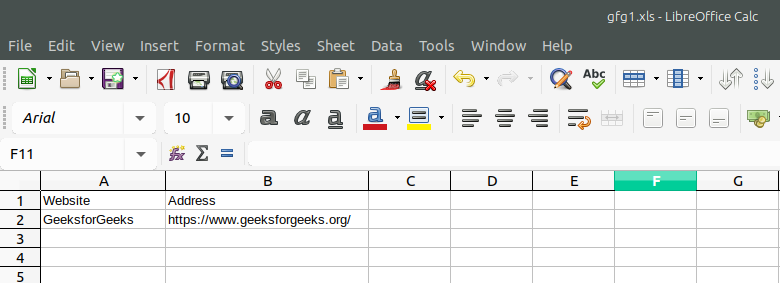
+
Excel will prompt you to confirm the deletion of the group of sheets. If confirmed, all grouped sheets will be deleted.
Will the grouping affect pivot tables on the sheets?

+
Yes, changes like formatting will be reflected in pivot tables. However, the pivot table’s data source must be set correctly in each sheet for them to remain functional.



