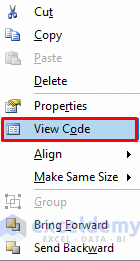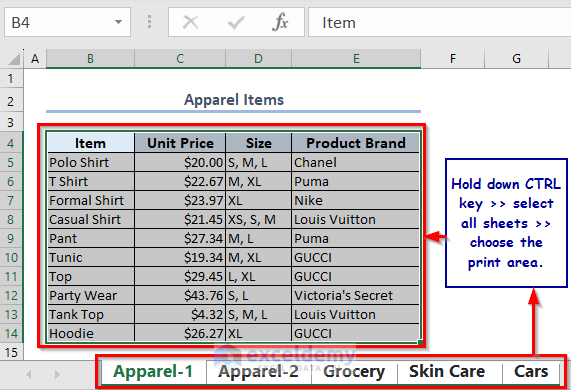Two People Editing One Excel Sheet: Is It Possible?

When it comes to collaborating on an Excel spreadsheet, whether for a business project or personal work, the question often arises: Is it possible for two or more people to edit the same Excel sheet simultaneously? Excel, being one of the most widely used tools for data management, naturally extends its capabilities to collaborative environments. Here, we explore the features of Excel that make real-time collaboration possible, alongside some considerations and alternative tools you might consider.
Collaborative Editing in Excel

Excel does indeed offer several avenues for multiple users to work on a single spreadsheet at the same time:
- Microsoft Excel Online: This cloud-based version of Excel allows for real-time co-authoring. You can collaborate on documents saved on OneDrive or SharePoint.
- Co-Authoring: With a Microsoft 365 subscription, you can enable co-authoring within the desktop version of Excel, albeit with some restrictions compared to Excel Online.
- Shared Workbooks: A legacy feature in desktop Excel, this allows multiple users to open and edit the workbook at the same time.
Using Microsoft Excel Online for Collaboration

One of the most straightforward methods to collaborate in Excel is through Excel Online. Here’s how you can start:
- Upload your Excel file to OneDrive or SharePoint.
- Share the document with others by sending a link or using the ‘Share’ button within Excel Online.
- Invitees can click the link to open the file in their browser where they can edit the document in real-time with you.
| Feature | Description |
|---|---|
| Real-time Editing | Changes made by other users are reflected instantly. |
| User Identification | Each user’s cursor has a different color, making it easy to see who is editing what. |
| Change Tracking | Edits are recorded, allowing you to review changes and revert if necessary. |

💡 Note: Ensure all users are using compatible versions of Excel. Some features might not be available in older versions.
Co-Authoring in Desktop Excel

If you prefer or must use the desktop version of Excel, here are the steps for enabling co-authoring:
- Save your workbook to OneDrive, SharePoint, or other compatible cloud storage services.
- Enable ‘Co-authoring’ from the ‘Review’ tab by selecting ‘Share Workbook.’ Note that this only applies to Excel 2016 and later.
- Share the workbook link with others, who can then open and edit it from their desktop application, allowing for simultaneous editing.
Considerations for Collaborative Editing

- Compatibility Issues: Not all features in Excel are fully compatible with collaborative editing, especially with older versions.
- Internet Dependency: Real-time collaboration requires a stable internet connection; without it, changes might not be synchronized promptly.
- Conflict Resolution: Excel has mechanisms to handle conflicts, but how these are resolved can sometimes lead to confusion or errors if not managed properly.
While Excel provides the basic tools for collaborative editing, there are additional considerations to keep in mind:
- Performance: Having multiple users editing a large or complex workbook can slow down performance.
- Permissions: You can control what users can edit or view, which is crucial in a collaborative environment.
- Change History: Excel maintains a history of changes, but managing this can become complex in large teams.
⚠️ Note: Complex macros, pivot tables, and data validation might not work as expected during co-authoring.
Alternative Tools for Collaborative Spreadsheets

If the limitations of Excel’s collaborative features are too restrictive for your needs, consider these alternatives:
- Google Sheets: Offers seamless real-time collaboration with no need for special setup or permissions.
- Zoho Sheet: A powerful, cloud-based spreadsheet tool with robust collaboration features.
- Smartsheet: Integrates project management with spreadsheets, offering tools for team collaboration and project tracking.
In our summary, Excel has made significant strides in providing collaboration tools for those looking to work on spreadsheets together. From Excel Online to the co-authoring features in the desktop application, Microsoft has equipped Excel with the functionality necessary to handle simultaneous edits. However, for some use cases, especially those requiring deep analytical tools or extensive add-in capabilities, exploring alternative platforms might offer more streamlined collaboration options.
Can I track changes made by others in Excel?
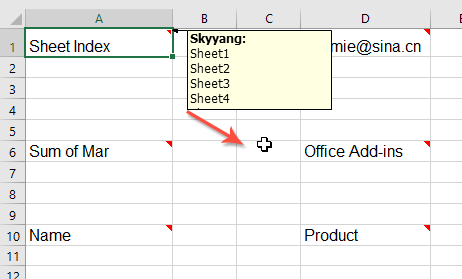
+
Yes, Excel provides features like ‘Track Changes’ and version history to review changes made by collaborators. However, these features are more comprehensive in Excel Online and with a Microsoft 365 subscription for the desktop application.
Does Excel Online have all the features of the desktop version?

+
No, Excel Online lacks some of the advanced features available in the desktop version, especially related to complex data analysis and custom add-ins. However, it compensates with robust collaboration tools.
Can different people edit different parts of the Excel sheet at the same time?

+
Yes, with co-authoring, multiple users can edit different cells or ranges simultaneously. Excel displays the cursor of each user in a different color, helping to avoid confusion.