Copy Excel Sheet to Another Workbook: Easy Guide

Transferring data from one Excel workbook to another is a frequent task in data management, financial reporting, and collaborative work environments. This guide provides a comprehensive, step-by-step approach to copying an Excel sheet to another workbook efficiently, ensuring that you can manage your data seamlessly. Here's how you can do it effortlessly.
Understanding Workbook and Sheets
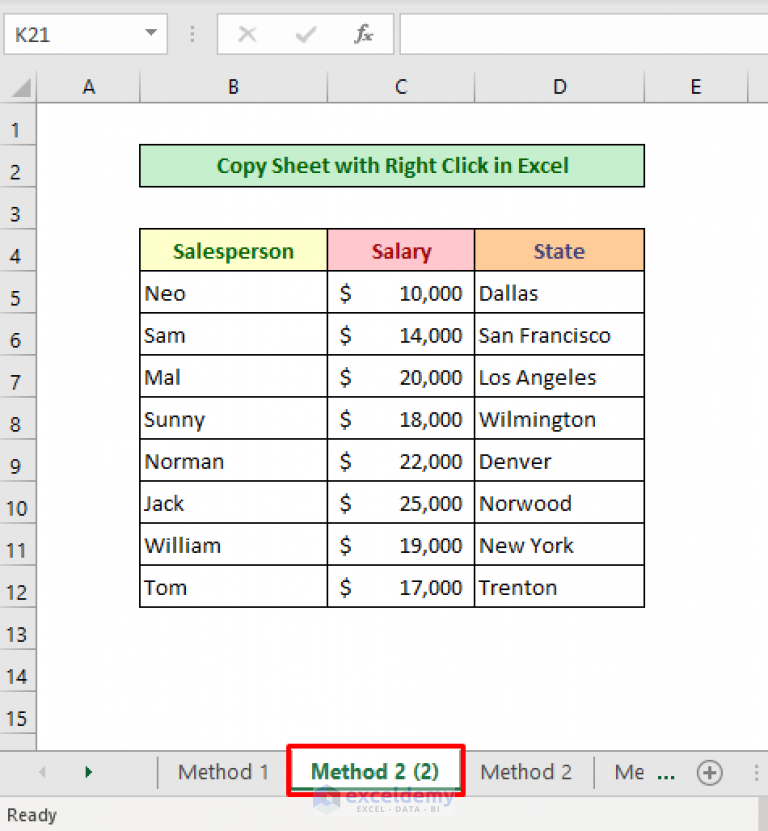
Before diving into the copying process, let’s briefly understand the terminology:
- Workbook: An Excel file that contains multiple sheets.
- Sheet: Individual spreadsheets within a workbook where you enter and organize your data.

Preparation Steps

- Save Your Work: Always save any changes in your workbooks before proceeding to copy data.
- Ensure Data Consistency: Check for any merged cells, comments, or conditional formatting that might not transfer as expected.
- Have Both Workbooks Open: Open both the source and destination workbooks for easy access.
Copying a Sheet

To copy an Excel sheet to another workbook, follow these steps:
- Select the sheet tab of the worksheet you want to copy by clicking on it.
- Right-click on the selected sheet tab, or if using a Mac, Control-click on the sheet tab.
- In the context menu, choose ‘Move or Copy’.
- The ‘Move or Copy’ dialog box will appear. Here:
- Select the workbook where you want to place the copied sheet from the dropdown menu labeled ‘To book:’.
- Choose the position in the workbook where you want to insert the copied sheet using the ‘Before sheet:’ list.
- Ensure you check the ‘Create a copy’ box to duplicate the sheet instead of moving it.
- Click ‘OK’ to copy the sheet to the new workbook.
⚠️ Note: Remember that formulas referencing other sheets might not work correctly in the new workbook. Adjust these references after copying.
Alternative Methods
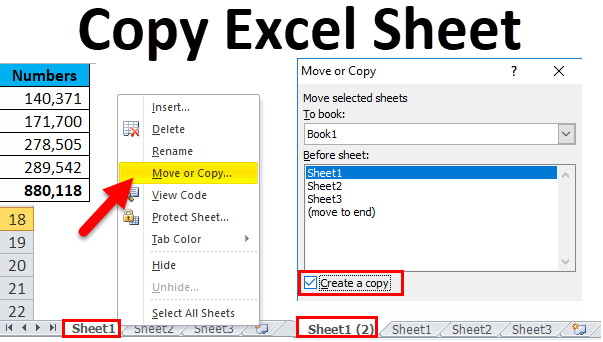
- Drag and Drop: If both workbooks are open, you can hold down the Ctrl key (Cmd on Mac) and drag the sheet tab from one workbook to another. This method requires caution to avoid moving the sheet instead of copying.
- Using VBA: For those comfortable with Excel’s Visual Basic for Applications (VBA), you can automate this process with a simple script. Here’s a basic example:
Sub CopySheetToNewWorkbook()
Dim srcWorkbook As Workbook
Dim destWorkbook As Workbook
Dim wsToCopy As Worksheet
' Set the source workbook
Set srcWorkbook = ThisWorkbook
' Set the sheet to copy
Set wsToCopy = srcWorkbook.Sheets("Sheet1")
' Create a new workbook for destination
Set destWorkbook = Workbooks.Add
' Copy the sheet
wsToCopy.Copy Before:=destWorkbook.Sheets(1)
' Save the destination workbook
destWorkbook.SaveAs "C:\Path\To\Your\NewWorkbook.xlsx"
destWorkbook.Close False
End Sub
Handling Common Issues

- External Links: External links will need manual updating if they point outside the original workbook.
- Conditional Formatting: Sometimes conditional formatting might not transfer correctly due to differing number formats between workbooks.
Using Power Query for Advanced Users

For more complex data manipulation:
- Go to the ‘Data’ tab in Excel.
- Select ‘From Table/Range’ to import data.
- Choose ‘New Query’ -> ‘From File’ -> ‘From Workbook’.
- Select the source workbook and choose the sheet you want to copy.
- Transform the data in the Power Query Editor if necessary.
- Load the data into the new workbook.
This method allows for more advanced data transformation, potentially combining multiple sheets or sources into a single, organized destination.
🔍 Note: Power Query provides powerful data transformation capabilities but requires Excel 2010 or later versions.
By following these steps and understanding the nuances involved in copying Excel sheets, you'll be able to efficiently manage your workbooks for various purposes, from simple data entry to complex reporting.
In this guide, we've covered the basics of copying sheets, preparing your data, and handling common issues. Remember to check for external references after copying and adjust formulas or links as necessary. Whether you're working with simple data sets or need to leverage advanced tools like VBA or Power Query, Excel provides a variety of methods to cater to all skill levels.
Can I copy multiple sheets at once to another workbook?
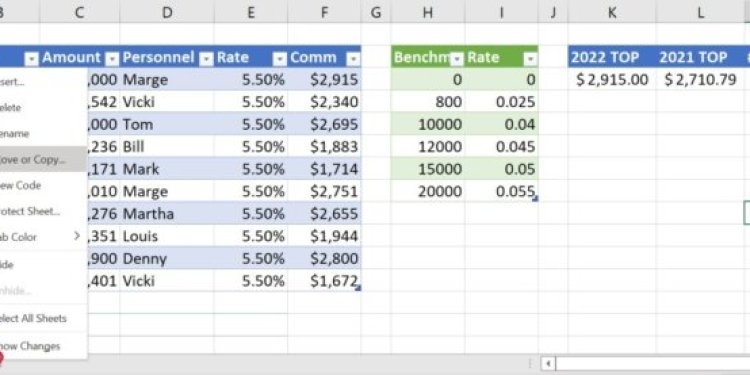
+
Yes, you can copy multiple sheets by holding down the Ctrl key while selecting multiple sheet tabs, then following the ‘Move or Copy’ method outlined above.
What should I do if formulas break after copying a sheet?

+
After copying a sheet, you need to adjust any cell references that point to other sheets in the original workbook. Use the ‘Find and Replace’ feature or manually update the formulas to make them compatible with the new workbook’s structure.
Can I automate the copying process for recurring tasks?

+
Yes, automating with VBA can save time for repetitive tasks. Use the provided VBA code or create a custom script tailored to your specific needs.
Are there any differences in copying sheets between versions of Excel?

+
Core functionalities remain similar, but newer versions might offer more seamless integration and additional features like Power Query for data manipulation.



