Effortlessly Remove Excel Sheets with Python Code

In the vast universe of data management, Microsoft Excel stands out as a stalwart tool, favored by businesses, analysts, and individual users alike for its robust data handling capabilities. Despite its widespread use, there are times when streaming data processing or data cleaning requires the manipulation of Excel workbooks, including the removal of unwanted sheets. In this guide, we'll walk you through how you can leverage Python, a versatile programming language, to effortlessly remove sheets from Excel files, enhancing your productivity with little to no manual effort.
Why Use Python for Excel Sheet Manipulation?

Python has become a go-to language for automation because of its simplicity, extensive library ecosystem, and community support. Here are some reasons why Python is ideal for Excel sheet management:
- Automation: Automate repetitive tasks, reducing human error and saving time.
- Data Processing: Python's libraries like
pandasandopenpyxlprovide powerful tools for manipulating Excel data. - Interoperability: Seamlessly integrate Excel manipulation with other data processing tasks.
- Learning Curve: Python is known for its readability, making it accessible even to those with limited programming experience.
Step-by-Step Guide to Remove Excel Sheets

Prerequisites

- Software: Python 3.x installed on your system.
- Libraries: You’ll need
openpyxl. Install it via pip:python -m pip install openpyxl
Importing Necessary Libraries

Begin by importing the required libraries:
import openpyxl
from openpyxl import load_workbook
Loading the Workbook

To start, you need to load the Excel file into your Python script:
workbook = load_workbook(filename=‘path/to/your/file.xlsx’)
Listing Sheets

Check which sheets are present in the workbook:
sheet_names = workbook.sheetnames print(“Current Sheets:”, sheet_names)
Removing Sheets

Now, let’s remove sheets:
if ‘Sheet_to_Remove’ in sheet_names: sheet_to_remove = workbook[‘Sheet_to_Remove’] workbook.remove(sheet_to_remove)
⚠️ Note: Be cautious when removing sheets by index. Indices can change if you've already removed some sheets!
Saving the Workbook
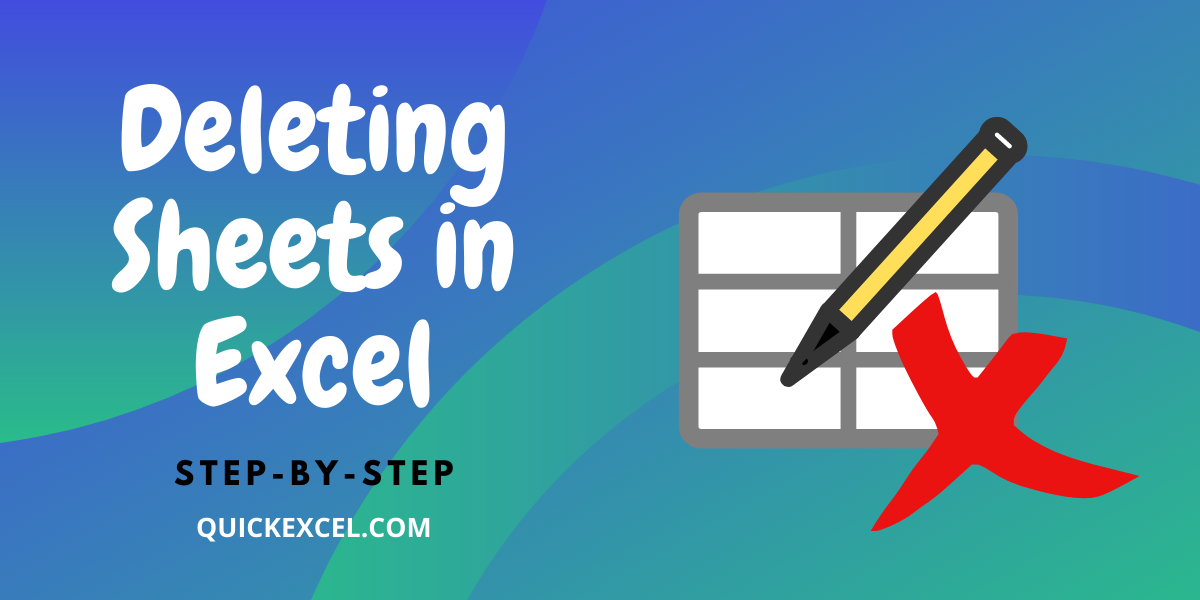
After modifying the workbook, save your changes:
workbook.save(filename=‘path/to/modified_file.xlsx’)
📝 Note: Remember to specify a different file path to save changes without overwriting the original workbook.
Understanding Advanced Techniques

Here are some advanced tricks and tips for managing Excel sheets with Python:
Conditionally Removing Sheets

Remove sheets based on a condition:
for sheet in workbook.worksheets:
if sheet.title.startswith(‘Temp’):
workbook.remove(sheet)
Batch Processing

Automate the removal across multiple files:
import os
directory = ‘path/to/directory/’ for filename in os.listdir(directory): if filename.endswith(‘.xlsx’): file_path = os.path.join(directory, filename) wb = load_workbook(filename=file_path) for sheet in wb.worksheets: if sheet.title in [‘Sheet1’, ‘Sheet2’]: # Remove these specific sheets wb.remove(sheet) wb.save(filename=file_path)
Wrapping Up

Removing Excel sheets with Python is not just about executing simple commands; it’s about understanding the power of automation in data management. We’ve covered the essentials from loading workbooks to conditionally removing sheets, even tackling batch processing. By integrating Python into your data workflow, you’re not only enhancing your productivity but also bringing precision and efficiency into the routine tasks of Excel management. With Python, you’ve gained a tool that can handle complex data operations with simplicity, ensuring you can manage and manipulate Excel files with unparalleled ease and confidence.
Can Python delete Excel sheets without the openpyxl library?

+
Yes, although openpyxl is the most commonly used library for Excel manipulation, other libraries like xlrd and xlwt can also manage Excel files. However, these might be less efficient or not as feature-rich for advanced operations like sheet removal.
What should I do if the removed sheet isn’t reflecting in my Excel file?

+
Ensure you’ve saved the workbook after removing sheets with workbook.save(). If changes aren’t visible, open the file with another software or rename it to avoid Excel’s caching issues.
How can I conditionally remove sheets based on content?
+You’ll need to iterate through each cell, perhaps using pandas or openpyxl’s iterator to check content and then decide whether to remove the sheet. This approach, however, can be computationally expensive for large datasets.