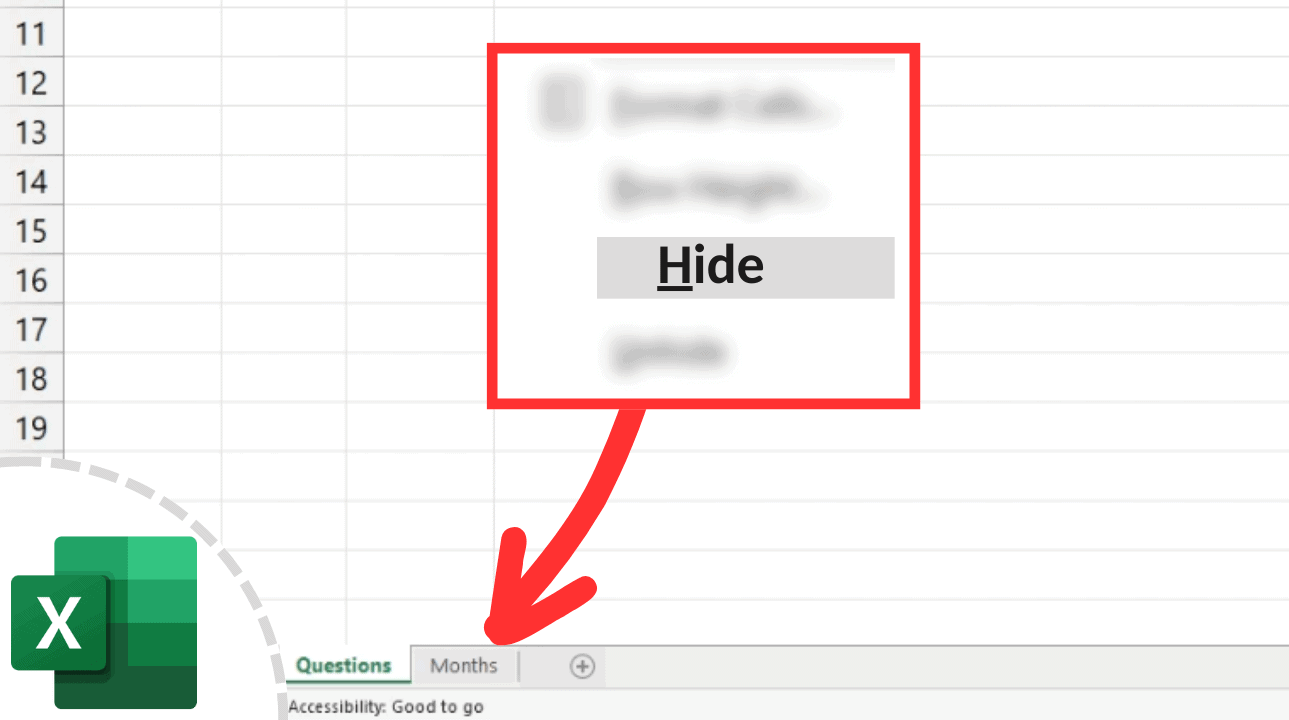Print Multiple Excel Sheets Easily: Step-by-Step Guide

Excel sheets are essential for organizing, analyzing, and presenting data across numerous business applications. Whether you're compiling financial reports, managing inventories, or tracking project progress, learning how to print multiple Excel sheets efficiently can save time and reduce errors. This guide offers a step-by-step approach to printing multiple sheets, enhancing productivity for both novice and seasoned Excel users.
Understanding the Excel Print Area
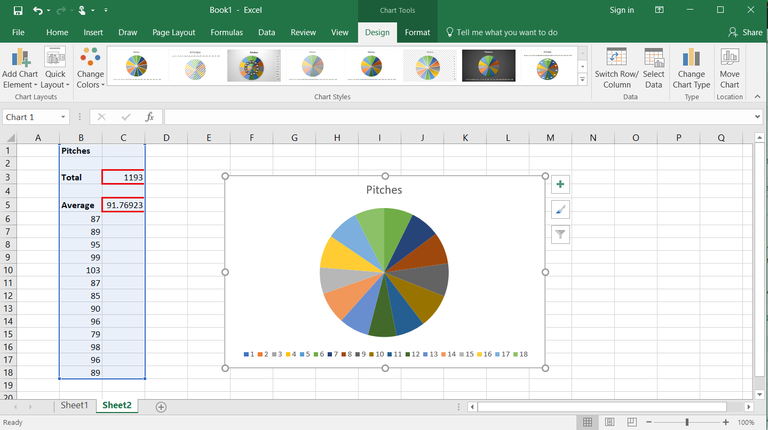
Before printing, understanding the Excel print area is crucial. The print area defines what part of your worksheet will be printed, allowing you to exclude irrelevant data or to print specific sections.
- Set Print Area: Select the cells you want to print, navigate to Page Layout > Print Area > Set Print Area. This ensures only the selected cells are printed.
- Modify Print Area: If your print area needs adjustment, you can reset it or add additional cells.
Printing Multiple Sheets

Printing multiple sheets at once is an indispensable skill for those dealing with large datasets or reports:
- Select Sheets: Click the tab of the first sheet, then hold down Ctrl and click on the tabs of the additional sheets you wish to print.
- Adjust Print Settings: Right-click on any selected tab and choose Page Setup to align page orientation, margins, and headers/footers.
- Print Preview: Use File > Print to preview the combined sheets in the print layout, allowing for last-minute adjustments.
- Print: Click Print to start printing. Note that all selected sheets will be printed in sequence.
⚠️ Note: Ensure all selected sheets have consistent print settings for a uniform output.
Managing Complex Print Scenarios

Sometimes, printing involves more than just selecting and printing. Here are some strategies for dealing with complex print scenarios:
| Scenario | Strategy |
|---|---|
| Sheets with Different Orientations | Use custom views for each sheet to manage different orientations, then print by selecting individual sheets. |
| Print Area on Different Sheets | Define unique print areas on each sheet and use the "Print Selection" feature if available. |
| Collate Prints | Enable the collate option in printer settings if you need complete sets of each sheet in order. |
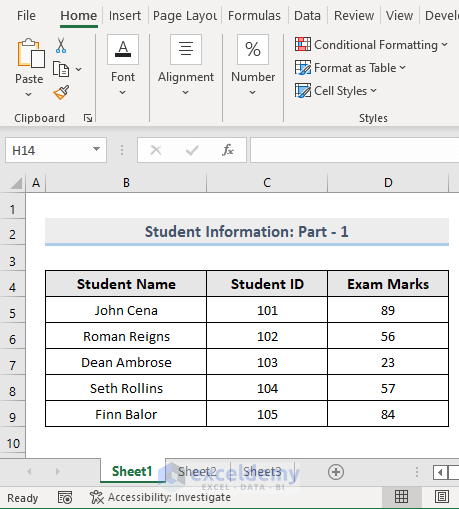
Advanced Printing Tips

- Macros: Automate repetitive printing tasks with VBA macros. Create a macro that selects sheets, sets print settings, and initiates printing.
- Excel’s “Quick Print”: Use this feature for instant printing, though it’s limited for multiple sheets.
- Print to PDF: Consider printing to PDF for electronic distribution or for further formatting control before printing.
💡 Note: Macros can greatly enhance productivity for routine printing tasks, but remember to test them thoroughly.
Troubleshooting Common Printing Issues
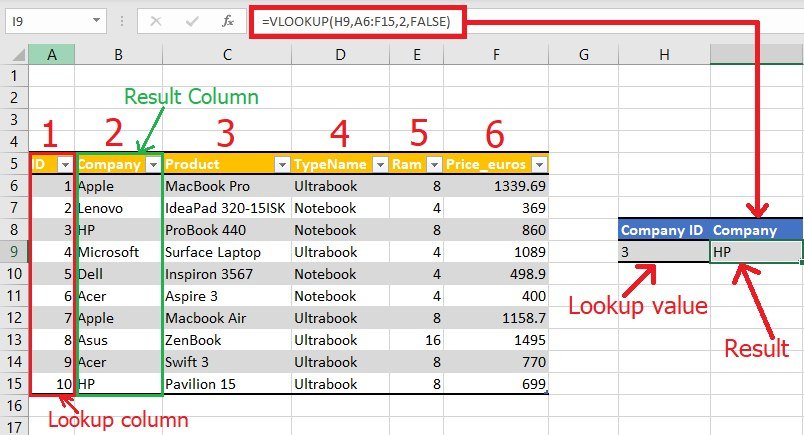
Even with the best preparation, you might encounter issues:
- Blank Pages: Check your print area settings to ensure no empty cells are included.
- Data Truncation: Adjust margins or scale down the printout size if data gets cut off.
- Incorrect Pagination: Use the "Print Titles" option to repeat row/column headings on every page.
In summary, printing multiple Excel sheets can be made straightforward by setting clear print areas, managing complex scenarios through strategic approaches, and leveraging automation tools like macros. These steps will help you streamline your printing process, reducing the risk of errors and ensuring a professional output. Proper preparation and an understanding of Excel’s printing capabilities will equip you to handle any Excel printing task with confidence.
Can I print multiple Excel sheets at once from different workbooks?

+
No, you can only print multiple sheets from within the same workbook at once. To print from different workbooks, you must manually combine the sheets or print each workbook separately.
How can I ensure all my sheets are printed in the same order?
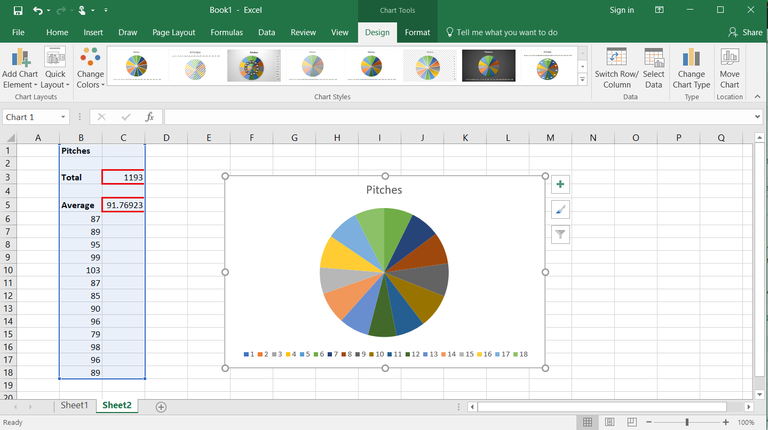
+
Select the sheets in the desired order before printing. You can hold Shift or Ctrl to select consecutive or non-consecutive sheets, respectively.
What should I do if my sheets print with inconsistent formatting?

+
Check the Page Setup options for each sheet. Ensure settings like scaling, orientation, and margins are consistent across all sheets to maintain uniform formatting.