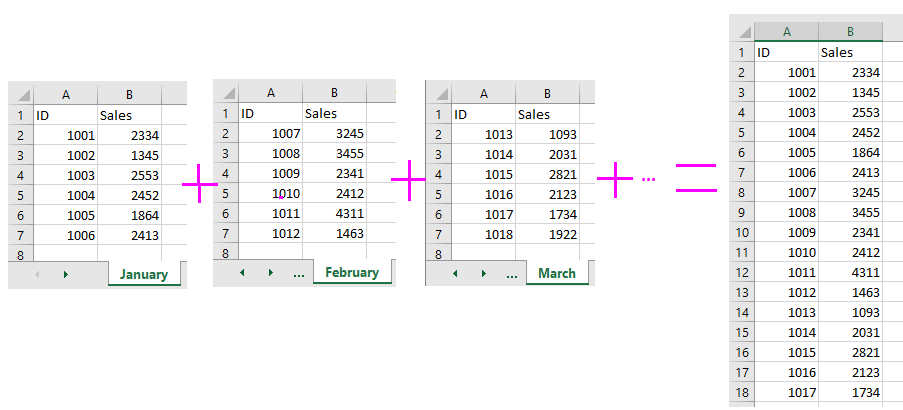5 Ways to Unprotect Excel Sheets on Mac Instantly

When you're working with Excel sheets on a Mac, you might occasionally encounter protected sheets that prevent editing. These protections are usually put in place to safeguard data integrity or prevent accidental changes, but sometimes, the need to make quick edits or recover forgotten passwords arises. Here are five methods to unprotect Excel sheets on a Mac with ease:
Method 1: Using VBA Code

One of the quickest ways to unprotect a sheet is by using Visual Basic for Applications (VBA). Here’s how:
- Open Excel and your protected workbook.
- Press Alt + F11 to open the VBA editor.
- In the Project Explorer window, right-click on any existing module or insert a new one by choosing "Insert" > "Module."
- Paste the following code:
Sub UnprotectSheet()
Dim ws As Worksheet
For Each ws In ThisWorkbook.Sheets
ws.Unprotect
Next ws
End Sub
- Close the VBA editor and run the macro from the "Developer" tab or by pressing Alt + F8, then selecting "UnprotectSheet."
📌 Note: Always ensure macros are from a trusted source to avoid security risks.
Method 2: Password Recovery Tools

Several software tools can help recover or remove Excel password protection:
- Try tools like Excel Password Recovery Master, iSeePassword, or PassFab for Excel.
- Download and install the software, then open your Excel file within the software.
- Follow the prompts to recover or remove the password.
📌 Note: Before using third-party tools, consider the ethical and legal implications of bypassing protection on files that do not belong to you.
Method 3: XML Editing

For files saved in the .xlsx format, you can edit the XML to remove sheet protection:
- Change the .xlsx file extension to .zip.
- Open the ZIP file and navigate to
xl/worksheets. - Find the XML file corresponding to your sheet and open it with a text editor.
- Search for `
` tags and either delete them or set their `password` attribute to an empty string. - Save the changes and rezip the files, then rename it back to .xlsx.
📌 Note: XML editing can be risky if not done carefully; always back up your files before editing.
Method 4: Using a Different Excel Version
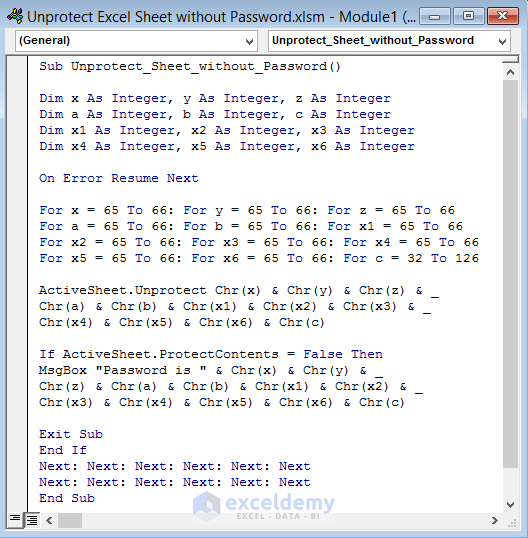
Different Excel versions might have different protections:
- Save the file to an older Excel format like .xls.
- Open this file in an older version of Excel, like Excel 2003, where protection might not be as robust.
Method 5: Using Google Sheets

Google Sheets often provides a workaround:
- Upload the Excel file to Google Drive and open it with Google Sheets.
- Google Sheets might not support some protection features, allowing you to make changes.
- After editing, download the file back to Excel format.
Each of these methods has its use-case, depending on the level of protection, the urgency, and the importance of the data. Protecting Excel sheets is a good practice, but knowing how to unprotect them when necessary can be invaluable. Remember to always back up your files before making changes, and consider the implications of bypassing security features. Whether you're recovering lost passwords or needing to make urgent modifications, these methods provide multiple avenues to regain control over your Excel documents.
Is it legal to unprotect an Excel sheet?

+
Generally, unprotecting an Excel sheet is legal if you have permission or the right to do so, such as in cases where you own the document or have explicit permission from the document’s owner. However, breaking into protected data without consent can be illegal.
What should I do if I’ve forgotten the password?

+
If you are the creator of the spreadsheet, try methods like VBA code or third-party tools to recover or remove the password. If the sheet belongs to someone else, ask for the password or gain permission before attempting to unprotect it.
Can I prevent others from unprotecting my Excel sheets?

+
While it’s hard to completely prevent this due to the methods listed, you can use strong, unique passwords, regularly change them, and keep your spreadsheets secure by limiting physical and digital access. Also, consider encrypting the entire file with a password, which adds an extra layer of security.