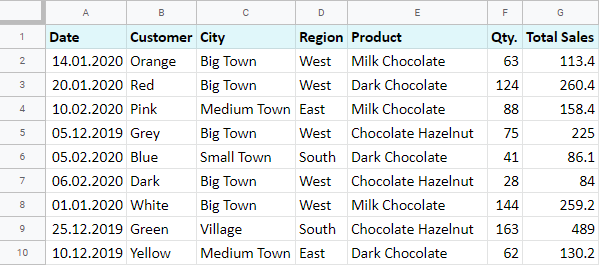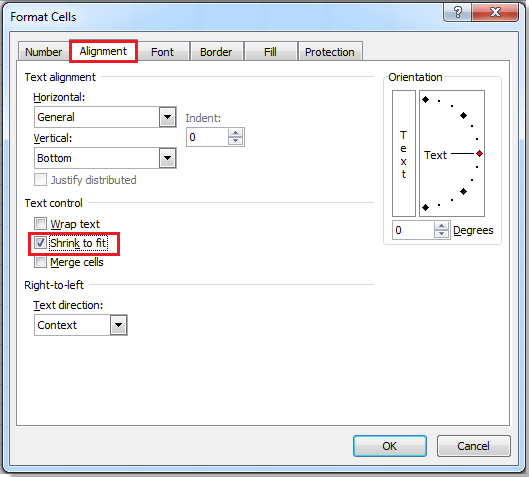Unprotect Excel Sheets Instantly: VBA Code Guide

Are you looking for a way to unprotect Excel sheets instantly? If you're working with Excel and frequently come across sheets that are locked, preventing you from editing or analyzing data, this guide will serve as your ultimate resource. Here, we'll delve into how you can use VBA (Visual Basic for Applications) to unprotect Excel sheets in a few simple steps.
Understanding Excel Protection

Excel sheets can be protected for various reasons: to prevent accidental changes, protect sensitive data, or simply to restrict modifications to the workbook’s structure. Here’s what protection typically locks:
- Editing cells
- Adding or deleting rows and columns
- Formatting
- Unlocking the workbook’s structure (like hiding/unhiding sheets, changing sheet order, etc.)
Why Use VBA to Unprotect Excel Sheets?
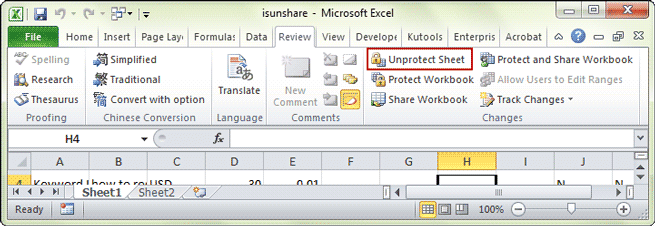
VBA provides a straightforward way to automate repetitive tasks, including removing protection from sheets, which can be quite time-consuming when done manually. Here are some benefits of using VBA:
- Time Efficiency: Automates the unprotecting process.
- Consistency: Ensures uniform unprotection across multiple sheets or workbooks.
- Customizability: Can be tailored to suit specific needs or conditions.
Steps to Unprotect Excel Sheets with VBA

Here’s how you can instantly unprotect Excel sheets using VBA:
1. Open the Visual Basic Editor

To start, you need to open the VBA editor:
- Press Alt + F11 on your keyboard.
- Or, from the Excel Ribbon, go to Developer > Visual Basic. (If you don’t see Developer, you might need to add it via File > Options > Customize Ribbon)
2. Insert a New Module

With the VBA Editor open:
- Go to Insert > Module to add a new module.
3. Enter the VBA Code

Here’s a sample VBA code to unprotect sheets:
Sub UnprotectAllSheets() Dim ws As Worksheet Dim password As String password = “yourpassword” ‘ Replace with the known password or an empty string if there isn’t oneFor Each ws In ThisWorkbook.Sheets ws.Unprotect password Next ws MsgBox "All sheets unprotected!", vbInformation
End Sub
🔒 Note: Remember to change "yourpassword" to the actual password or leave it blank if there is no password.
4. Run the Macro

After adding the code:
- Place the cursor inside the Sub routine.
- Press F5 or go to Run > Run Sub/UserForm.
5. Saving the Workbook with Macros

To keep your macros:
- Save the workbook in a Macro-Enabled Excel file format (like .xlsm or .xlsb).
Advanced VBA Techniques for Excel Unprotection

Here are some advanced VBA techniques to consider:
Bypassing Passwords

While ethical considerations are paramount, some VBA scripts can unprotect sheets even if the password is unknown:
Sub RemoveSheetPassword()
Dim i As Integer, j As Integer, k As Integer
Dim l As Integer
Dim m As Integer
Dim n As Integer
Dim tempString As String
For i = 65 To 66
For j = 65 To 66
For k = 65 To 66
For l = 65 To 66
For m = 65 To 66
For n = 65 To 66
tempString = Chr(i) & Chr(j) & Chr(k) & Chr(l) & Chr(m) & Chr(n)
On Error Resume Next
ActiveSheet.Unprotect Password:=tempString
If Err.Number = 0 Then
MsgBox “Password: ” & tempString
Exit Sub
End If
Err.Clear
Next
Next
Next
Next
Next
Next
End Sub
🛡️ Note: Be cautious when using scripts to bypass protection. Ensure you have the necessary permissions or rights to modify protected sheets.
Recap of Unprotecting Excel Sheets

Throughout this guide, we’ve explored:
- Why Excel sheets are protected.
- The benefits of using VBA to unprotect sheets.
- Detailed steps to create and execute a macro to remove sheet protection.
- Advanced techniques to bypass unknown passwords.
VBA macros offer a powerful way to streamline tasks in Excel, including managing sheet protection. Always ensure you have the authority to unlock sheets and use these techniques responsibly. With these skills, you'll significantly reduce the time spent dealing with protected Excel sheets, enhancing productivity and workflow efficiency.
Can I unprotect an Excel sheet if I don’t know the password?

+
Yes, VBA scripts can attempt to brute force common passwords or use known exploits in Excel’s protection mechanisms to bypass passwords. However, ensure you have legal rights or permissions to access the content.
Is it ethical to unprotect Excel sheets?

+
Unprotecting sheets should only be done with the owner’s permission or in scenarios where you have legitimate rights. Otherwise, it can raise ethical and legal concerns.
Can I protect my Excel sheets after unprotecting them?

+
Yes, once you’ve made your changes, you can re-protect sheets using the Protect method in VBA or manually through the Excel interface.