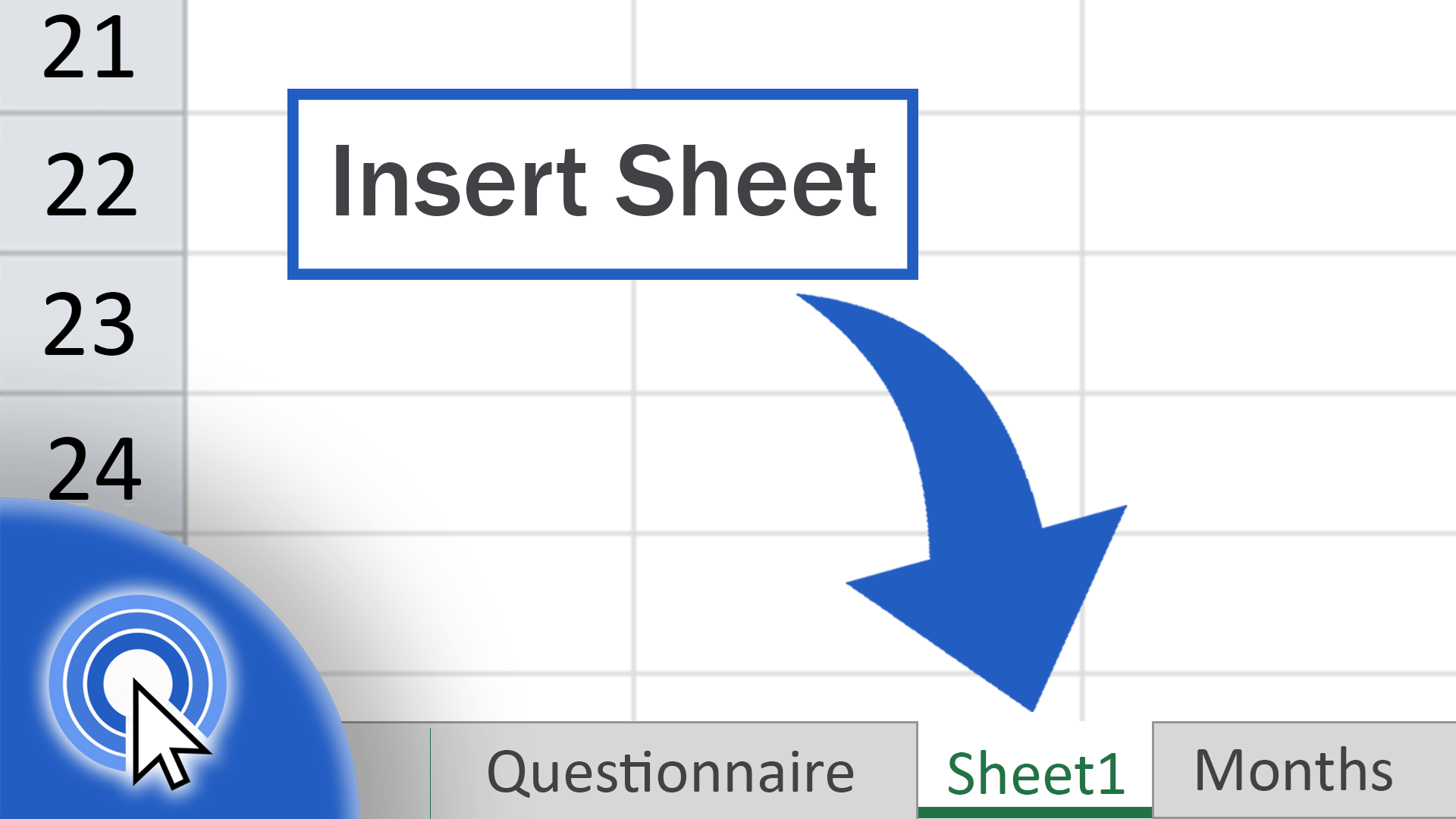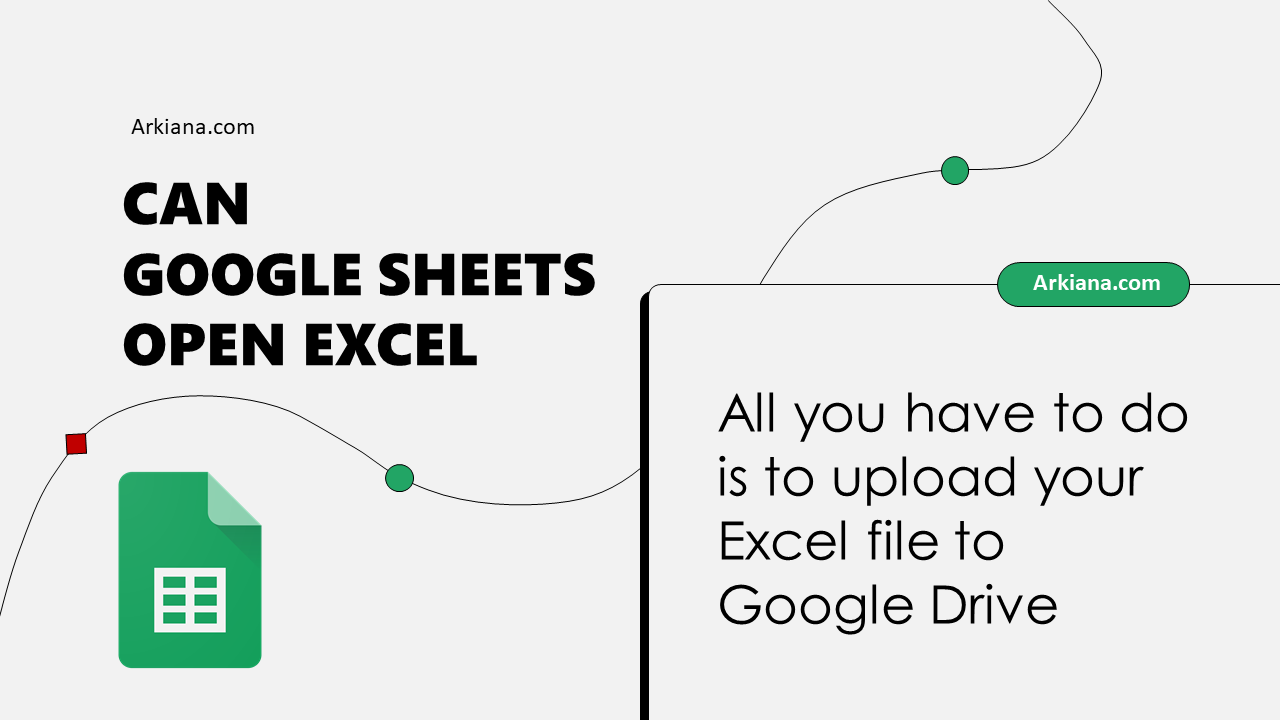Printing Large Excel Sheets: Quick Guide

Printing Large Excel Sheets can seem like an overwhelming task, especially when dealing with extensive data that spreads across multiple pages. Whether for financial reports, project documentation, or data analysis, ensuring your printouts are well-organized and legible is crucial for effective communication and presentation. This guide walks you through a step-by-step process to prepare your large Excel sheets for printing, optimizing layout, and tackling common printing issues.
Preparation Before Printing


Before you even consider hitting that print button, taking some initial steps can save a lot of time and resources. Here’s how to prepare:
- Review and Clean Up Your Data: Ensure that the data you’re about to print is accurate and neatly formatted. Delete any unnecessary columns or rows that might clutter your output.
- Check Formulas: If your spreadsheet uses formulas, verify that they are calculating correctly and displaying the results you need for printing.
- Formatting: Apply uniform formatting to headers, cells, and texts for consistency. Use cell borders to separate different sections for better readability.
- Gridlines and Headings: Decide if you want to show gridlines and row/column headings. These can enhance readability, especially for data-rich sheets.
Adjusting Page Layout

The Page Layout settings in Excel are where you control how your data will look on paper:
- Page Orientation: Consider whether Landscape or Portrait better accommodates your data spread. Spreadsheets with many columns often look better in Landscape orientation.
- Margins: Set appropriate margins to fit more data on the page without cutting off essential information. Use Custom Margins for precision.
- Paper Size: While A4 is the standard, sometimes Legal size (8.5”x14”) can provide more room for data presentation.
- Print Area: Define the print area to prevent unnecessary blanks or irrelevant data from being printed.
Printing Large Data

When your data spans multiple pages, organizing it effectively becomes paramount:
- Page Breaks: Use Page Break Preview to insert manual page breaks, ensuring data continuity and logical page division.
- Headers and Footers: Add headers or footers to include titles, dates, or page numbers for easy reference.
- Scaling: Adjust the scale of your printout to either fit all data on one page or spread it across multiple pages while maintaining legibility.
- Repeating Rows/Columns: For long spreadsheets, set rows or columns to repeat on each printed page to provide context for the data.
📝 Note: Remember to review the Print Preview to avoid unexpected surprises in the final printout.
Troubleshooting Common Printing Issues

Encountering print issues can be frustrating, but here are some common fixes:
- Cut-Off Text: Adjust margins or scale your sheet to fit all data.
- Data Continuity: Ensure data doesn’t split awkwardly across pages by using Page Break Preview and manual breaks.
- Formatting Errors: Check for compatibility issues when printing to different printers. Sometimes, reapplying formatting can resolve issues.
Conclusion

By now, you’ve learned the essential steps for printing large Excel sheets effectively. From preparing your data, adjusting the layout, organizing your print settings for large data sets, to troubleshooting common issues, these methods will help ensure your printouts are accurate and presentable. Efficient printing not only saves time and resources but also ensures your data is communicated clearly to your audience, whether for internal meetings, client presentations, or project documentation.
How can I print an Excel sheet with repeated headers on each page?

+
To print headers on every page, navigate to Page Layout, select Print Titles, and under the Rows to repeat at top, specify the row containing your headers.
What should I do if my Excel sheet does not fit on one page?
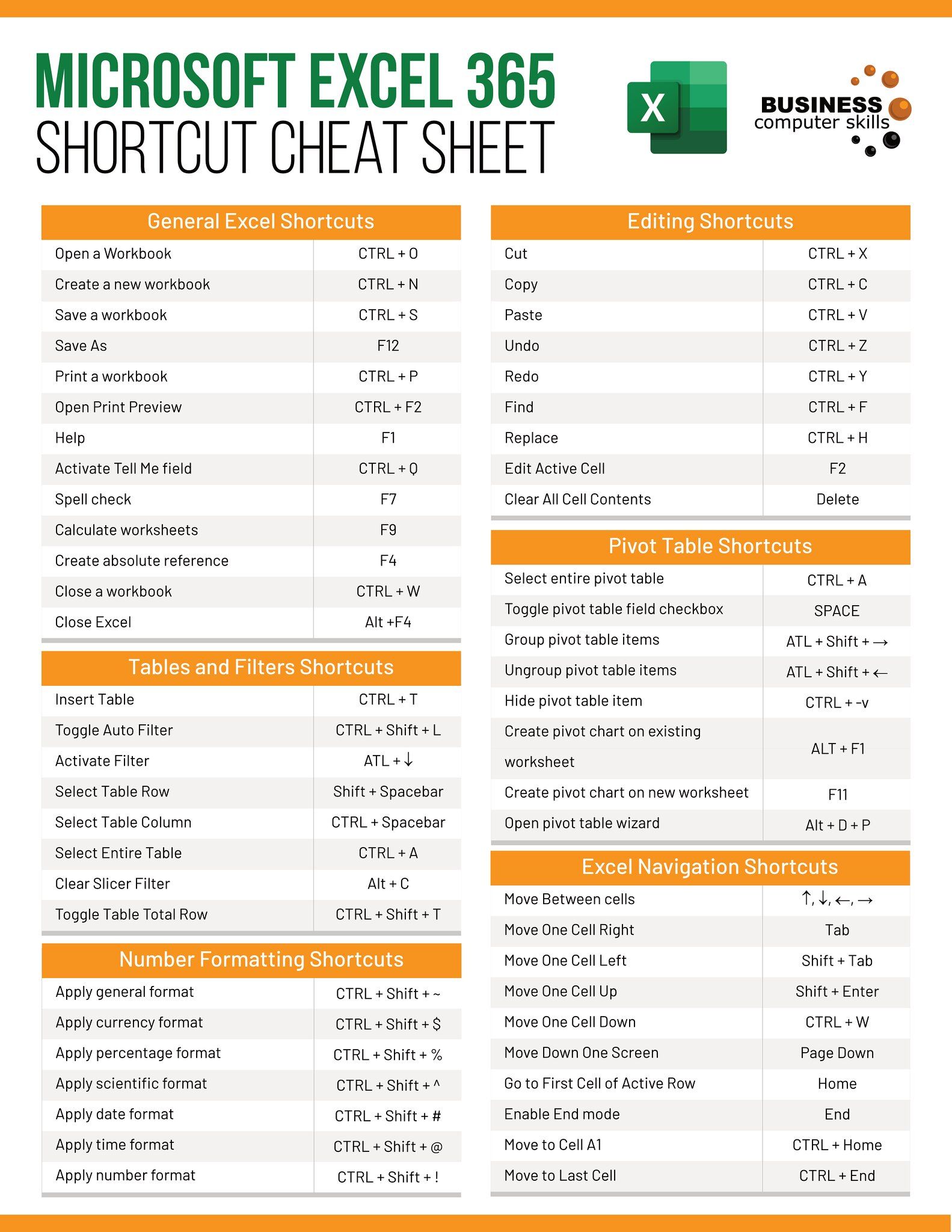
+
Adjust the scale of your printout under Page Setup in the Page Layout tab. You can choose to fit the sheet to one page or multiple pages depending on your need for legibility.
Can I print only a selected range of data in Excel?

+
Yes, highlight the cells or range you wish to print, then go to Page Layout and define this range as the Print Area in the Print Titles section.