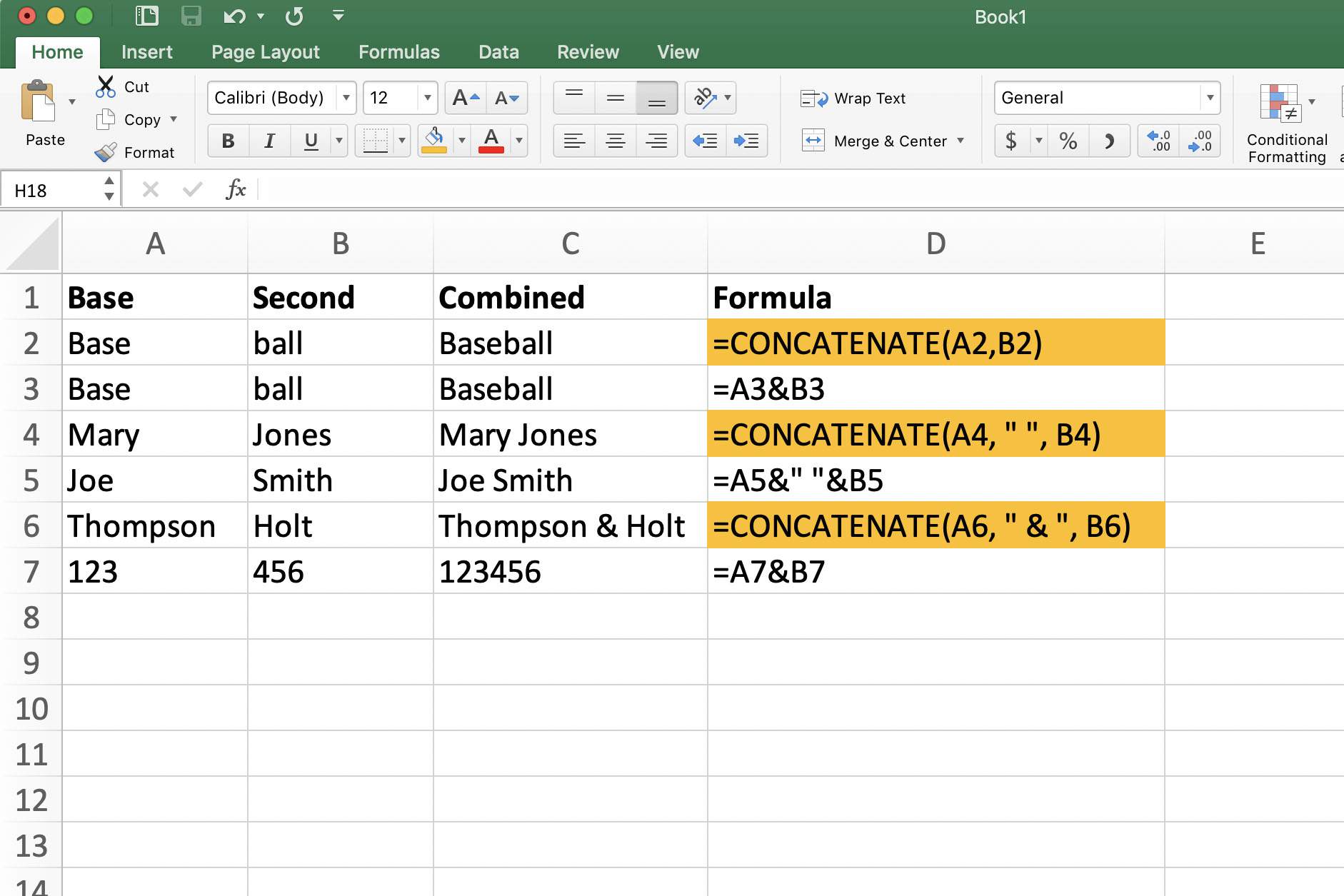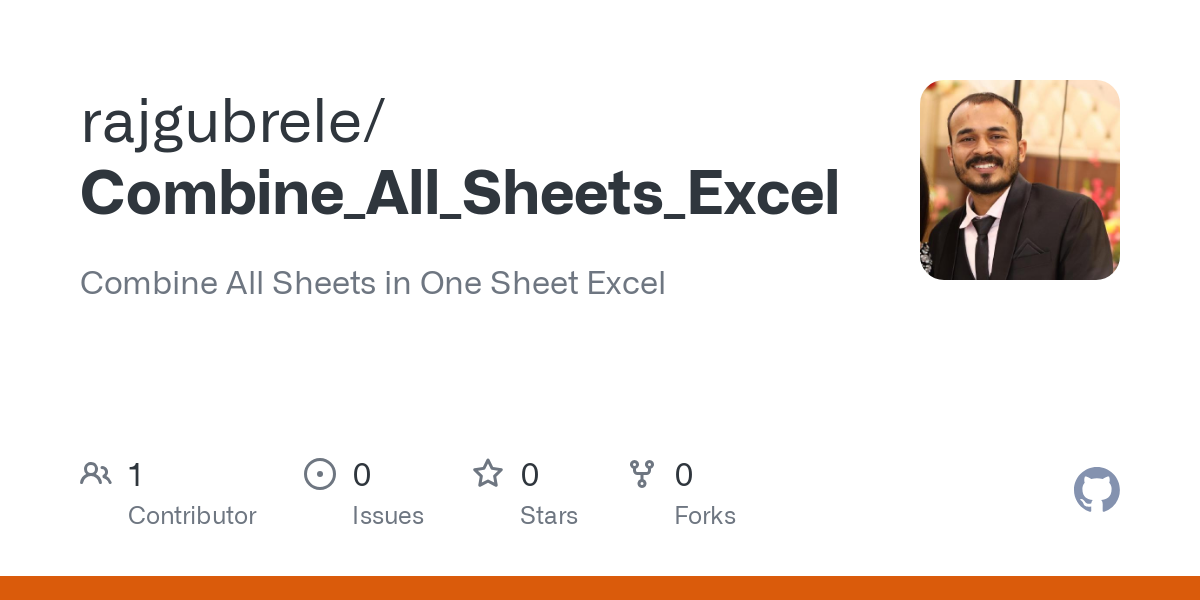Master Excel: Easy Steps to Switch Sheets Quickly

In the world of spreadsheets, Microsoft Excel stands as a titan, with its wide array of features designed to manipulate, analyze, and present data efficiently. One of the most frequent tasks for Excel users is navigating between different sheets within a workbook. Whether you're a financial analyst, a project manager, or a student organizing your data, switching between sheets swiftly can save you precious time. In this comprehensive guide, we'll delve into various methods to switch Excel sheets with ease, ensuring you become adept at navigating the Excel interface.
Navigating the Excel Interface

Understanding the Excel interface is the first step towards mastering sheet navigation. At the bottom of the Excel window, you’ll find a series of tabs, each representing a different sheet in your workbook. These tabs are usually labeled with names like “Sheet1”, “Sheet2”, and so on, but can be renamed to reflect the content they contain.
- Scrolling: If you have numerous sheets, you can use the horizontal scroll bar at the bottom to move through the tabs.
- Right-Click Menu: A right-click on any sheet tab gives you a quick list of all the sheets where you can select your destination directly.
👀 Note: Renaming sheets can make navigation much easier. Use descriptive names to instantly recognize the content of each sheet.
Keyboard Shortcuts

Keyboard shortcuts are the bread and butter for those looking to speed up their workflow. Here are some key combinations to switch Excel sheets:
- Next Sheet: Ctrl + Page Down
- Previous Sheet: Ctrl + Page Up
💡 Note: On Mac, use Cmd instead of Ctrl for these shortcuts.
Using the Name Box

The Name Box in Excel, located next to the formula bar, can also be a quick way to switch sheets if you know the cell reference or range name that exists on the sheet you want to go to. Here’s how:
- Type the sheet name followed by an exclamation mark and a cell reference, e.g., “Sheet2!A1”, and press Enter.
- Alternatively, use a named range, if it exists on that sheet, and Excel will take you directly there.
Hyperlinks

Hyperlinks in Excel can be used to create navigation within your workbook:
- Right-click on a cell, choose ‘Hyperlink’, and link it to a place in this document, selecting the sheet you want to jump to.
- You can also write a formula like =HYPERLINK(“#Sheet2!A1”, “Go to Sheet2”) to create a clickable link.
🚀 Note: Hyperlinks are great for quickly guiding users to specific sheets, especially in complex workbooks with many tabs.
VBA Macros for Custom Navigation

For those who require even more control, Visual Basic for Applications (VBA) macros can be written to automate sheet navigation. Here’s a simple VBA code to switch to a specific sheet:
Sub GoToSheet2()
Sheets("Sheet2").Select
End SubYou can assign this macro to a button or even a keyboard shortcut within Excel to make switching sheets a breeze.
💾 Note: Macros can significantly enhance productivity but should be used cautiously as they can alter your workbook’s data if not handled correctly.
Final Thoughts

With the strategies outlined above, you can significantly improve your efficiency in Excel. Each method offers a different level of control and convenience, from simple keyboard shortcuts to more advanced VBA solutions. Remember that mastering Excel isn’t just about knowing what each feature does but understanding how to use these features together to streamline your work.
How can I quickly switch between sheets in Excel?

+
You can use keyboard shortcuts like Ctrl + Page Down (or Cmd + Page Down on Mac) to move to the next sheet and Ctrl + Page Up (or Cmd + Page Up on Mac) to go to the previous sheet. Alternatively, you can right-click on any sheet tab or use the name box for more precise navigation.
Is there a way to navigate directly to a specific sheet?

+
Yes, by using the name box, you can type the sheet name followed by a cell reference, e.g., “Sheet2!A1” and press Enter. Hyperlinks within cells can also be set to jump to specific sheets, and VBA macros can automate this process further.
What are the benefits of using VBA for sheet navigation?
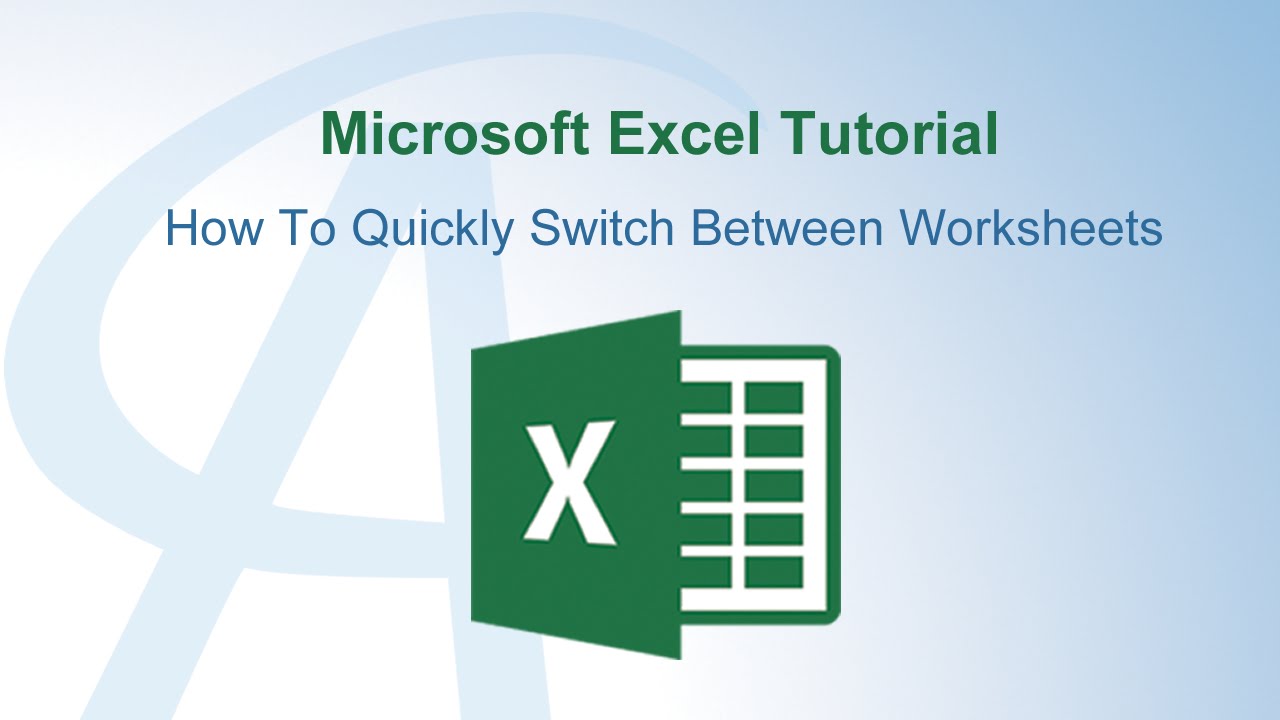
+
VBA allows for custom automation and can be linked to specific actions like button clicks or keyboard shortcuts, providing a seamless and tailored user experience when switching sheets.