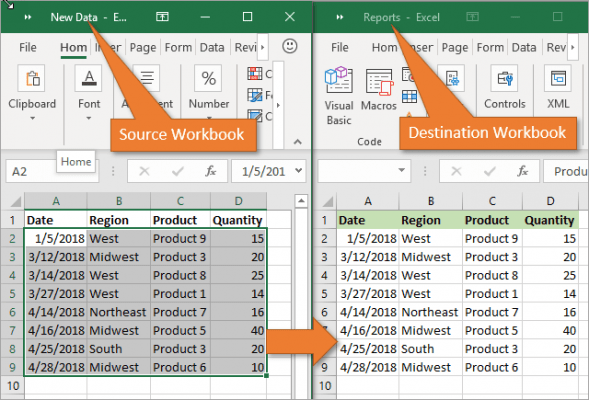Master Excel: Shortcut to Switch Sheets Instantly

Excel is a versatile tool used across many industries for data analysis, reporting, and project management. However, as powerful as Excel is, navigating its numerous sheets quickly can sometimes be cumbersome. Knowing the shortcuts to switch between sheets instantly can significantly enhance your productivity and efficiency. This guide will walk you through the most efficient shortcuts and techniques to move between sheets in Excel with ease.
Keyboard Shortcuts

Excel offers several keyboard shortcuts to help users switch between sheets quickly. Here are the primary shortcuts you should master:
- Control + Page Up: Moves to the previous sheet.
- Control + Page Down: Moves to the next sheet.
✅ Note: The Control + Page Up and Page Down shortcuts work on Windows. For Mac users, replace Control with Command (⌘).
Windows:

- Press Ctrl + Page Up to move to the previous sheet.
- Press Ctrl + Page Down to move to the next sheet.
Mac:

- Press ⌘ + Fn + Arrow Up to go to the previous sheet.
- Press ⌘ + Fn + Arrow Down to go to the next sheet.
✅ Note: Mac users might need the function keys (Fn) in combination with the Command key for page navigation.
Using the Mouse

If you prefer or require the use of a mouse, there are also intuitive methods to switch sheets:
- Right-click: Right-clicking on the arrow buttons in the bottom left corner of Excel's interface allows you to quickly access a list of sheets. You can then select the sheet you want to switch to.
- Drag: If you need to rearrange the sheets, you can click on the tab and drag it to a new position. This can help in organizing your sheets for easier navigation.
- Double-click: Double-clicking the divider at the bottom of the scrollbar allows you to scroll through sheets quickly.
Customizing Excel for Faster Navigation

Excel also allows for customizations that can streamline your navigation:
- Naming Sheets: Name your sheets meaningfully to easily identify their content.
- Colors and Tabs: You can color-code sheet tabs for visual organization. This can make finding specific sheets much quicker.
- Grouping Sheets: Grouping sheets allows you to perform actions on multiple sheets at once, which can be useful for navigation purposes.
| Shortcuts | Windows | Mac |
|---|---|---|
| Next Sheet | Ctrl + Page Down | ⌘ + Fn + Arrow Down |
| Previous Sheet | Ctrl + Page Up | ⌘ + Fn + Arrow Up |

Advanced Techniques

For users who are deeply familiar with Excel, here are some advanced techniques to switch sheets:
- Hyperlinks: You can use hyperlinks to jump between sheets. This is particularly useful when you have a large workbook.
- Name Manager: Use Excel’s Name Manager to define names for ranges across different sheets, then use these names for quick navigation.
- VBA Macros: If you often need to switch between specific sheets, consider writing a VBA macro to automate the process.
✅ Note: Hyperlinks within Excel can degrade performance if overused, so apply them judiciously.
Mastering the shortcuts to switch between sheets in Excel not only saves time but also reduces the frustration often associated with navigating large workbooks. By utilizing these shortcuts, customizing your Excel environment, and learning advanced techniques, you can turn Excel into an even more powerful tool for your data management needs. Whether you're a beginner or an advanced user, these tips will undoubtedly enhance your Excel workflow.
Remember, the key to using Excel efficiently lies in understanding and adapting to its shortcuts and features. By integrating these methods into your daily work, you'll unlock new levels of productivity and find that switching between sheets can be as effortless as any other operation in Excel.
How do I switch sheets in Excel using the keyboard?

+
On Windows, use Ctrl + Page Up to move to the previous sheet and Ctrl + Page Down for the next. On a Mac, use ⌘ + Fn + Arrow Up for the previous sheet and ⌘ + Fn + Arrow Down for the next sheet.
Can I rename a sheet in Excel to make navigation easier?

+
Yes, renaming sheets is a simple but effective way to organize your workbook. Double-click the sheet tab and enter the new name to make navigation clearer.
Are there ways to group sheets in Excel?

+
Yes, you can group sheets by holding down the Ctrl key (Windows) or ⌘ key (Mac) while clicking on sheet tabs. This allows you to perform actions across multiple sheets simultaneously.
Can I use VBA to switch between sheets?

+
Yes, you can use Visual Basic for Applications (VBA) to automate sheet switching. Macros can be written to navigate between specific sheets or perform complex operations across sheets.
Is there a performance impact from using hyperlinks in Excel for navigation?
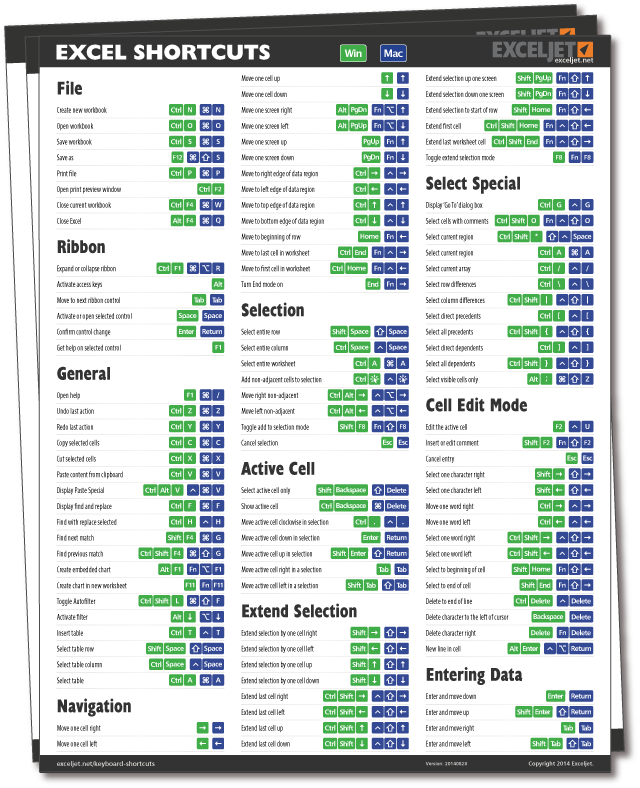
+
Yes, excessive use of hyperlinks can slow down Excel’s performance. Use them judiciously and only for navigation where needed to avoid performance issues.