Superimpose Graphics on Excel Sheets Easily: A How-To Guide

When working with data in Microsoft Excel, it's not just about numbers and tables; visuals like charts, graphs, and images can significantly enhance the way information is interpreted and presented. However, adding graphical elements to spreadsheets can be tricky if you're not familiar with Excel's advanced features. This guide will walk you through the process of easily superimposing graphics on Excel sheets, making your data not only informative but also visually appealing.
Understanding Superimposing in Excel

Superimposing graphics means placing visual elements over or under your data or charts within an Excel worksheet. This technique can be used to add branding elements, contextualize data with real-world imagery, or simply make your spreadsheets look more professional. Here are some key points to remember:
- Excel allows you to work with shapes, text boxes, images, and more.
- The order of elements (or layering) is crucial to how your final output will look.
- You can adjust the transparency, size, and positioning of graphics to achieve the desired effect.
How to Add Graphics to Your Spreadsheet

Let’s start with the basics:
- Inserting Images:
- Go to the “Insert” tab on the ribbon.
- Click on “Pictures” to insert from your device or “Online Pictures” for internet-sourced images.
- Inserting Shapes:
- From the “Insert” tab, select “Shapes.”
- Choose the shape you want to add, then click and drag on your worksheet to place it.
- Inserting Text Boxes:
- Again, from the “Insert” tab, click “Text Box.”
- Draw a text box on your worksheet and type your desired text.
🔹 Note: The "Insert Picture from File" option is not available in Excel for the web. Consider using web-based image services or screenshots if you're on Excel Online.
Adjusting Graphic Properties

Once you have your graphics in place, here are some adjustments you might want to make:
- Size and Scale: Resize your graphics by selecting them and dragging the corners or adjusting the width and height values in the Format tab.
- Transparency: For images or shapes, you can change the fill transparency to let the underlying data show through. This is especially useful for creating watermarks or background images.
- Layering: Right-click on a graphic, and you’ll see options like “Bring to Front” or “Send to Back.” This helps you control the order in which graphics are layered over each other.
Superimposing Techniques

Here are some practical ways to superimpose graphics:
Creating a Chart with an Image Background

Adding a background image to a chart can make it stand out:
- Insert your chart as usual.
- Insert an image that you want as the background.
- Right-click the image, go to “Size and Properties,” then adjust the transparency to 50% or less.
- Move the image behind the chart (Send to Back).
Adding Watermarks

Watermarks are semi-transparent images or text that can help protect or brand your worksheet:
- Insert the text or image you want to use as a watermark.
- Adjust the transparency under the Format tab or right-click options.
- Resize and position the watermark across the entire worksheet or in a specific area.
Inserting Pictures into Cells

Sometimes, you might want to put an image within a cell for reports or presentations:
- Insert the image.
- Right-click on the image, select “Format Picture.”
- In the “Properties” tab, choose “Move and size with cells” so the picture behaves like a cell’s contents.
🔹 Note: When superimposing graphics, consider the balance between functionality and aesthetics. Overdoing it can make your spreadsheet cluttered and less readable.
Aligning and Positioning Graphics

Getting your graphics to sit where you want can sometimes be a challenge. Here’s how to manage this:
- Use the alignment options under the “Format” tab for precise placement.
- Excel provides tools like “Align Center,” “Align Right,” “Distribute Horizontally,” and more to help align graphics with data or other elements.
Final Thoughts

Superimposing graphics on Excel sheets is a fantastic way to enhance your presentations, dashboards, and reports. By mastering these techniques, you not only make your spreadsheets more engaging but also convey your data story in a visually compelling manner. Remember to:
- Keep visuals relevant and not overly distracting.
- Use transparency to ensure data visibility when necessary.
- Consider using Excel’s built-in features like “Arrange” for optimal layering and alignment.
- Balance the use of graphics with Excel’s primary function - data analysis.
With these steps and tips, you're now equipped to turn your Excel sheets from plain tables of numbers into visually rich narratives. Excel isn't just for accountants anymore; it's a versatile tool for anyone who needs to present data creatively and professionally.
What is the difference between inserting an image as a watermark and as a background?
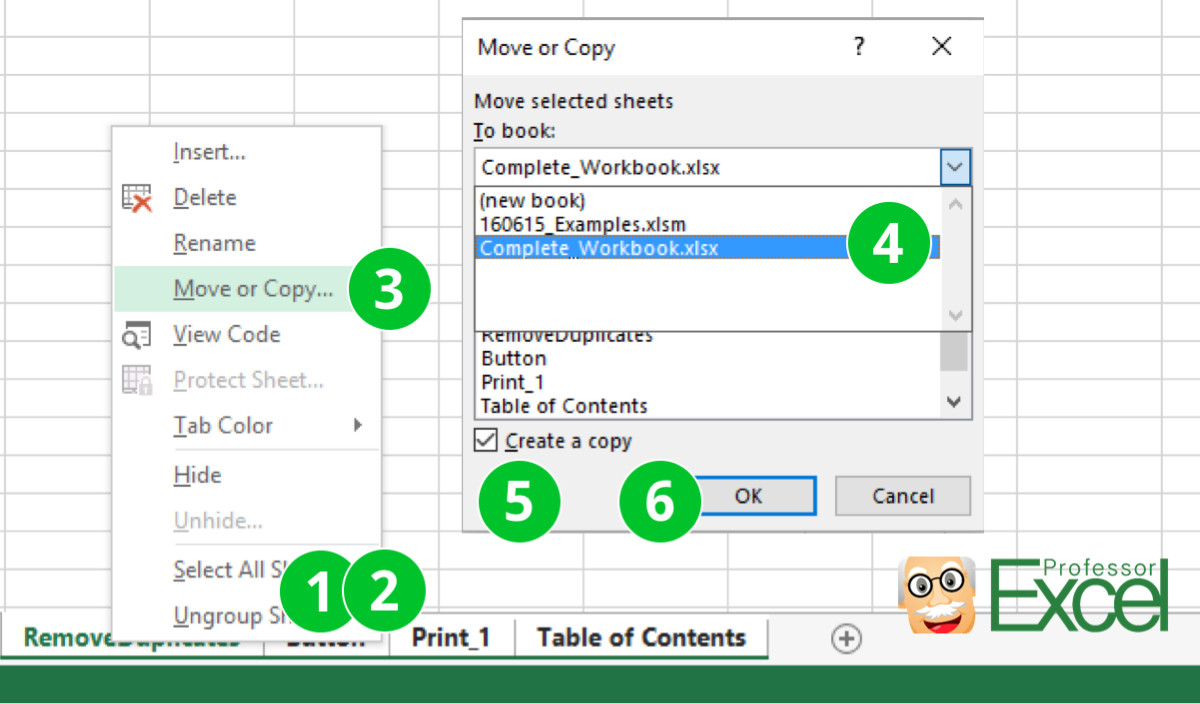
+
When you insert an image as a watermark, it’s generally semi-transparent, and it often sits behind your data or text. A background image, however, typically fills the entire worksheet or chart area, potentially obscuring important information if not adjusted correctly for transparency.
Can I lock an image in place in Excel?

+
Yes, by setting the properties of the image to “Move and size with cells,” you can lock an image to a specific cell or range. This means when you move or resize the cells, the image will adjust accordingly.
How do I ensure my charts are still clear with a background image?

+
Adjust the transparency of the background image to ensure it does not overpower the chart. Additionally, make sure your chart’s lines, labels, and data markers have enough contrast to stand out against the background.



