5 Easy Ways to Link Data Between Excel Sheets

Understanding how to link data between Excel sheets can dramatically enhance productivity, streamline your workflow, and ensure consistency across your data analysis. Whether you are managing a small business, handling complex projects, or just organizing personal finances, knowing these techniques can save you time and reduce errors. Let's delve into five easy ways to link data between Excel sheets, which cater to both novice and intermediate users.
Method 1: Using Cell References
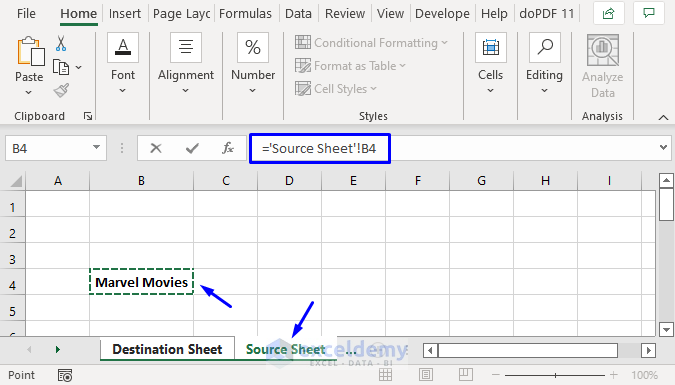
The simplest way to link data is through cell references:
- Select the cell where you want the data to appear.
- Type the equal sign (=), then click on the cell in another worksheet you want to link to. Excel will automatically create a formula that references that cell.
- Press Enter. The cell will now display the value from the linked cell, and any changes to the original data will reflect here automatically.

This method is perfect for small datasets where you need to keep track of changes easily.
💡 Note: When you link data using cell references, if the sheet names change or the workbook structure is altered, the links might break, requiring manual updates.
Method 2: The VLOOKUP Function

When dealing with larger datasets, VLOOKUP can be incredibly useful:
- Start by selecting the cell where you want to pull data from another sheet.
- Enter the formula:
=VLOOKUP(lookup_value, table_array, col_index_num, [range_lookup]). - The lookup_value is the value you want to match in the first column of the data set, table_array is the range of cells that contains the data, col_index_num is the column number in the table from which to retrieve the value, and range_lookup specifies whether to find an exact match (FALSE) or an approximate match (TRUE).

🔧 Note: VLOOKUP is unidirectional; it looks for values from left to right. If you need to find values from right to left, you might have to resort to other functions like INDEX and MATCH.
Method 3: Named Ranges

Named Ranges provide a more structured way to link data:
- Create a Named Range in the source worksheet by selecting the data range and using the Name Box or the New Name dialog box.
- In another sheet, you can reference this named range directly. For example,
=SUM(SalesData)would sum up all the values in the "SalesData" range.

Method 4: Using Excel's 3D References
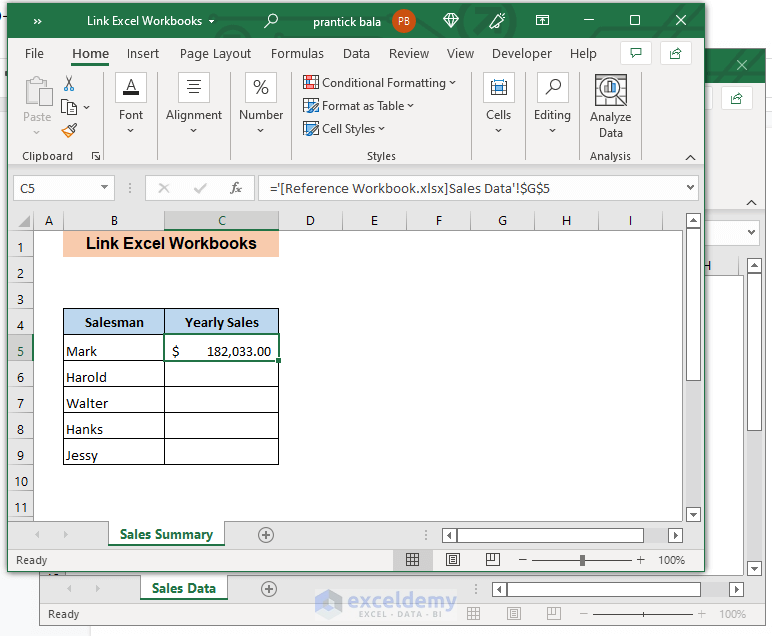
3D references are excellent for summarizing data across multiple sheets:
- Select the range you want to sum or average across sheets.
- Enter the formula, like
=SUM(Sheet1:Sheet3!A1), to sum the value of cell A1 from all sheets from Sheet1 to Sheet3.
This is particularly useful for creating summary reports from related datasets on separate sheets.

🛈 Note: 3D references are best used when the sheet structure is fixed; inserting or deleting sheets can disrupt these formulas.
Method 5: External References

Linking external workbooks can be invaluable for integrating data from multiple sources:
- In the destination workbook, you can reference data from another workbook by typing
=[full path]WorkbookName.xlsx]SheetName!A1. - Ensure that the source workbook is always open to maintain the link; otherwise, Excel might prompt you to update the link each time you open the file.

🗃 Note: External links can become problematic if source files are moved or renamed, requiring manual relinking.
By mastering these linking methods, you not only streamline your data management but also open up possibilities for dynamic reporting and seamless integration of data from various sources. Remember to keep track of how these links are set up, especially in larger and more complex workbooks, to avoid errors or broken links. Now, let's address some common questions related to these methods.
What happens if the data in the linked cell changes?

+
If the data in a cell that is linked through cell references or VLOOKUP changes, Excel automatically updates the cell where the data is linked, ensuring consistency across your spreadsheets.
Can I link data from a sheet in another workbook?

+
Yes, you can use external references to link data from one workbook to another. Just make sure both workbooks are accessible for the links to work properly.
How do I make sure my data links don't break when reorganizing sheets?

+
Using named ranges is one way to ensure stability in your data links, as the reference will remain valid even if you move the data within the workbook. Also, be cautious with 3D references, as they can break if sheets are deleted or added within the reference range.
By incorporating these methods into your Excel usage, you’re not just making your data more accessible but also ensuring that your analysis remains up-to-date with minimal manual intervention. Keep exploring these tools to leverage Excel’s full potential and make your data work smarter, not harder.



