Create PDF from Excel: A Step-by-Step Guide

In today's digital age, where data sharing and collaboration are paramount, converting an Excel spreadsheet into a PDF document offers several advantages. Not only does it preserve the formatting, ensuring that anyone can view the document without needing Excel, but it also reduces file size, making it easier to send through email or share online. In this guide, we will walk through the steps to turn an Excel file into a PDF, compatible with various systems including Windows, Mac, and mobile devices. Whether you're looking to safeguard data, prepare a final report, or just share your work in a universal format, mastering this conversion is a vital skill.
Why Convert Excel to PDF?
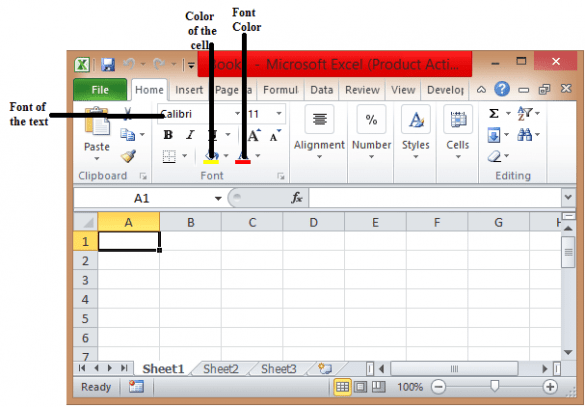
Before diving into the how-to, let’s briefly discuss why one might want to convert an Excel document to PDF:
- Universal Compatibility: PDFs can be opened on virtually any device without special software.
- Security: PDFs can be encrypted or password-protected for sensitive data.
- Fixed Layout: Once your document is in PDF format, the layout will not change, ensuring your work looks the same on every screen.
How to Create a PDF from Excel

Converting your Excel workbook to a PDF is straightforward, with multiple methods available depending on your preferred software or online tools. Here’s how you can do it:
Using Excel

- Open your Excel workbook.
- Ensure all necessary worksheets are selected if you wish to convert multiple sheets into one PDF.
- Go to the File tab in the ribbon.
- Click on Export or Save As, depending on your version of Excel.
- Choose Create PDF/XPS Document under the export options.
- In the dialog box, set the file name, choose where to save it, and click Publish or Save.
💡 Note: Ensure that “Open file after publishing” is checked if you want to review the PDF immediately after conversion.
Using Adobe Acrobat

- Open the Excel file in Adobe Acrobat or drag and drop the Excel file onto the Acrobat interface.
- Click on File > Create > PDF from File.
- Select your Excel file from the file explorer window that opens.
- Click Create or Save to convert the file to PDF.
💡 Note: Adobe Acrobat also allows for further optimization like bookmarking sheets or optimizing the PDF for screen or print.
Using Online PDF Converters

Numerous online tools can convert Excel files to PDF without the need for installation:
- Visit the converter website (e.g., Smallpdf, iLovePDF, PDFCandy).
- Select the option to convert Excel to PDF.
- Choose or drag your Excel file into the upload area.
- Click convert or download the PDF when the process finishes.
💡 Note: Be cautious when using online converters, as file security and privacy can be a concern.
Using Microsoft Print to PDF

- Open your Excel workbook.
- Select File > Print.
- In the printer options, choose Microsoft Print to PDF.
- Adjust any print settings if necessary (like the print area or scale).
- Click Print, name your PDF, and save it to your desired location.
💡 Note: This method is particularly useful if you’re only concerned about a specific range of cells or want to create a PDF from a selection rather than the entire workbook.
Converting Multiple Excel Files to PDF

Sometimes, you might need to batch convert multiple Excel files. While Excel doesn’t natively support this, external tools and scripts can help:
- Use scripting languages like Python or PowerShell to automate the process.
- Utilize Adobe Acrobat’s batch processing feature for multiple files.
- Online converters often allow for batch uploads, although this can be slower for large files or bulk conversions.
Tips for a Better PDF Conversion

To ensure the best quality PDF:
- Check for any formulas that might be in the workbook that need to be updated before converting.
- Adjust cell formatting to optimize for PDF readability.
- Preview the document to ensure that all charts, graphs, and images display correctly.
Addressing Common Challenges

Converting Excel to PDF isn’t always seamless. Here are some issues you might encounter and how to fix them:
| Issue | Solution |
|---|---|
| Formulas not calculated in PDF | Calculate all formulas in Excel before converting. |
| Pages cut off | Adjust the scale in print settings or change the layout orientation. |
| Broken hyperlinks | Ensure links are updated and correct in Excel before conversion. |
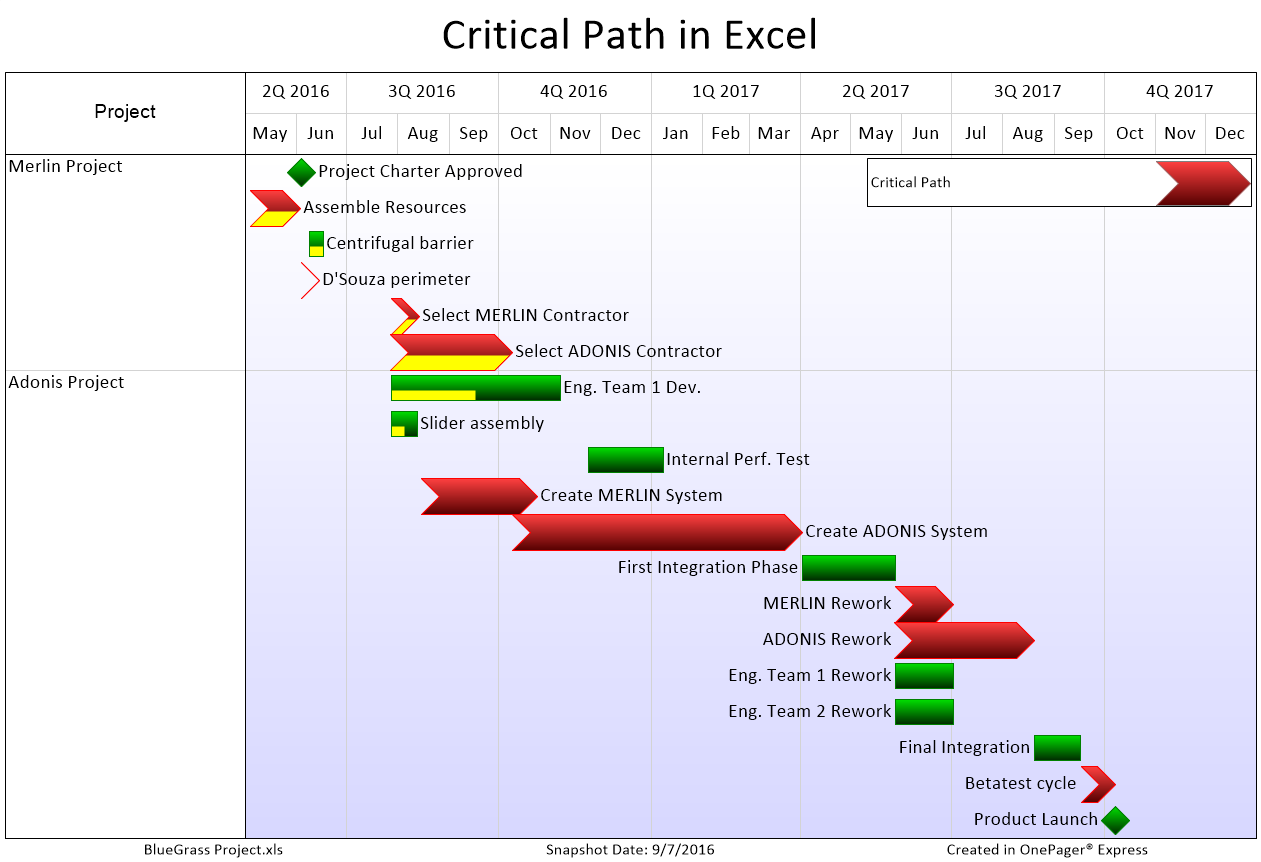
In conclusion, converting an Excel workbook to PDF provides numerous benefits, from increased accessibility to data security. By following the methods outlined, you can easily turn any Excel document into a high-quality PDF. Remember that the key is in the preparation: ensure your Excel file is formatted for PDF viewing, pay attention to formulas and links, and choose the appropriate conversion method based on your needs.
Can I password-protect the PDF after converting from Excel?

+
Yes, most PDF conversion tools offer an option to encrypt the PDF with a password. Make sure to choose a tool or version of Acrobat that supports encryption features.
What should I do if the charts in my Excel file don’t appear in the PDF?
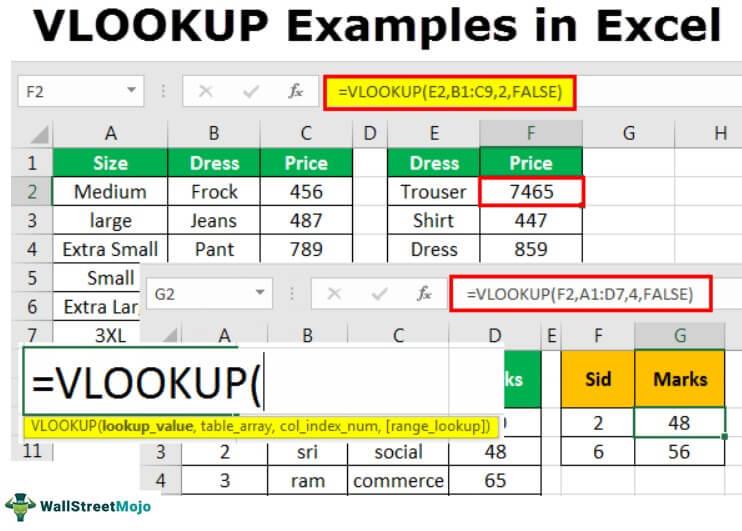
+
Try updating your Excel file to the latest version or adjusting the chart settings. You might also need to enable the option to include non-printable characters and objects during PDF conversion.
How can I reduce the file size of the PDF?

+
Use Adobe Acrobat’s “Reduce File Size” feature, or choose lower quality when converting from Excel to PDF. Also, consider removing any unnecessary elements like high-resolution images or excessive formatting.