5 Ways to Share Excel Sheets Effectively

Sharing Excel spreadsheets can be a daunting task, especially when dealing with large datasets, complex formulas, or sensitive information. However, with the right tools and techniques, you can ensure that your data is shared securely and efficiently. Here are five effective ways to share Excel sheets, enhancing collaboration and productivity within your team or across different organizations.
1. Using Microsoft OneDrive


One of the most seamless ways to share Excel spreadsheets is by utilizing Microsoft OneDrive, the cloud storage service that integrates directly with Microsoft Office applications:
- Save to OneDrive: Simply save your Excel file directly to OneDrive, ensuring your spreadsheet is backed up in the cloud.
- Share Links: Create a link to share with team members, allowing them to view, edit, or comment on the sheet depending on the permissions you set.
- Real-time Co-authoring: Multiple users can work on the same spreadsheet at the same time, with changes visible to everyone in real-time.
🌟 Note: Ensure that all users have the necessary permissions and access rights to prevent unauthorized changes or data breaches.
2. Email Attachments
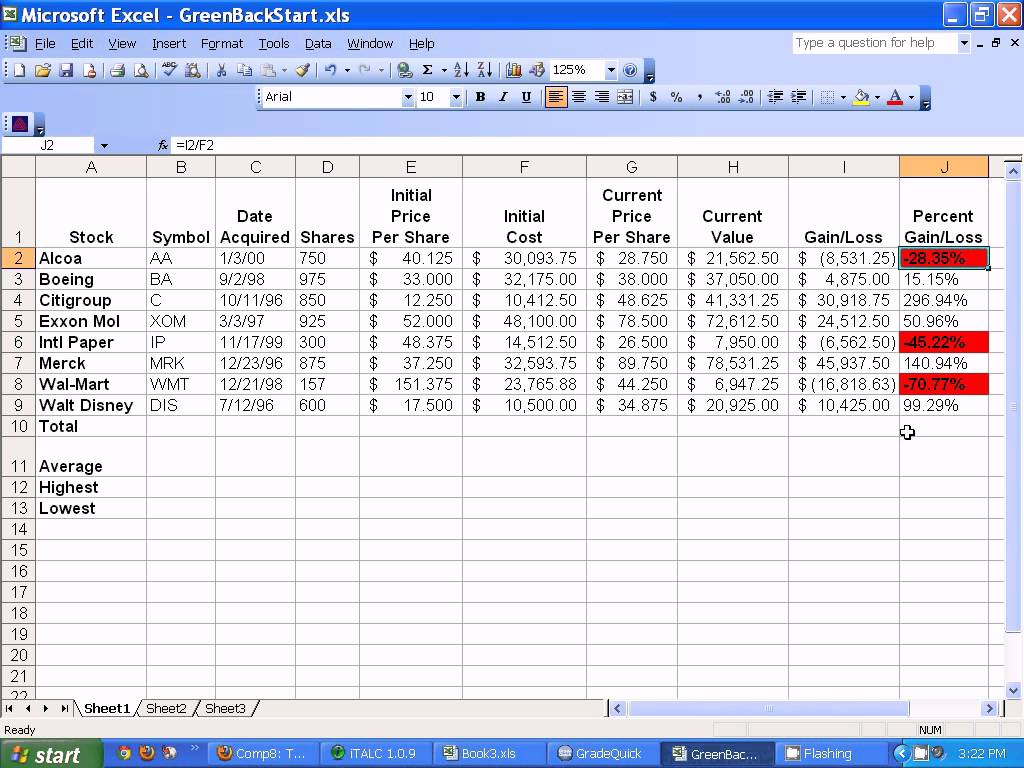

Sometimes, simplicity is key, and emailing your Excel file as an attachment remains a straightforward method:
- Simple to Use: Most users are familiar with sending emails, making this method highly accessible.
- Version Control: You can manage who receives the latest version by sending updates, though this can be cumbersome if many revisions are needed.
- Security: Encrypt emails or use password-protected Excel files for added security.
3. Excel Online


Excel Online is a lighter, web-based version of the desktop application that enables quick sharing:
- Access Anywhere: You can share Excel files with anyone who has an internet connection, without the need for them to install Microsoft Office.
- Collaboration: Like OneDrive, Excel Online supports real-time collaboration with version history.
- Limitations: Some advanced features of the desktop application might not be available in the online version.
4. Sharing with Dropbox


Dropbox offers another cloud storage solution for sharing Excel sheets:
- Seamless Integration: Dropbox integrates with Microsoft Office, allowing you to edit files directly from the app.
- File Requests: Use Dropbox’s file request feature to let others upload data directly into your spreadsheets.
- Security: Dropbox provides options for link expiration and file recovery, enhancing data protection.
5. Google Sheets Import and Export


Importing and exporting spreadsheets between Excel and Google Sheets can be a powerful tool:
- Interoperability: Convert Excel files to Google Sheets for sharing with users who do not have Excel.
- Real-time Collaboration: Google Sheets excels in real-time co-editing, with a user-friendly interface.
- Version Control: Track changes and revert to previous versions if needed, making collaboration smoother.
To sum up, these five methods provide diverse options for sharing Excel sheets, catering to different needs like ease of use, security, collaboration capabilities, and accessibility. Whether you choose cloud storage solutions, email attachments, or cross-platform interoperability, the goal is to make your data sharing experience as efficient and secure as possible. Selecting the right method depends on your specific needs, the team's familiarity with tools, and the nature of the data being shared.
What are the benefits of using OneDrive for Excel sharing?
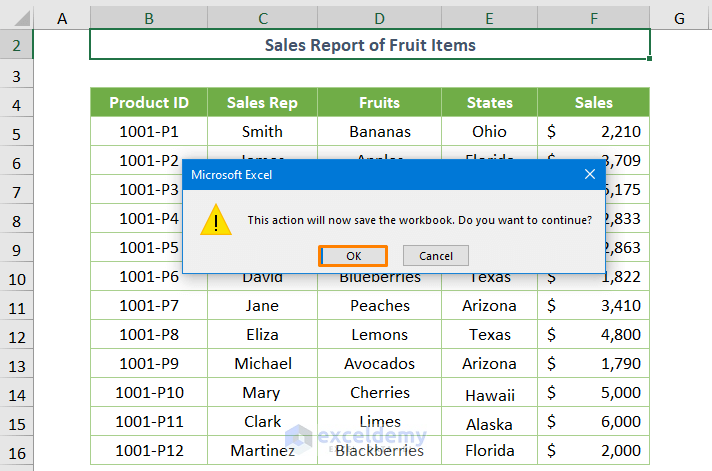
+
OneDrive integrates seamlessly with Microsoft Office, offering real-time collaboration, version history, and cloud storage, making it ideal for teams working on shared projects.
How secure is sharing Excel sheets via email?

+
Email attachments can be secure if you use encryption or password protection. However, once the file is shared, controlling subsequent sharing by recipients becomes challenging.
Can I revert to an older version of an Excel sheet in Google Sheets?

+
Yes, Google Sheets provides version history allowing you to see and revert to older versions of the document.
What limitations does Excel Online have compared to the desktop version?

+
Excel Online lacks some of the advanced features and functionalities available in the full desktop version of Excel, like certain data analysis tools and complex macros.



